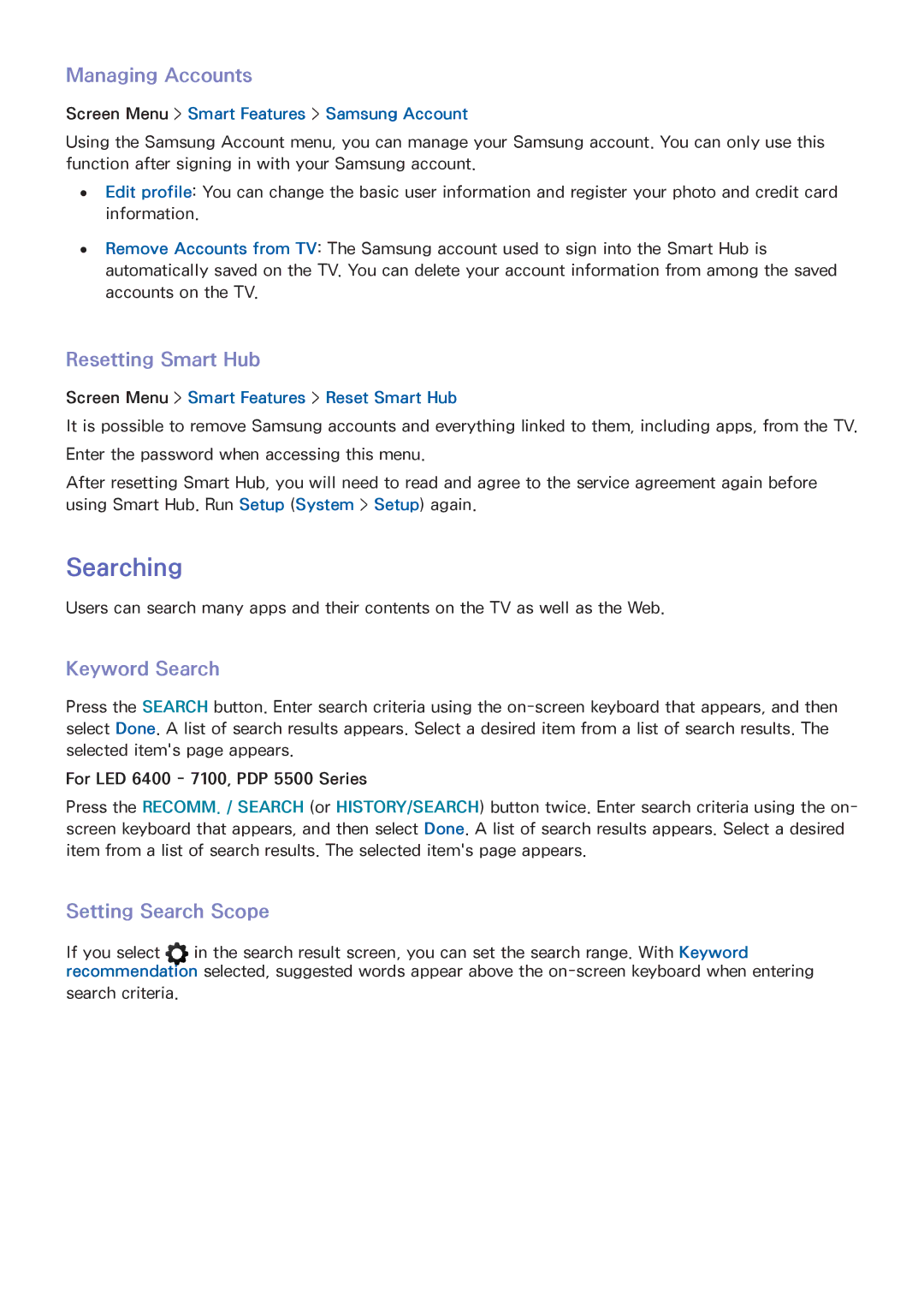Managing Accounts
Screen Menu > Smart Features > Samsung Account
Using the Samsung Account menu, you can manage your Samsung account. You can only use this function after signing in with your Samsung account.
●● Edit profile: You can change the basic user information and register your photo and credit card information.
●● Remove Accounts from TV: The Samsung account used to sign into the Smart Hub is automatically saved on the TV. You can delete your account information from among the saved accounts on the TV.
Resetting Smart Hub
Screen Menu > Smart Features > Reset Smart Hub
It is possible to remove Samsung accounts and everything linked to them, including apps, from the TV.
Enter the password when accessing this menu.
After resetting Smart Hub, you will need to read and agree to the service agreement again before using Smart Hub. Run Setup (System > Setup) again.
Searching
Users can search many apps and their contents on the TV as well as the Web.
Keyword Search
Press the SEARCH button. Enter search criteria using the
For LED 6400 - 7100, PDP 5500 Series
Press the RECOMM. / SEARCH (or HISTORY/SEARCH) button twice. Enter search criteria using the on- screen keyboard that appears, and then select Done. A list of search results appears. Select a desired item from a list of search results. The selected item's page appears.
Setting Search Scope
If you select in the search result screen, you can set the search range. With Keyword recommendation selected, suggested words appear above the
search criteria.