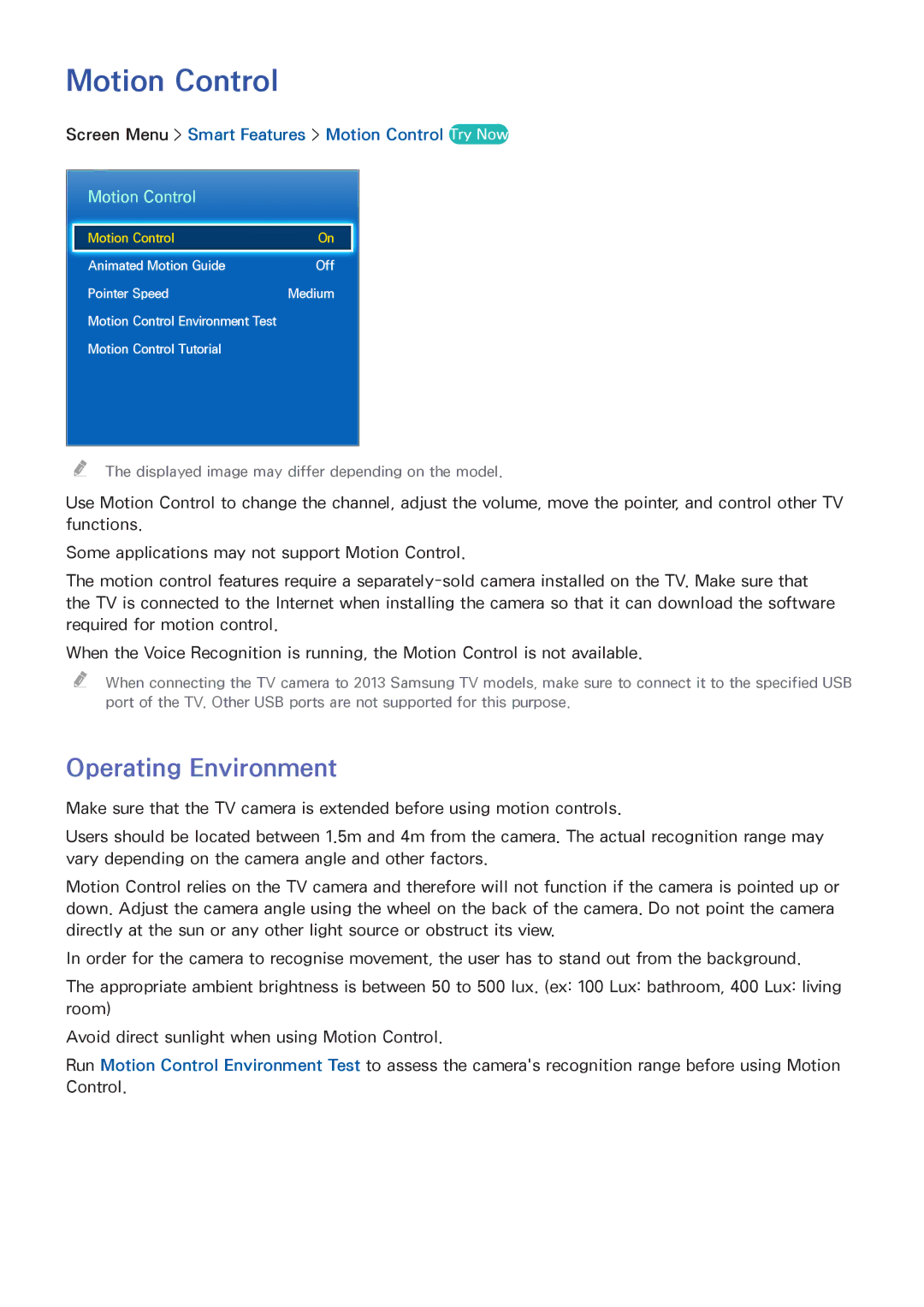Motion Control
Screen Menu > Smart Features > Motion Control Try Now
Motion Control
Motion Control | On |
Animated Motion Guide | Off |
Pointer Speed | Medium |
Motion Control Environment Test |
|
Motion Control Tutorial |
|
"" The displayed image may differ depending on the model.
Use Motion Control to change the channel, adjust the volume, move the pointer, and control other TV functions.
Some applications may not support Motion Control.
The motion control features require a
When the Voice Recognition is running, the Motion Control is not available.
"" When connecting the TV camera to 2013 Samsung TV models, make sure to connect it to the specified USB port of the TV. Other USB ports are not supported for this purpose.
Operating Environment
Make sure that the TV camera is extended before using motion controls.
Users should be located between 1.5m and 4m from the camera. The actual recognition range may vary depending on the camera angle and other factors.
Motion Control relies on the TV camera and therefore will not function if the camera is pointed up or down. Adjust the camera angle using the wheel on the back of the camera. Do not point the camera directly at the sun or any other light source or obstruct its view.
In order for the camera to recognise movement, the user has to stand out from the background.
The appropriate ambient brightness is between 50 to 500 lux. (ex: 100 Lux: bathroom, 400 Lux: living room)
Avoid direct sunlight when using Motion Control.
Run Motion Control Environment Test to assess the camera's recognition range before using Motion Control.