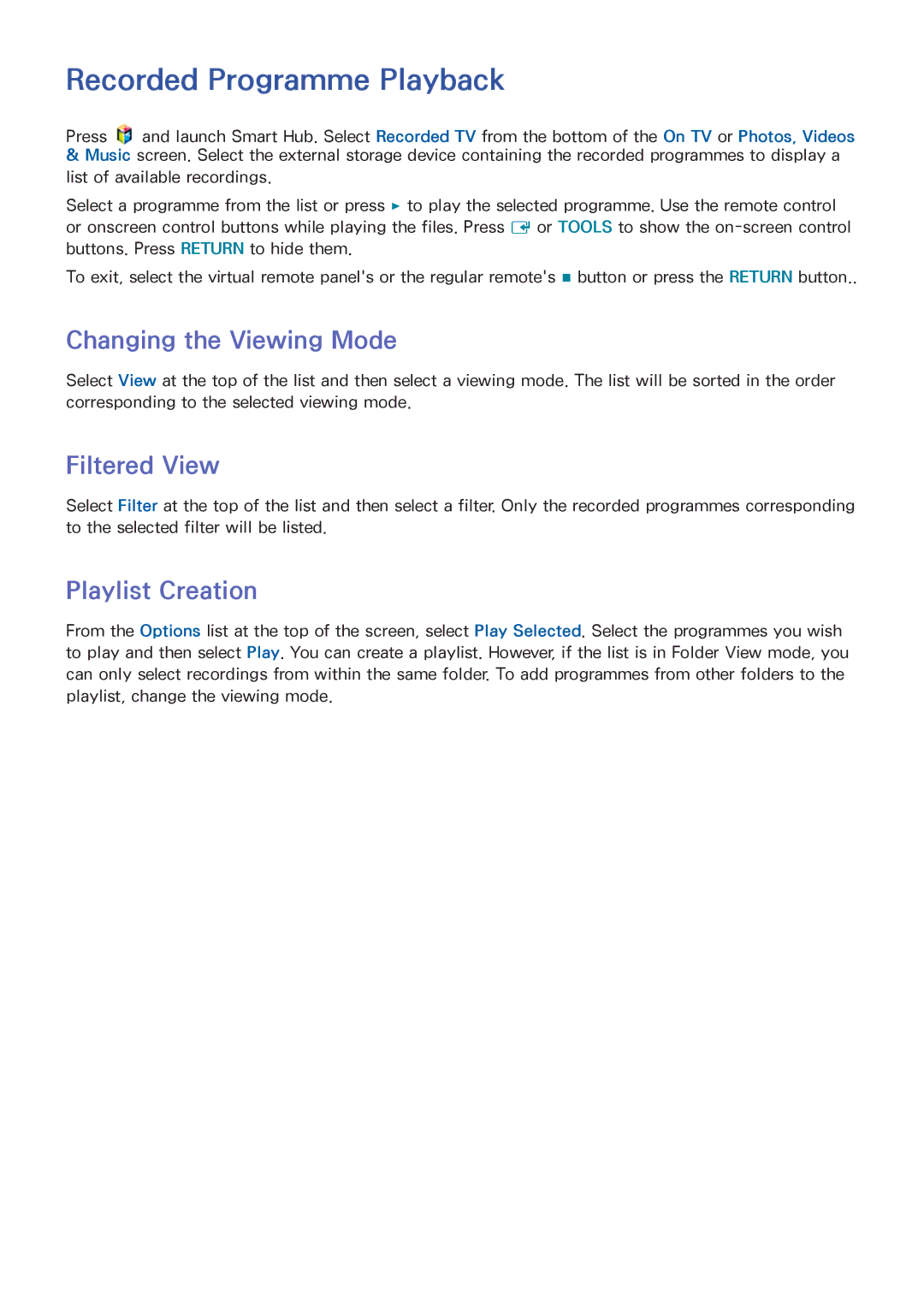Recorded Programme Playback
Press ![]() and launch Smart Hub. Select Recorded TV from the bottom of the On TV or Photos, Videos
and launch Smart Hub. Select Recorded TV from the bottom of the On TV or Photos, Videos
&Music screen. Select the external storage device containing the recorded programmes to display a list of available recordings.
Select a programme from the list or press ∂ to play the selected programme. Use the remote control or onscreen control buttons while playing the files. Press E or TOOLS to show the
To exit, select the virtual remote panel's or the regular remote's ∫ button or press the RETURN button..
Changing the Viewing Mode
Select View at the top of the list and then select a viewing mode. The list will be sorted in the order corresponding to the selected viewing mode.
Filtered View
Select Filter at the top of the list and then select a filter. Only the recorded programmes corresponding to the selected filter will be listed.
Playlist Creation
From the Options list at the top of the screen, select Play Selected. Select the programmes you wish to play and then select Play. You can create a playlist. However, if the list is in Folder View mode, you can only select recordings from within the same folder. To add programmes from other folders to the playlist, change the viewing mode.