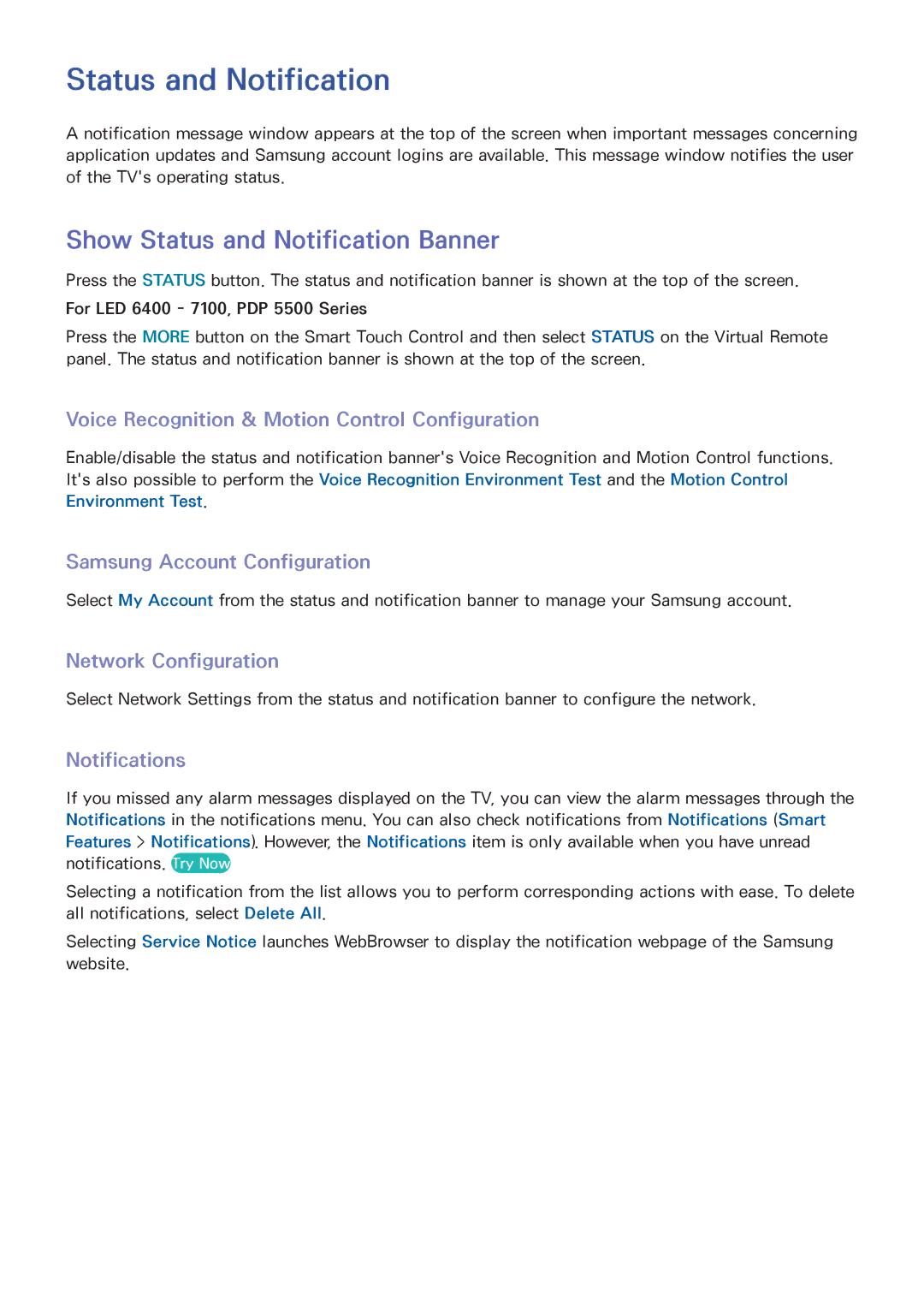Status and Notification
A notification message window appears at the top of the screen when important messages concerning application updates and Samsung account logins are available. This message window notifies the user of the TV's operating status.
Show Status and Notification Banner
Press the STATUS button. The status and notification banner is shown at the top of the screen.
For LED 6400 - 7100, PDP 5500 Series
Press the MORE button on the Smart Touch Control and then select STATUS on the Virtual Remote panel. The status and notification banner is shown at the top of the screen.
Voice Recognition & Motion Control Configuration
Enable/disable the status and notification banner's Voice Recognition and Motion Control functions. It's also possible to perform the Voice Recognition Environment Test and the Motion Control Environment Test.
Samsung Account Configuration
Select My Account from the status and notification banner to manage your Samsung account.
Network Configuration
Select Network Settings from the status and notification banner to configure the network.
Notifications
If you missed any alarm messages displayed on the TV, you can view the alarm messages through the Notifications in the notifications menu. You can also check notifications from Notifications (Smart Features > Notifications). However, the Notifications item is only available when you have unread notifications. Try Now
Selecting a notification from the list allows you to perform corresponding actions with ease. To delete all notifications, select Delete All.
Selecting Service Notice launches WebBrowser to display the notification webpage of the Samsung website.