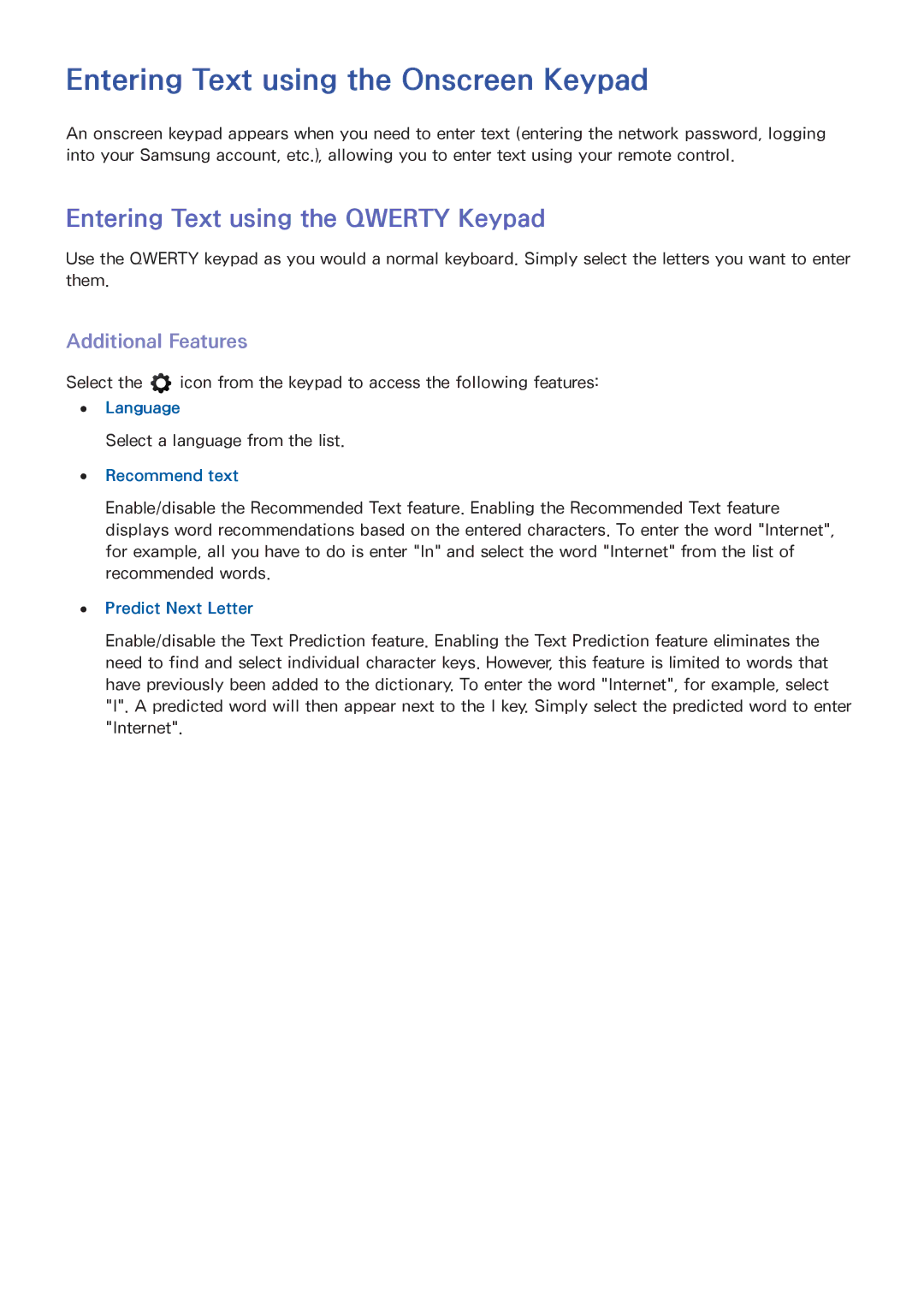Entering Text using the Onscreen Keypad
An onscreen keypad appears when you need to enter text (entering the network password, logging into your Samsung account, etc.), allowing you to enter text using your remote control.
Entering Text using the QWERTY Keypad
Use the QWERTY keypad as you would a normal keyboard. Simply select the letters you want to enter them.
Additional Features
Select the ![]() icon from the keypad to access the following features:
icon from the keypad to access the following features:
●● Language
Select a language from the list.
●● Recommend text
Enable/disable the Recommended Text feature. Enabling the Recommended Text feature displays word recommendations based on the entered characters. To enter the word "Internet", for example, all you have to do is enter "In" and select the word "Internet" from the list of recommended words.
●● Predict Next Letter
Enable/disable the Text Prediction feature. Enabling the Text Prediction feature eliminates the need to find and select individual character keys. However, this feature is limited to words that have previously been added to the dictionary. To enter the word "Internet", for example, select "I". A predicted word will then appear next to the I key. Simply select the predicted word to enter "Internet".