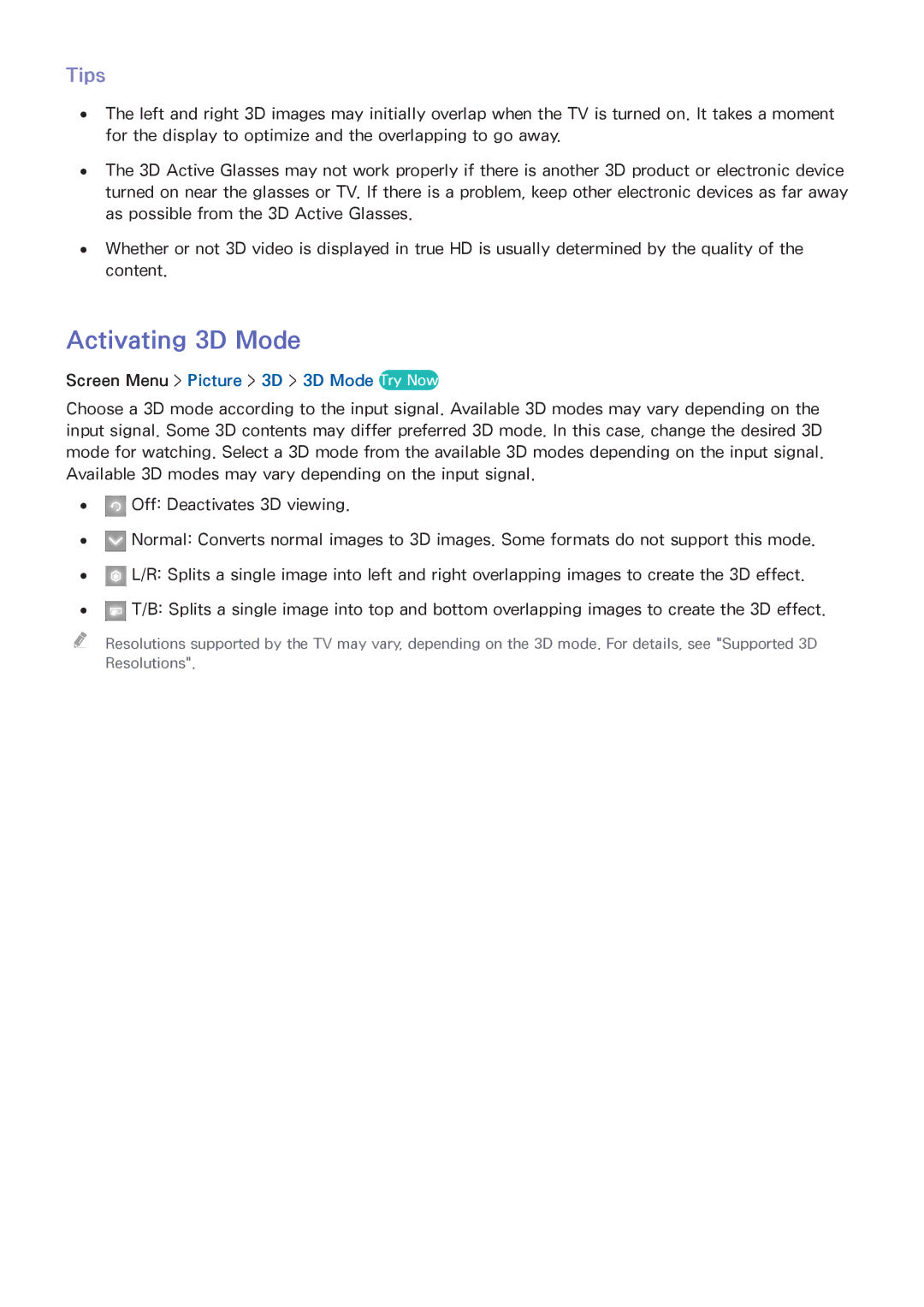Tips
●● The left and right 3D images may initially overlap when the TV is turned on. It takes a moment for the display to optimize and the overlapping to go away.
●● The 3D Active Glasses may not work properly if there is another 3D product or electronic device turned on near the glasses or TV. If there is a problem, keep other electronic devices as far away as possible from the 3D Active Glasses.
●● Whether or not 3D video is displayed in true HD is usually determined by the quality of the content.
Activating 3D Mode
Screen Menu > Picture > 3D > 3D Mode Try Now
Choose a 3D mode according to the input signal. Available 3D modes may vary depending on the input signal. Some 3D contents may differ preferred 3D mode. In this case, change the desired 3D mode for watching. Select a 3D mode from the available 3D modes depending on the input signal. Available 3D modes may vary depending on the input signal.
●● ![]() Off: Deactivates 3D viewing.
Off: Deactivates 3D viewing.
●● ![]() Normal: Converts normal images to 3D images. Some formats do not support this mode.
Normal: Converts normal images to 3D images. Some formats do not support this mode.
●● ![]() L/R: Splits a single image into left and right overlapping images to create the 3D effect.
L/R: Splits a single image into left and right overlapping images to create the 3D effect.
●● ![]() T/B: Splits a single image into top and bottom overlapping images to create the 3D effect.
T/B: Splits a single image into top and bottom overlapping images to create the 3D effect.
"" Resolutions supported by the TV may vary, depending on the 3D mode. For details, see "Supported 3D Resolutions".