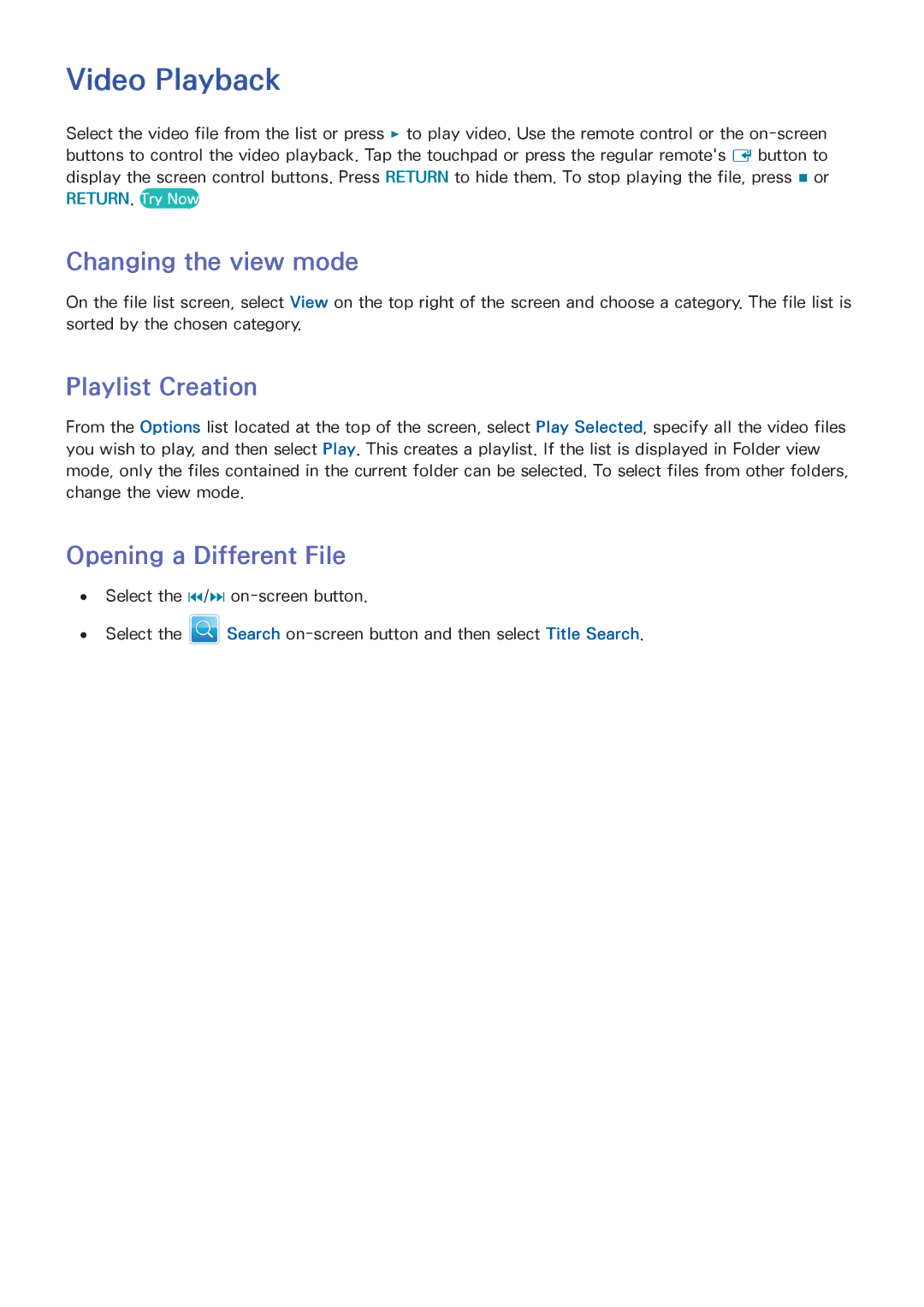Video Playback
Select the video file from the list or press ∂ to play video. Use the remote control or the
Changing the view mode
On the file list screen, select View on the top right of the screen and choose a category. The file list is sorted by the chosen category.
Playlist Creation
From the Options list located at the top of the screen, select Play Selected, specify all the video files you wish to play, and then select Play. This creates a playlist. If the list is displayed in Folder view mode, only the files contained in the current folder can be selected. To select files from other folders, change the view mode.
Opening a Different File
●● Select the €/‚
●● Select the ![]() Search
Search