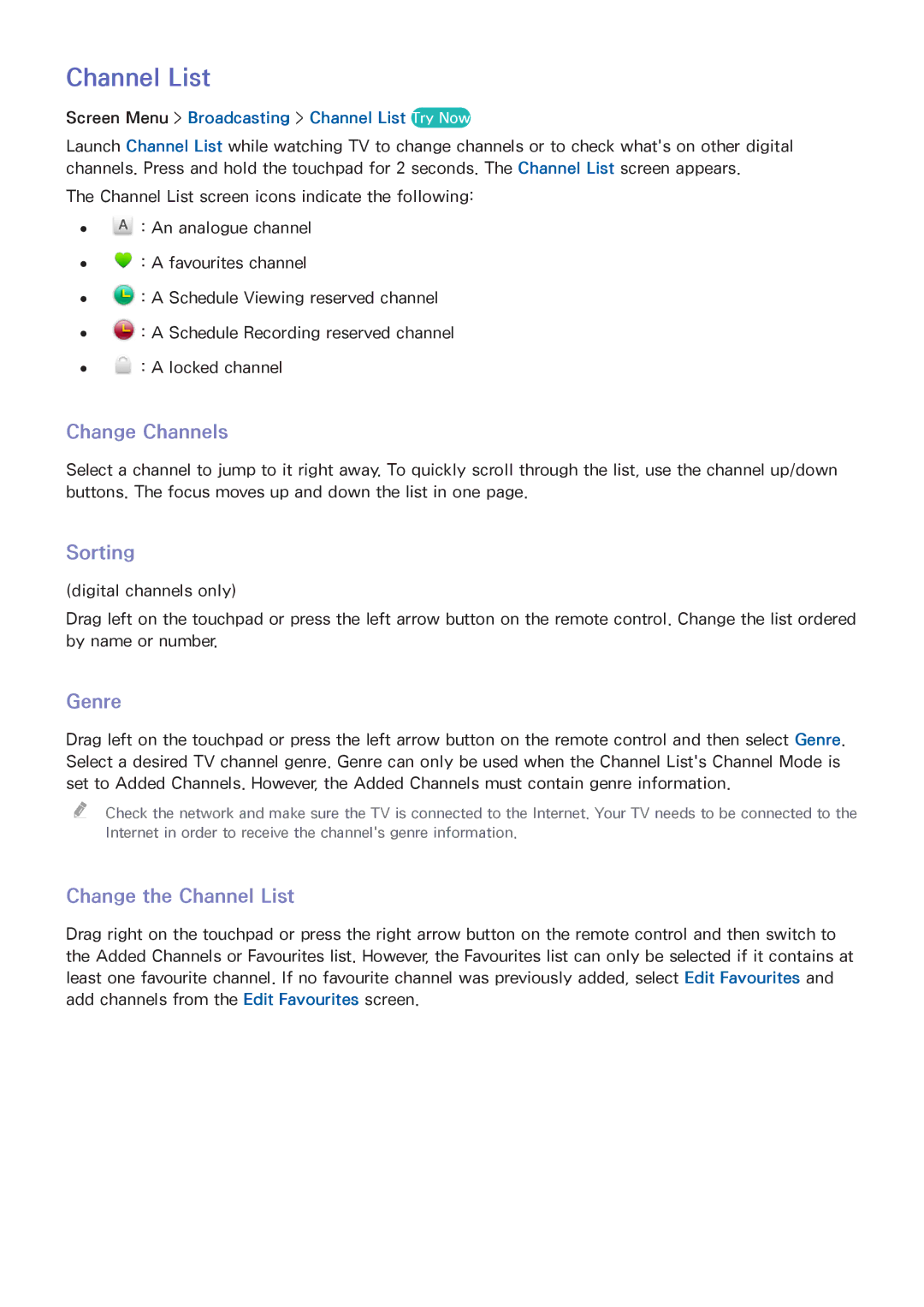Channel List
Screen Menu > Broadcasting > Channel List Try Now
Launch Channel List while watching TV to change channels or to check what's on other digital channels. Press and hold the touchpad for 2 seconds. The Channel List screen appears.
The Channel List screen icons indicate the following:
●● ![]() : An analogue channel
: An analogue channel
●● ![]() : A favourites channel
: A favourites channel
●● ![]() : A Schedule Viewing reserved channel
: A Schedule Viewing reserved channel
●● ![]() : A Schedule Recording reserved channel
: A Schedule Recording reserved channel
●● ![]() : A locked channel
: A locked channel
Change Channels
Select a channel to jump to it right away. To quickly scroll through the list, use the channel up/down buttons. The focus moves up and down the list in one page.
Sorting
(digital channels only)
Drag left on the touchpad or press the left arrow button on the remote control. Change the list ordered by name or number.
Genre
Drag left on the touchpad or press the left arrow button on the remote control and then select Genre. Select a desired TV channel genre. Genre can only be used when the Channel List's Channel Mode is set to Added Channels. However, the Added Channels must contain genre information.
"" Check the network and make sure the TV is connected to the Internet. Your TV needs to be connected to the
Internet in order to receive the channel's genre information.
Change the Channel List
Drag right on the touchpad or press the right arrow button on the remote control and then switch to the Added Channels or Favourites list. However, the Favourites list can only be selected if it contains at least one favourite channel. If no favourite channel was previously added, select Edit Favourites and add channels from the Edit Favourites screen.