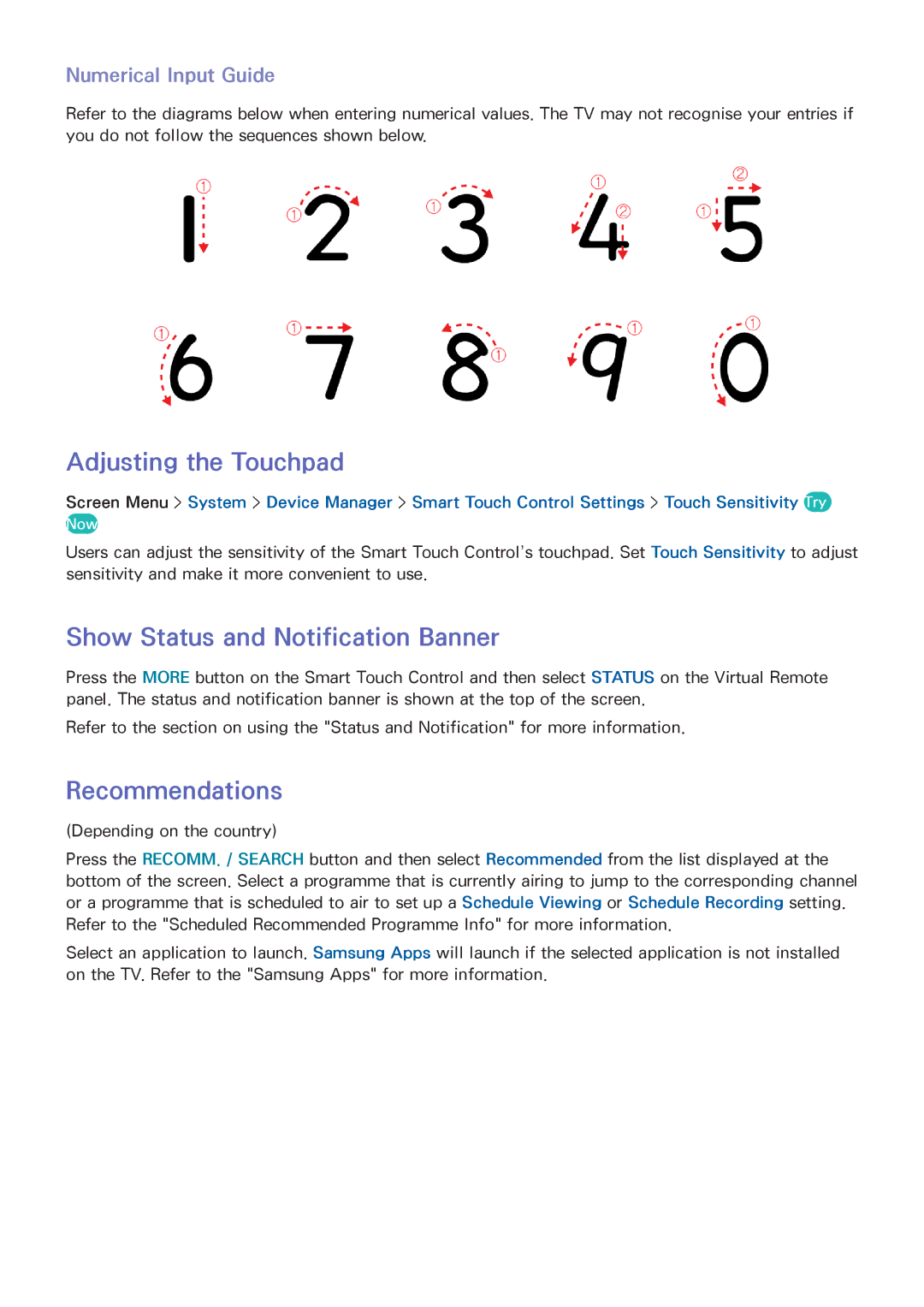Numerical Input Guide
Refer to the diagrams below when entering numerical values. The TV may not recognise your entries if you do not follow the sequences shown below.
Adjusting the Touchpad
Screen Menu > System > Device Manager > Smart Touch Control Settings > Touch Sensitivity Try
Now
Users can adjust the sensitivity of the Smart Touch Control’s touchpad. Set Touch Sensitivity to adjust sensitivity and make it more convenient to use.
Show Status and Notification Banner
Press the MORE button on the Smart Touch Control and then select STATUS on the Virtual Remote panel. The status and notification banner is shown at the top of the screen.
Refer to the section on using the "Status and Notification" for more information.
Recommendations
(Depending on the country)
Press the RECOMM. / SEARCH button and then select Recommended from the list displayed at the bottom of the screen. Select a programme that is currently airing to jump to the corresponding channel or a programme that is scheduled to air to set up a Schedule Viewing or Schedule Recording setting. Refer to the "Scheduled Recommended Programme Info" for more information.
Select an application to launch. Samsung Apps will launch if the selected application is not installed on the TV. Refer to the "Samsung Apps" for more information.