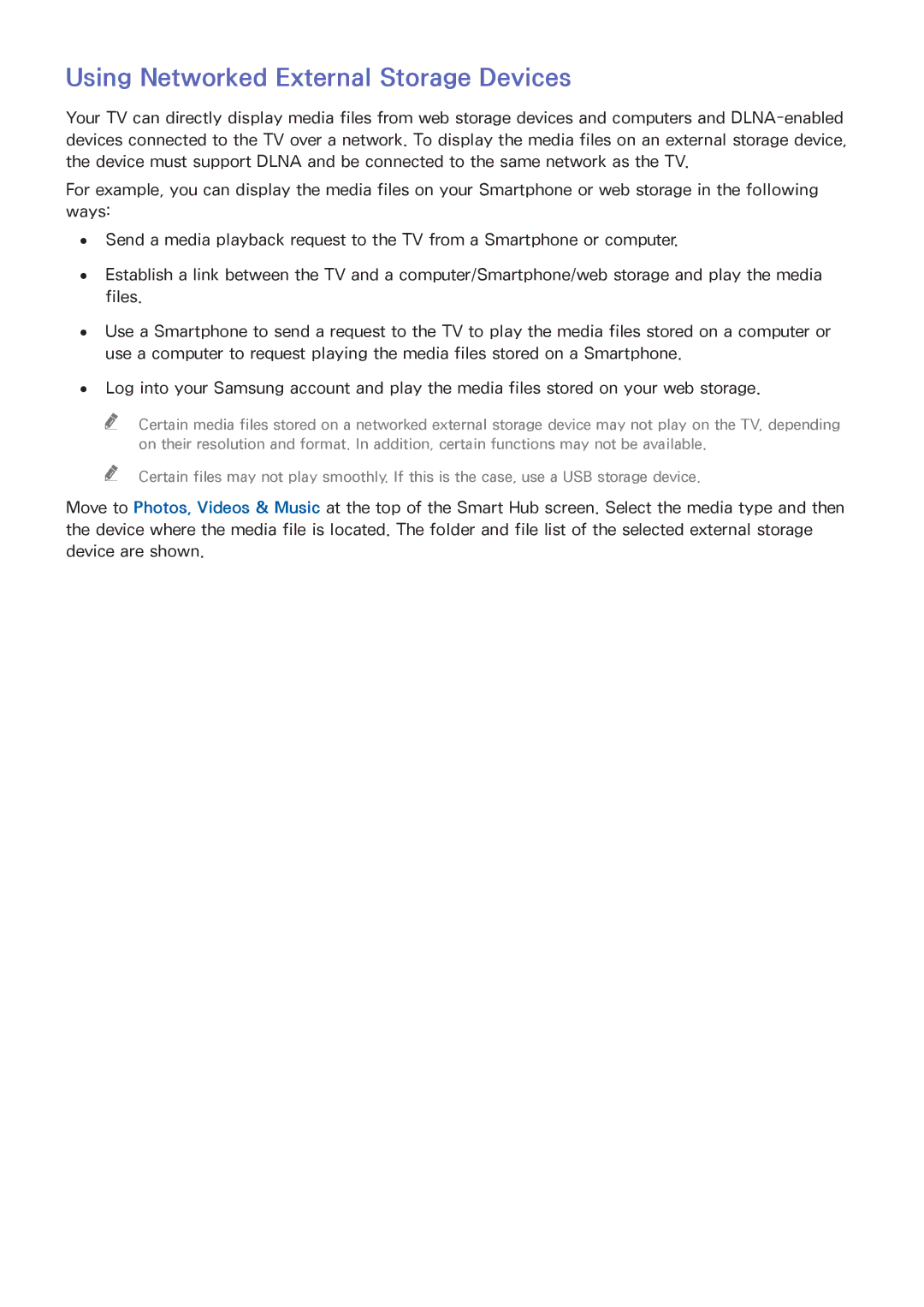Using Networked External Storage Devices
Your TV can directly display media files from web storage devices and computers and
For example, you can display the media files on your Smartphone or web storage in the following ways:
●● Send a media playback request to the TV from a Smartphone or computer.
●● Establish a link between the TV and a computer/Smartphone/web storage and play the media files.
●● Use a Smartphone to send a request to the TV to play the media files stored on a computer or use a computer to request playing the media files stored on a Smartphone.
●● Log into your Samsung account and play the media files stored on your web storage.
"" Certain media files stored on a networked external storage device may not play on the TV, depending on their resolution and format. In addition, certain functions may not be available.
"" Certain files may not play smoothly. If this is the case, use a USB storage device.
Move to Photos, Videos & Music at the top of the Smart Hub screen. Select the media type and then the device where the media file is located. The folder and file list of the selected external storage device are shown.