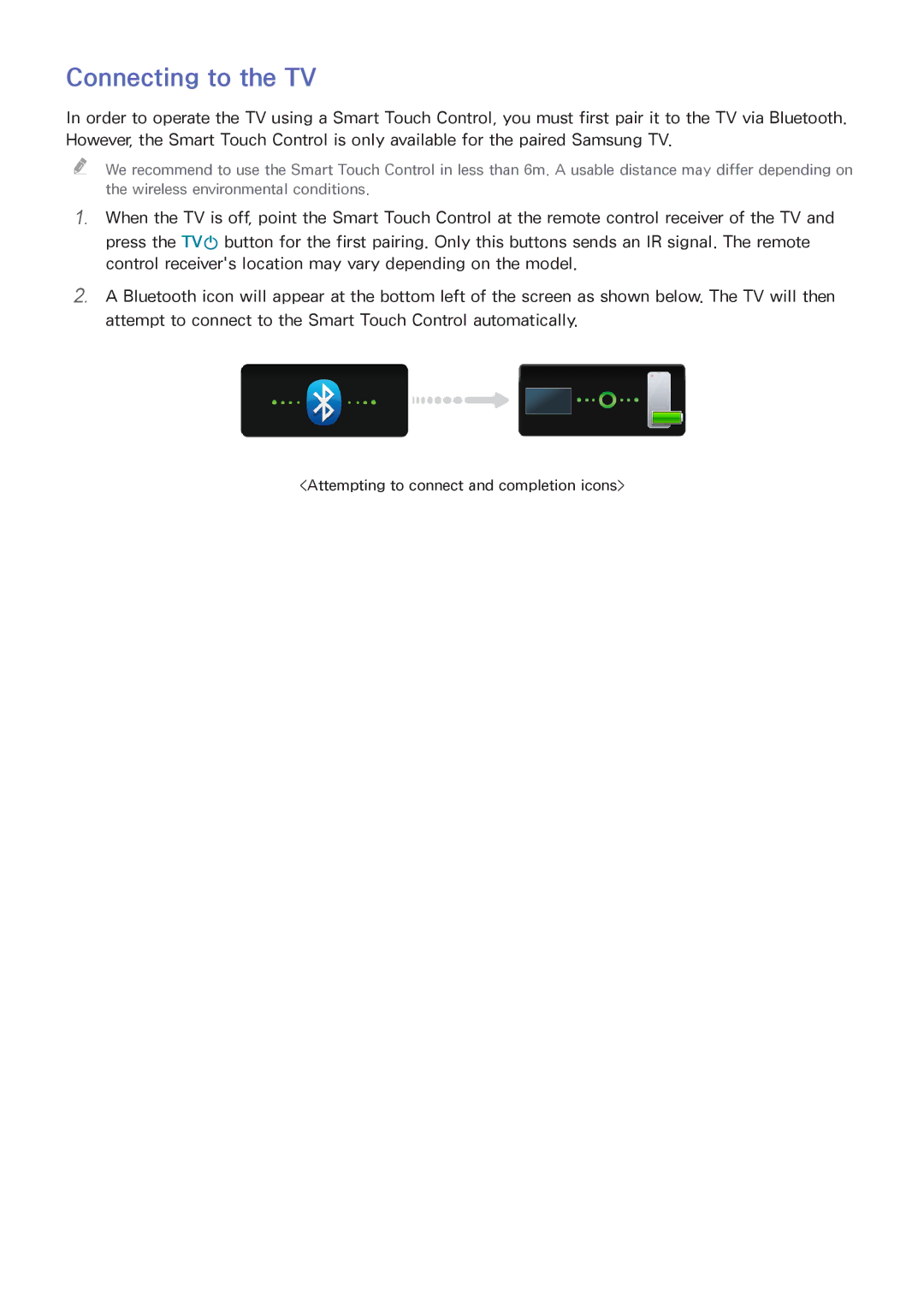Connecting to the TV
In order to operate the TV using a Smart Touch Control, you must first pair it to the TV via Bluetooth. However, the Smart Touch Control is only available for the paired Samsung TV.
""
111
We recommend to use the Smart Touch Control in less than 6m. A usable distance may differ depending on
the wireless environmental conditions.
When the TV is off, point the Smart Touch Control at the remote control receiver of the TV and press the TVP button for the first pairing. Only this buttons sends an IR signal. The remote control receiver's location may vary depending on the model.
222A Bluetooth icon will appear at the bottom left of the screen as shown below. The TV will then attempt to connect to the Smart Touch Control automatically.
<Attempting to connect and completion icons>