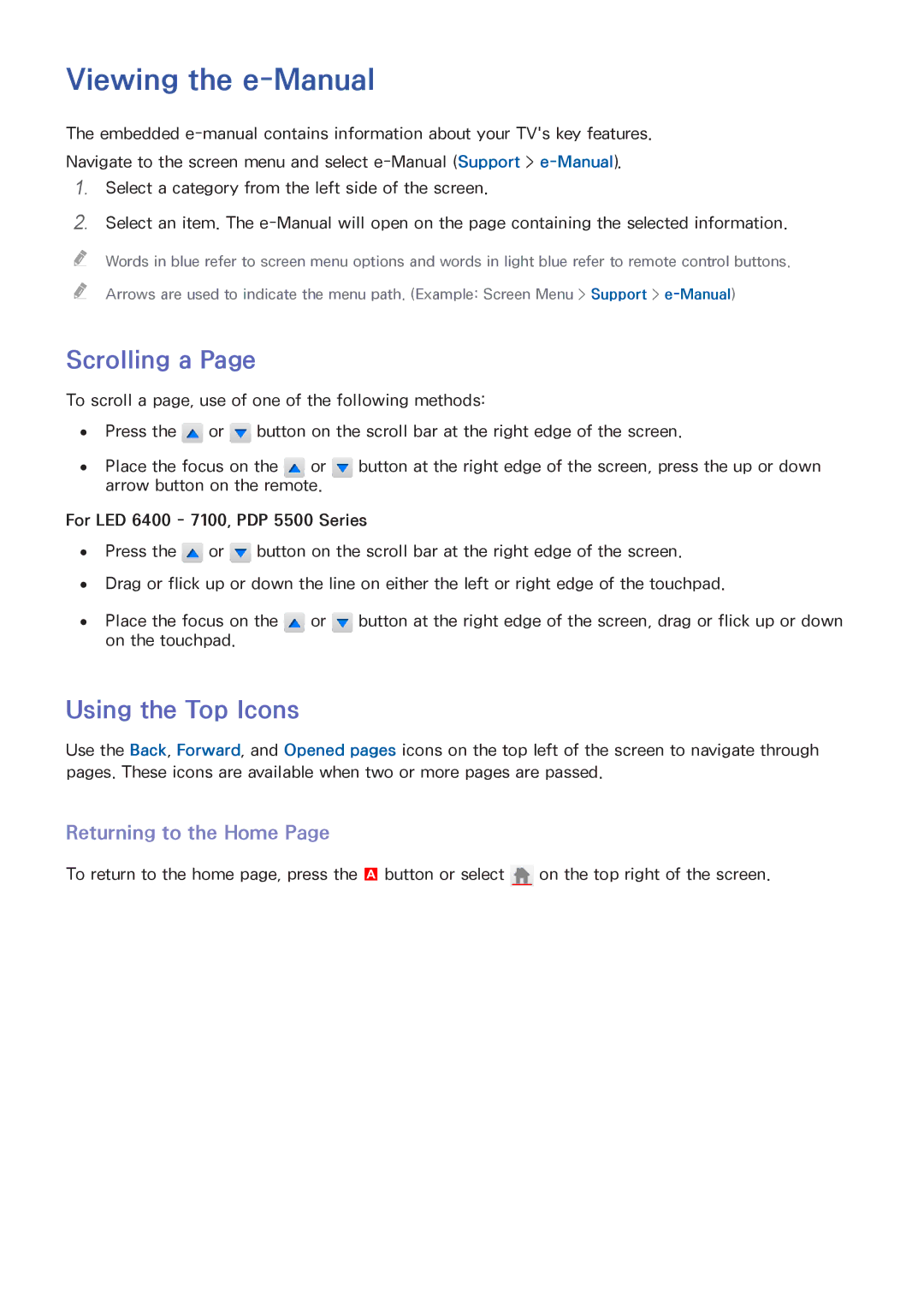Viewing the e-Manual
The embedded
111Select a category from the left side of the screen.
222Select an item. The
"" Words in blue refer to screen menu options and words in light blue refer to remote control buttons.
"" Arrows are used to indicate the menu path. (Example: Screen Menu > Support >
Scrolling a Page
To scroll a page, use of one of the following methods:
●● Press the ![]() or
or ![]() button on the scroll bar at the right edge of the screen.
button on the scroll bar at the right edge of the screen.
●● Place the focus on the ![]() or
or ![]() button at the right edge of the screen, press the up or down arrow button on the remote.
button at the right edge of the screen, press the up or down arrow button on the remote.
For LED 6400 - 7100, PDP 5500 Series
●● Press the ![]() or
or ![]() button on the scroll bar at the right edge of the screen.
button on the scroll bar at the right edge of the screen.
●● Drag or flick up or down the line on either the left or right edge of the touchpad.
●● Place the focus on the ![]() or
or ![]() button at the right edge of the screen, drag or flick up or down on the touchpad.
button at the right edge of the screen, drag or flick up or down on the touchpad.
Using the Top Icons
Use the Back, Forward, and Opened pages icons on the top left of the screen to navigate through pages. These icons are available when two or more pages are passed.
Returning to the Home Page
To return to the home page, press the a button or select ![]() on the top right of the screen.
on the top right of the screen.