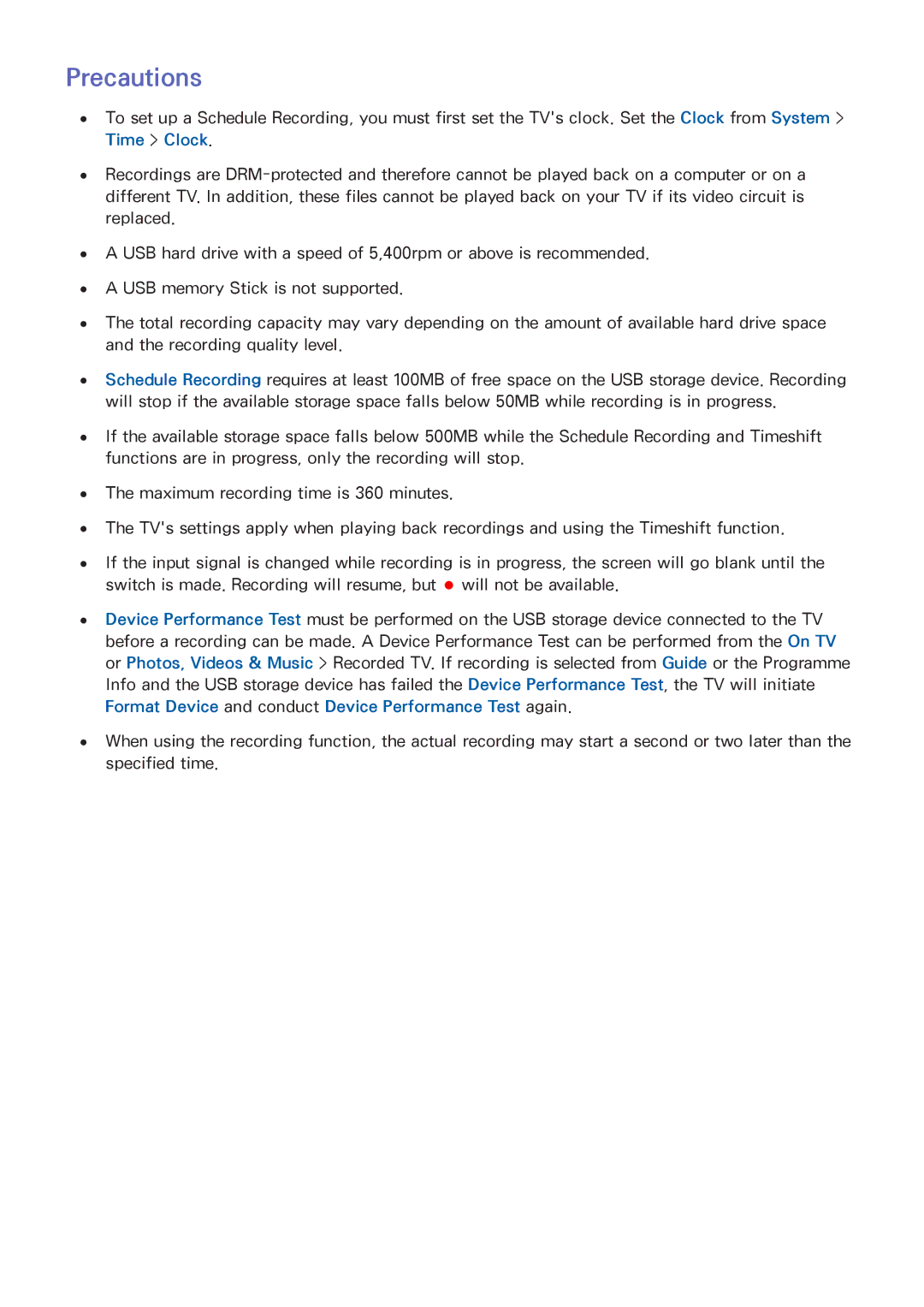Precautions
●● To set up a Schedule Recording, you must first set the TV's clock. Set the Clock from System > Time > Clock.
●● Recordings are
●● A USB hard drive with a speed of 5,400rpm or above is recommended. ●● A USB memory Stick is not supported.
●● The total recording capacity may vary depending on the amount of available hard drive space and the recording quality level.
●● Schedule Recording requires at least 100MB of free space on the USB storage device. Recording will stop if the available storage space falls below 50MB while recording is in progress.
●● If the available storage space falls below 500MB while the Schedule Recording and Timeshift functions are in progress, only the recording will stop.
●● The maximum recording time is 360 minutes.
●● The TV's settings apply when playing back recordings and using the Timeshift function.
●● If the input signal is changed while recording is in progress, the screen will go blank until the switch is made. Recording will resume, but ![]() will not be available.
will not be available.
●● Device Performance Test must be performed on the USB storage device connected to the TV before a recording can be made. A Device Performance Test can be performed from the On TV or Photos, Videos & Music > Recorded TV. If recording is selected from Guide or the Programme Info and the USB storage device has failed the Device Performance Test, the TV will initiate Format Device and conduct Device Performance Test again.
●● When using the recording function, the actual recording may start a second or two later than the specified time.