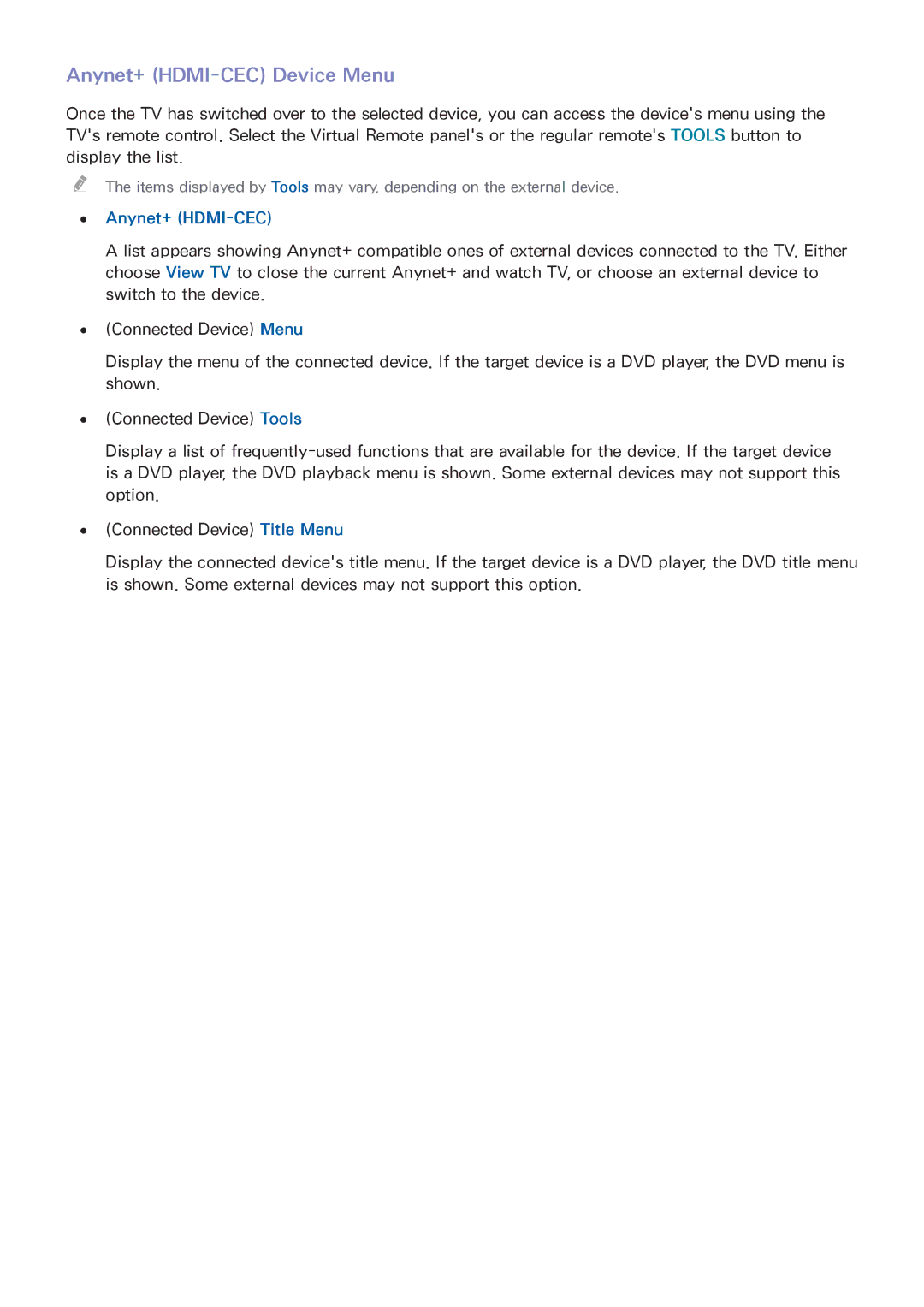Anynet+ (HDMI-CEC) Device Menu
Once the TV has switched over to the selected device, you can access the device's menu using the TV's remote control. Select the Virtual Remote panel's or the regular remote's TOOLS button to display the list.
"" The items displayed by Tools may vary, depending on the external device.
●● Anynet+ (HDMI-CEC)
A list appears showing Anynet+ compatible ones of external devices connected to the TV. Either choose View TV to close the current Anynet+ and watch TV, or choose an external device to switch to the device.
●● (Connected Device) Menu
Display the menu of the connected device. If the target device is a DVD player, the DVD menu is shown.
●● (Connected Device) Tools
Display a list of
●● (Connected Device) Title Menu
Display the connected device's title menu. If the target device is a DVD player, the DVD title menu is shown. Some external devices may not support this option.