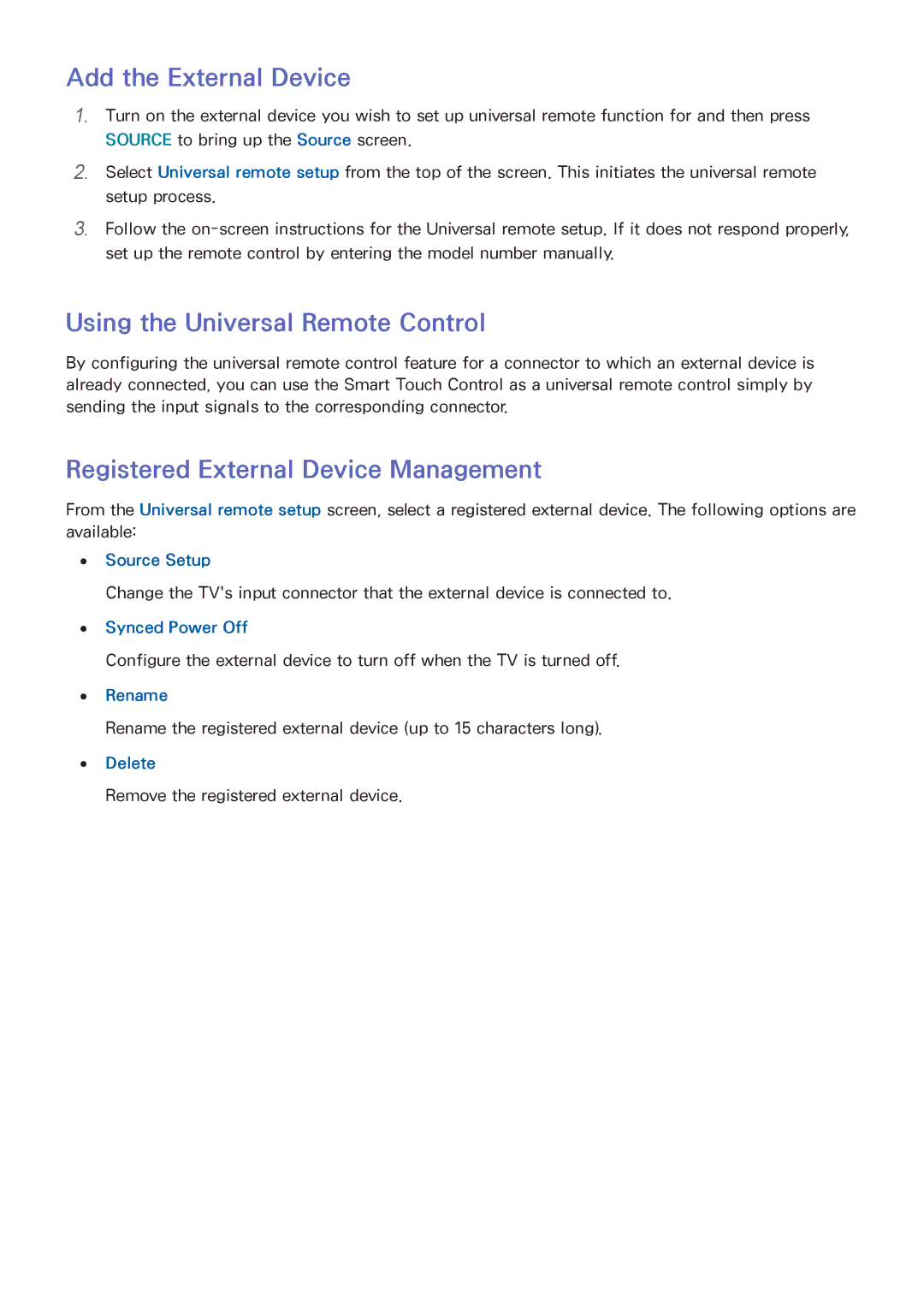Add the External Device
111Turn on the external device you wish to set up universal remote function for and then press SOURCE to bring up the Source screen.
222Select Universal remote setup from the top of the screen. This initiates the universal remote setup process.
333Follow the
Using the Universal Remote Control
By configuring the universal remote control feature for a connector to which an external device is already connected, you can use the Smart Touch Control as a universal remote control simply by sending the input signals to the corresponding connector.
Registered External Device Management
From the Universal remote setup screen, select a registered external device. The following options are available:
●● Source Setup
Change the TV's input connector that the external device is connected to.
●● Synced Power Off
Configure the external device to turn off when the TV is turned off.
●● Rename
Rename the registered external device (up to 15 characters long).
●● Delete
Remove the registered external device.