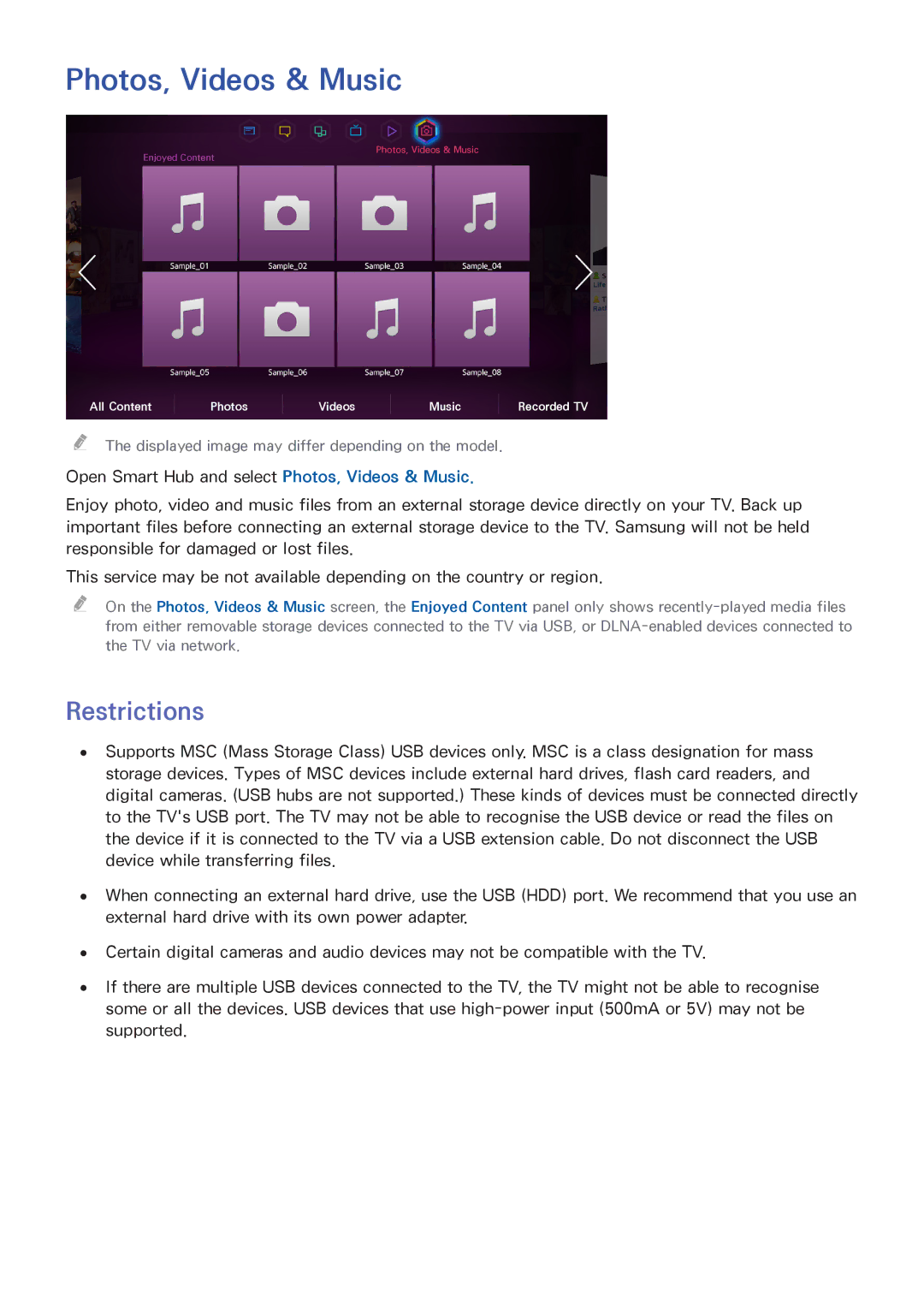Photos, Videos & Music
Photos, Videos & Music
Enjoyed Content
All Content | Photos | Videos | Music | Recorded TV |
"" The displayed image may differ depending on the model.
Open Smart Hub and select Photos, Videos & Music.
Enjoy photo, video and music files from an external storage device directly on your TV. Back up important files before connecting an external storage device to the TV. Samsung will not be held responsible for damaged or lost files.
This service may be not available depending on the country or region.
"" On the Photos, Videos & Music screen, the Enjoyed Content panel only shows
Restrictions
●● Supports MSC (Mass Storage Class) USB devices only. MSC is a class designation for mass storage devices. Types of MSC devices include external hard drives, flash card readers, and digital cameras. (USB hubs are not supported.) These kinds of devices must be connected directly to the TV's USB port. The TV may not be able to recognise the USB device or read the files on the device if it is connected to the TV via a USB extension cable. Do not disconnect the USB device while transferring files.
●● When connecting an external hard drive, use the USB (HDD) port. We recommend that you use an external hard drive with its own power adapter.
●● Certain digital cameras and audio devices may not be compatible with the TV.
●● If there are multiple USB devices connected to the TV, the TV might not be able to recognise some or all the devices. USB devices that use