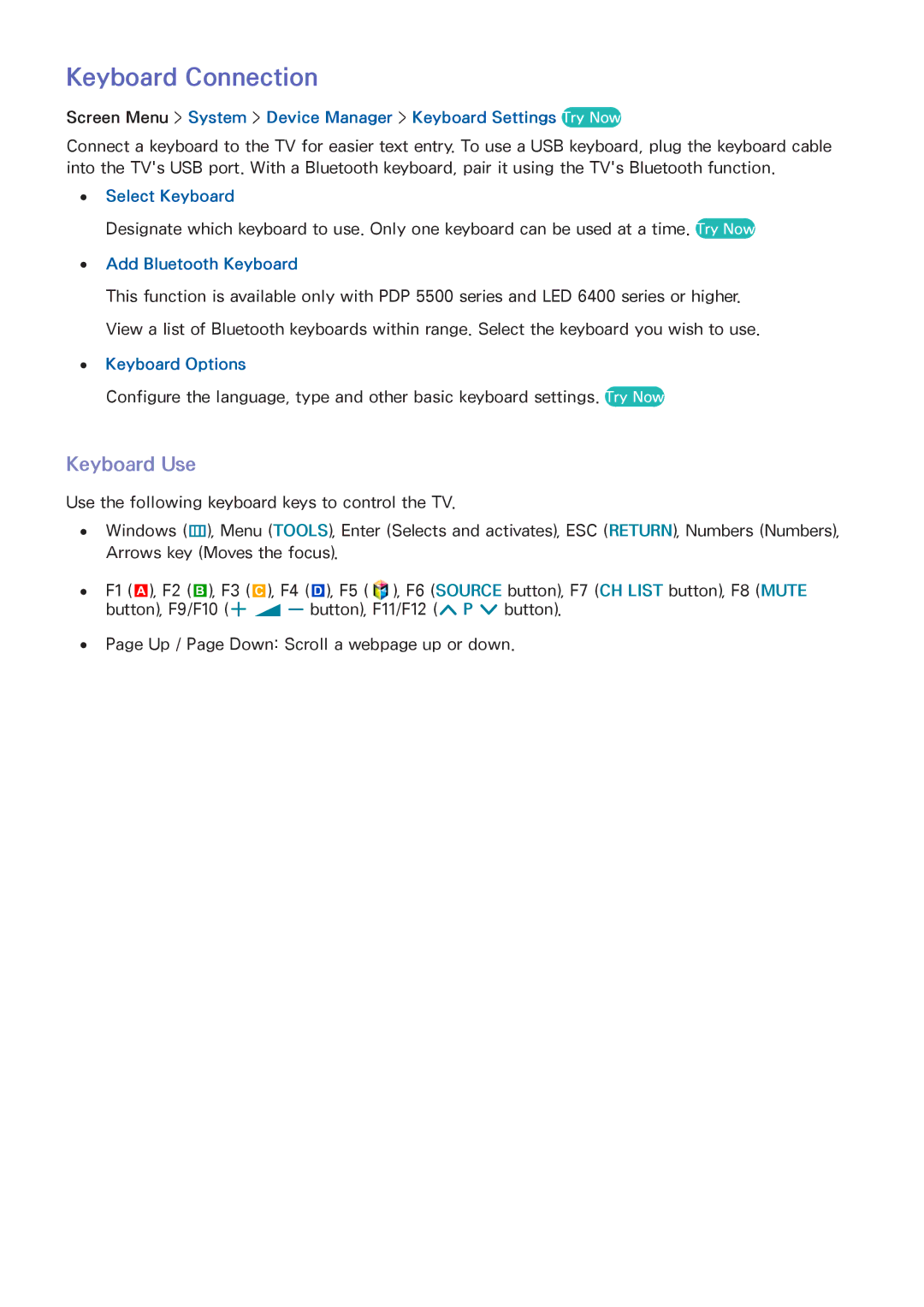Keyboard Connection
Screen Menu > System > Device Manager > Keyboard Settings Try Now
Connect a keyboard to the TV for easier text entry. To use a USB keyboard, plug the keyboard cable into the TV's USB port. With a Bluetooth keyboard, pair it using the TV's Bluetooth function.
●● Select Keyboard
Designate which keyboard to use. Only one keyboard can be used at a time. Try Now
●● Add Bluetooth Keyboard
This function is available only with PDP 5500 series and LED 6400 series or higher.
View a list of Bluetooth keyboards within range. Select the keyboard you wish to use.
●● Keyboard Options
Configure the language, type and other basic keyboard settings. Try Now
Keyboard Use
Use the following keyboard keys to control the TV.
●● Windows (m), Menu (TOOLS), Enter (Selects and activates), ESC (RETURN), Numbers (Numbers), Arrows key (Moves the focus).
●● F1 (a), F2 (b), F3 ({), F4 (}), F5 (![]() ), F6 (SOURCE button), F7 (CH LIST button), F8 (MUTE button), F9/F10 (w = v button), F11/F12 (< P > button).
), F6 (SOURCE button), F7 (CH LIST button), F8 (MUTE button), F9/F10 (w = v button), F11/F12 (< P > button).
●● Page Up / Page Down: Scroll a webpage up or down.