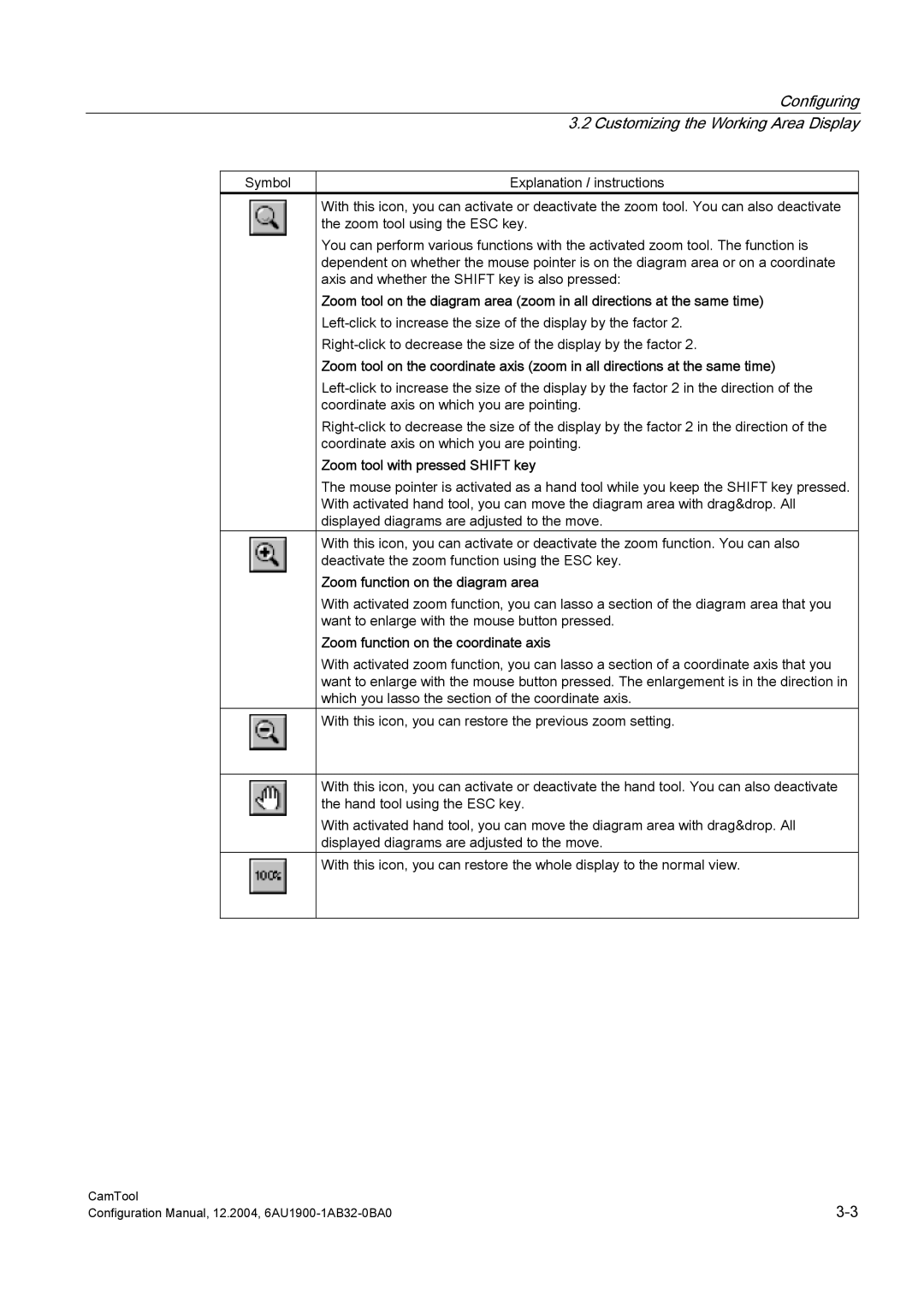|
|
|
| Configuring |
|
|
|
| 3.2 Customizing the Working Area Display |
|
|
|
|
|
| Symbol | Explanation / instructions | ||
|
|
|
| With this icon, you can activate or deactivate the zoom tool. You can also deactivate |
|
|
|
| the zoom tool using the ESC key. |
|
|
|
| You can perform various functions with the activated zoom tool. The function is |
|
|
|
| dependent on whether the mouse pointer is on the diagram area or on a coordinate |
|
|
|
| axis and whether the SHIFT key is also pressed: |
|
|
|
| Zoom tool on the diagram area (zoom in all directions at the same time) |
|
|
|
| |
|
|
|
| |
|
|
|
| Zoom tool on the coordinate axis (zoom in all directions at the same time) |
|
|
|
| |
|
|
|
| coordinate axis on which you are pointing. |
|
|
|
| |
|
|
|
| coordinate axis on which you are pointing. |
|
|
|
| Zoom tool with pressed SHIFT key |
|
|
|
| The mouse pointer is activated as a hand tool while you keep the SHIFT key pressed. |
|
|
|
| With activated hand tool, you can move the diagram area with drag&drop. All |
|
|
|
| displayed diagrams are adjusted to the move. |
|
|
|
| With this icon, you can activate or deactivate the zoom function. You can also |
|
|
|
| deactivate the zoom function using the ESC key. |
|
|
|
| Zoom function on the diagram area |
|
|
|
| With activated zoom function, you can lasso a section of the diagram area that you |
|
|
|
| want to enlarge with the mouse button pressed. |
|
|
|
| Zoom function on the coordinate axis |
|
|
|
| With activated zoom function, you can lasso a section of a coordinate axis that you |
|
|
|
| want to enlarge with the mouse button pressed. The enlargement is in the direction in |
|
|
|
| which you lasso the section of the coordinate axis. |
|
|
|
| With this icon, you can restore the previous zoom setting. |
|
|
|
|
|
|
|
|
|
|
|
|
|
| With this icon, you can activate or deactivate the hand tool. You can also deactivate |
|
|
|
| the hand tool using the ESC key. |
|
|
|
| With activated hand tool, you can move the diagram area with drag&drop. All |
|
|
|
| displayed diagrams are adjusted to the move. |
|
|
|
| With this icon, you can restore the whole display to the normal view. |
|
|
|
|
|
|
|
|
|
|
CamTool | |
Configuration Manual, 12.2004, |