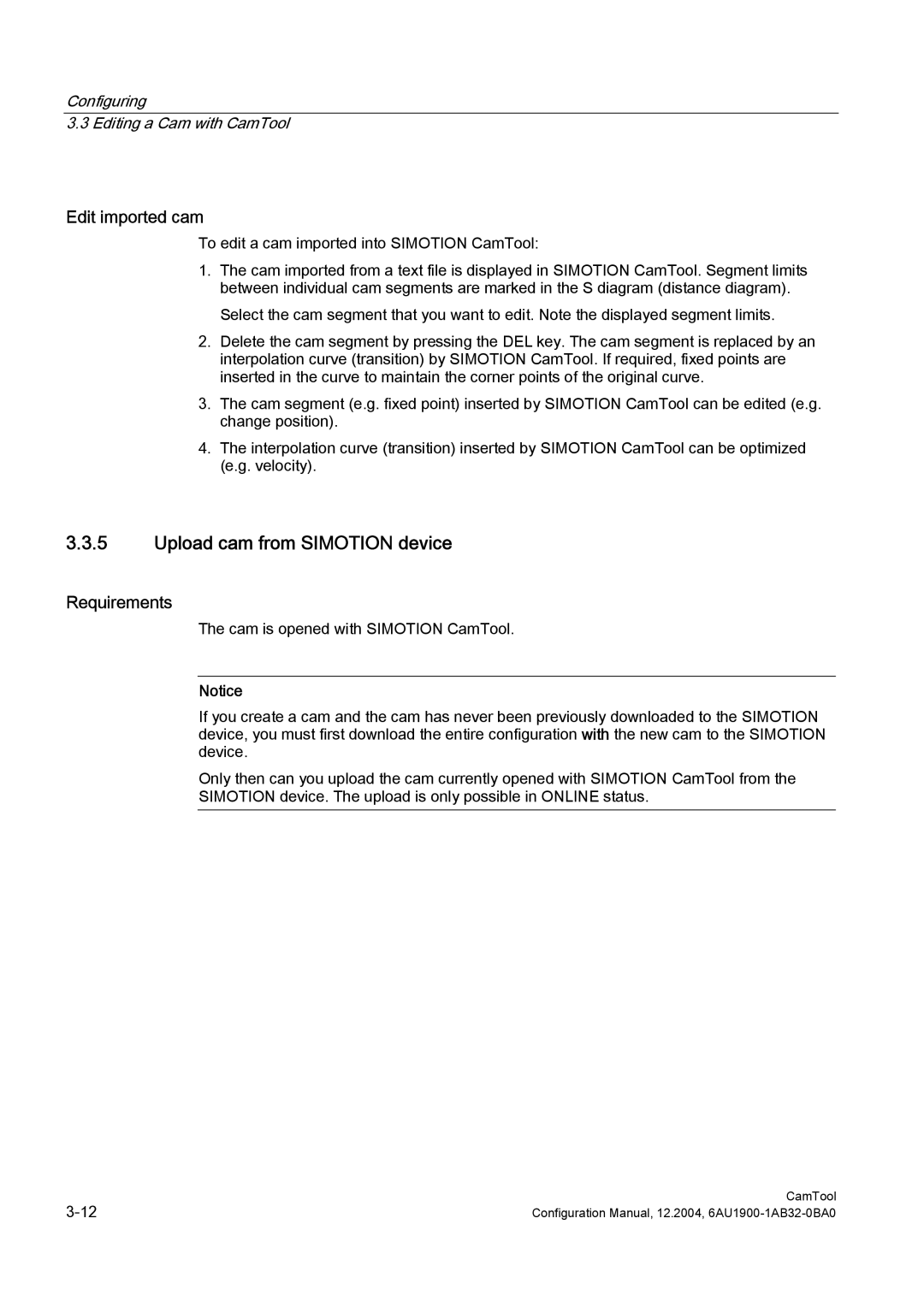Configuring
3.3 Editing a Cam with CamTool
Edit imported cam
To edit a cam imported into SIMOTION CamTool:
1.The cam imported from a text file is displayed in SIMOTION CamTool. Segment limits between individual cam segments are marked in the S diagram (distance diagram). Select the cam segment that you want to edit. Note the displayed segment limits.
2.Delete the cam segment by pressing the DEL key. The cam segment is replaced by an interpolation curve (transition) by SIMOTION CamTool. If required, fixed points are inserted in the curve to maintain the corner points of the original curve.
3.The cam segment (e.g. fixed point) inserted by SIMOTION CamTool can be edited (e.g. change position).
4.The interpolation curve (transition) inserted by SIMOTION CamTool can be optimized (e.g. velocity).
3.3.5Upload cam from SIMOTION device
Requirements
The cam is opened with SIMOTION CamTool.
Notice
If you create a cam and the cam has never been previously downloaded to the SIMOTION device, you must first download the entire configuration with the new cam to the SIMOTION device.
Only then can you upload the cam currently opened with SIMOTION CamTool from the SIMOTION device. The upload is only possible in ONLINE status.
CamTool | |
Configuration Manual, 12.2004, |