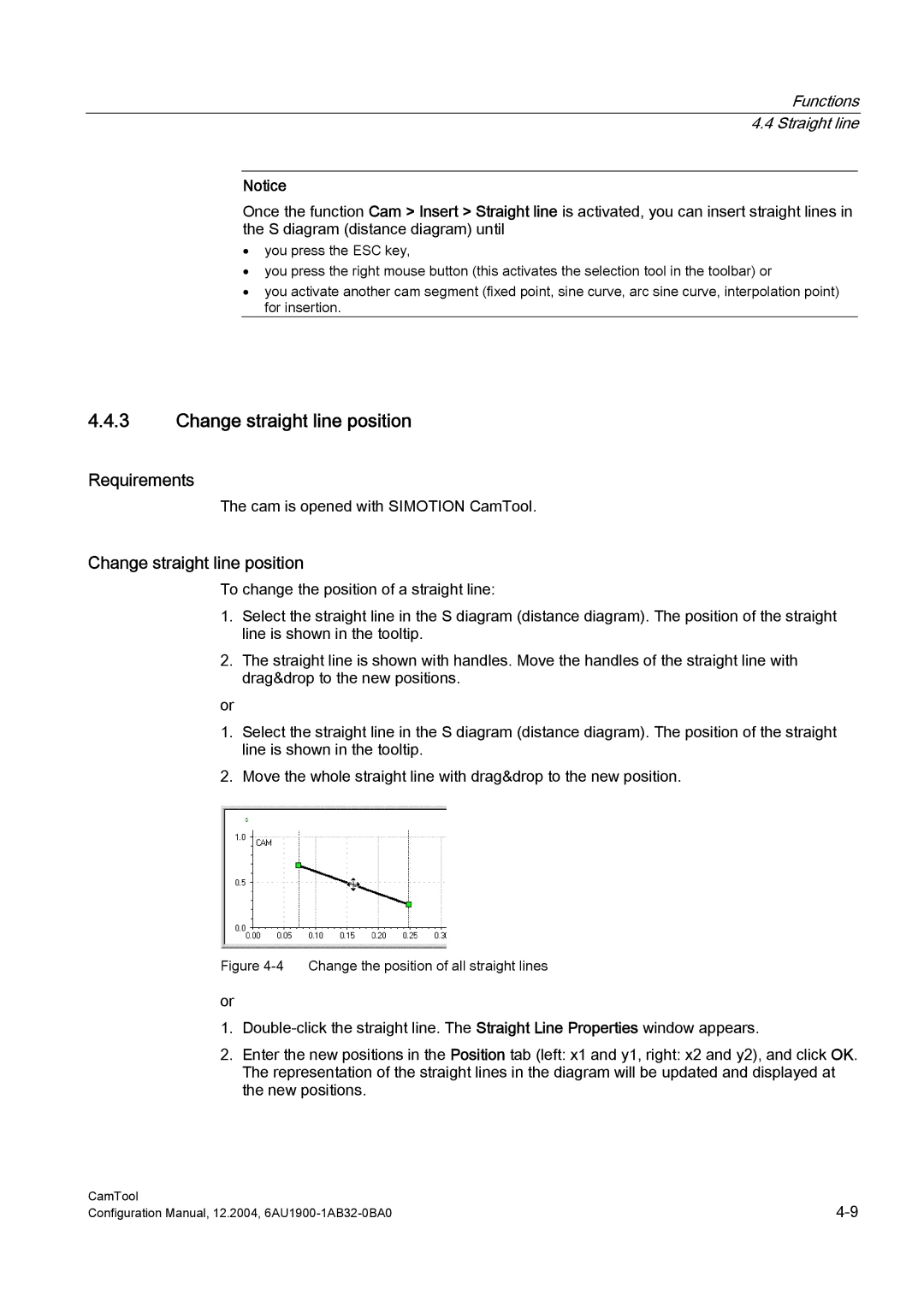Functions 4.4 Straight line
Notice
Once the function Cam > Insert > Straight line is activated, you can insert straight lines in the S diagram (distance diagram) until
•you press the ESC key,
•you press the right mouse button (this activates the selection tool in the toolbar) or
•you activate another cam segment (fixed point, sine curve, arc sine curve, interpolation point) for insertion.
4.4.3Change straight line position
Requirements
The cam is opened with SIMOTION CamTool.
Change straight line position
To change the position of a straight line:
1.Select the straight line in the S diagram (distance diagram). The position of the straight line is shown in the tooltip.
2.The straight line is shown with handles. Move the handles of the straight line with drag&drop to the new positions.
or
1.Select the straight line in the S diagram (distance diagram). The position of the straight line is shown in the tooltip.
2.Move the whole straight line with drag&drop to the new position.
Figure 4-4 Change the position of all straight lines
or
1.
2.Enter the new positions in the Position tab (left: x1 and y1, right: x2 and y2), and click OK. The representation of the straight lines in the diagram will be updated and displayed at the new positions.
CamTool | |
Configuration Manual, 12.2004, |