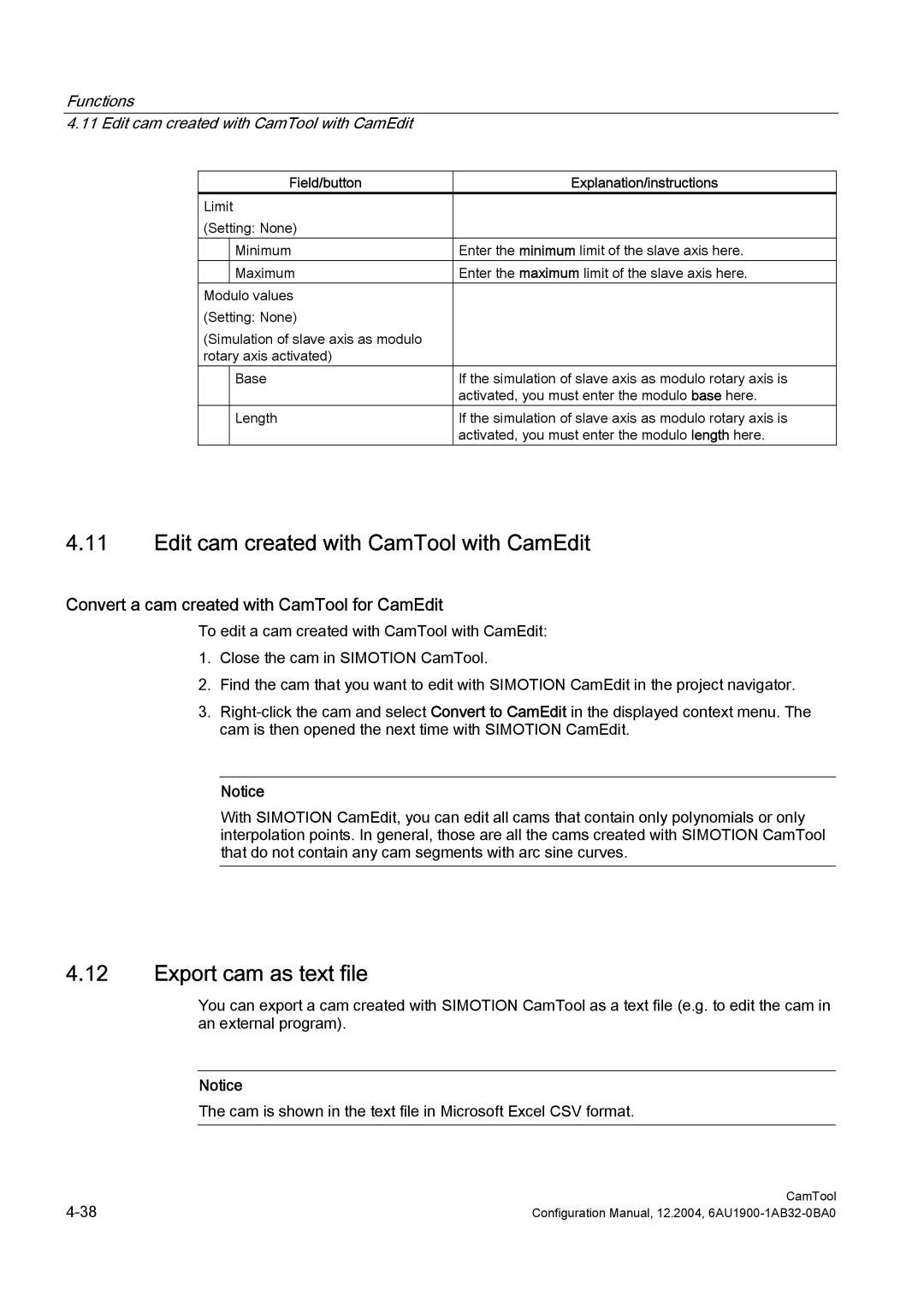Functions
4.11 Edit cam created with CamTool with CamEdit
| Field/button | Explanation/instructions |
Limit |
| |
(Setting: None) |
| |
| Minimum | Enter the minimum limit of the slave axis here. |
| Maximum | Enter the maximum limit of the slave axis here. |
Modulo values |
| |
(Setting: None) |
| |
(Simulation of slave axis as modulo |
| |
rotary axis activated) |
| |
| Base | If the simulation of slave axis as modulo rotary axis is |
|
| activated, you must enter the modulo base here. |
| Length | If the simulation of slave axis as modulo rotary axis is |
|
| activated, you must enter the modulo length here. |
4.11Edit cam created with CamTool with CamEdit
Convert a cam created with CamTool for CamEdit
To edit a cam created with CamTool with CamEdit:
1.Close the cam in SIMOTION CamTool.
2.Find the cam that you want to edit with SIMOTION CamEdit in the project navigator.
3.
Notice
With SIMOTION CamEdit, you can edit all cams that contain only polynomials or only interpolation points. In general, those are all the cams created with SIMOTION CamTool that do not contain any cam segments with arc sine curves.
4.12Export cam as text file
You can export a cam created with SIMOTION CamTool as a text file (e.g. to edit the cam in an external program).
Notice
The cam is shown in the text file in Microsoft Excel CSV format.
CamTool | |
Configuration Manual, 12.2004, |