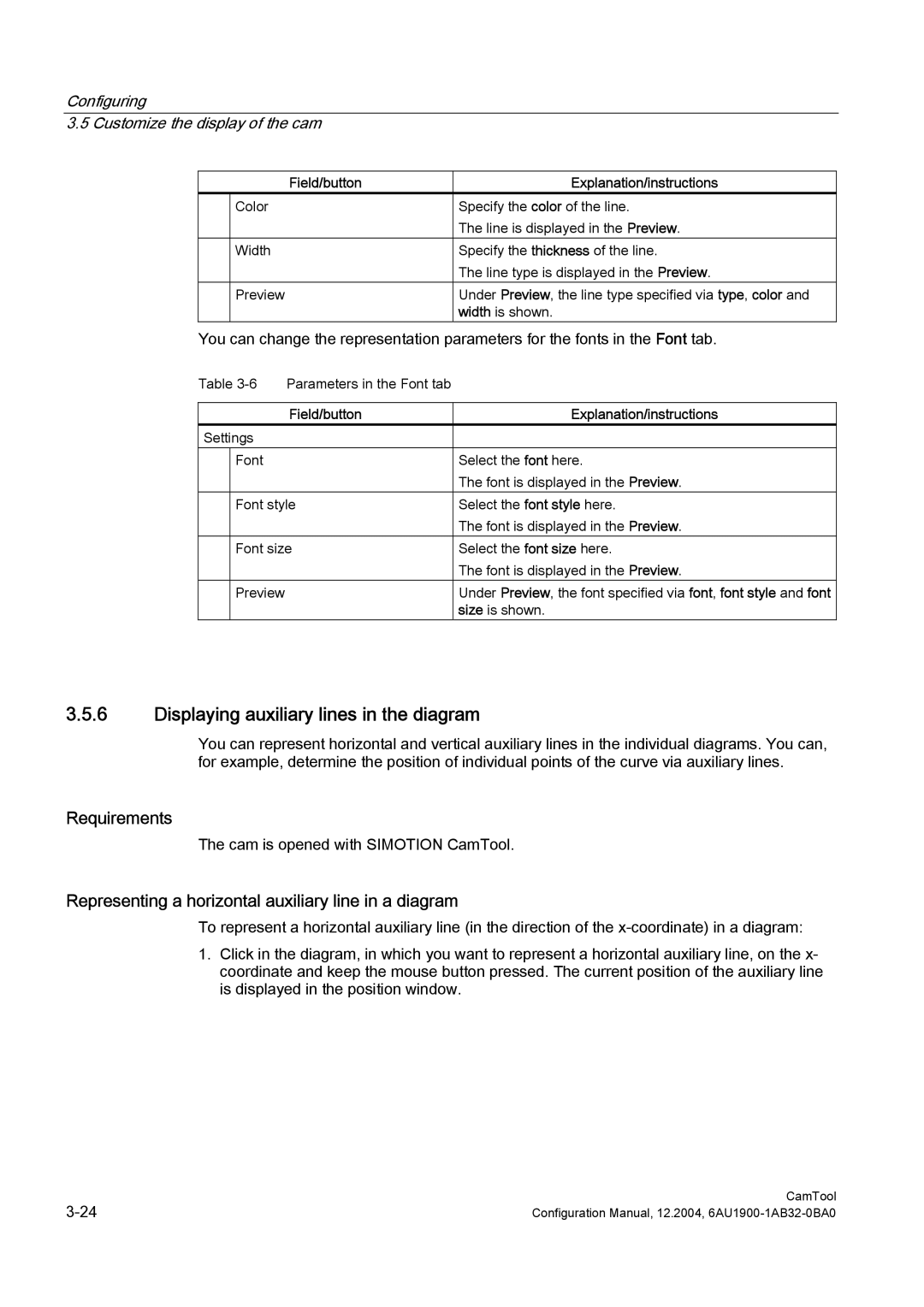Configuring
3.5 Customize the display of the cam
| Field/button | Explanation/instructions |
| Color | Specify the color of the line. |
|
| The line is displayed in the Preview. |
| Width | Specify the thickness of the line. |
|
| The line type is displayed in the Preview. |
| Preview | Under Preview, the line type specified via type, color and |
|
| width is shown. |
You can change the representation parameters for the fonts in the Font tab.
Table
| Field/button | Explanation/instructions |
Settings |
| |
| Font | Select the font here. |
|
| The font is displayed in the Preview. |
| Font style | Select the font style here. |
|
| The font is displayed in the Preview. |
| Font size | Select the font size here. |
|
| The font is displayed in the Preview. |
| Preview | Under Preview, the font specified via font, font style and font |
|
| size is shown. |
3.5.6Displaying auxiliary lines in the diagram
You can represent horizontal and vertical auxiliary lines in the individual diagrams. You can, for example, determine the position of individual points of the curve via auxiliary lines.
Requirements
The cam is opened with SIMOTION CamTool.
Representing a horizontal auxiliary line in a diagram
To represent a horizontal auxiliary line (in the direction of the
1.Click in the diagram, in which you want to represent a horizontal auxiliary line, on the x- coordinate and keep the mouse button pressed. The current position of the auxiliary line is displayed in the position window.
CamTool | |
Configuration Manual, 12.2004, |