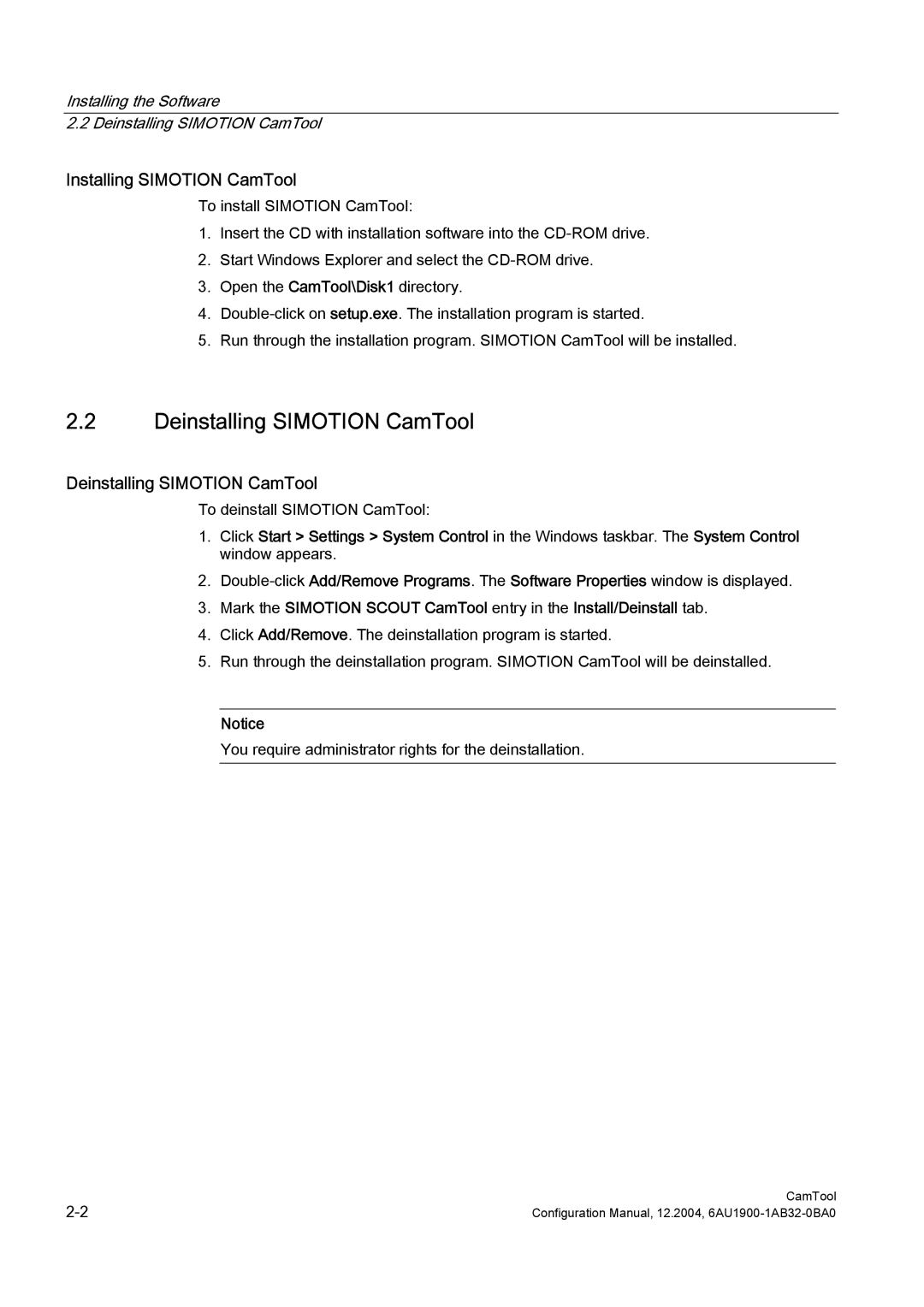Installing the Software
2.2 Deinstalling SIMOTION CamTool
Installing SIMOTION CamTool
To install SIMOTION CamTool:
1.Insert the CD with installation software into the
2.Start Windows Explorer and select the
3.Open the CamTool\Disk1 directory.
4.
5.Run through the installation program. SIMOTION CamTool will be installed.
2.2Deinstalling SIMOTION CamTool
Deinstalling SIMOTION CamTool
To deinstall SIMOTION CamTool:
1.Click Start > Settings > System Control in the Windows taskbar. The System Control window appears.
2.
3.Mark the SIMOTION SCOUT CamTool entry in the Install/Deinstall tab.
4.Click Add/Remove. The deinstallation program is started.
5.Run through the deinstallation program. SIMOTION CamTool will be deinstalled.
Notice
You require administrator rights for the deinstallation.
CamTool | |
Configuration Manual, 12.2004, |