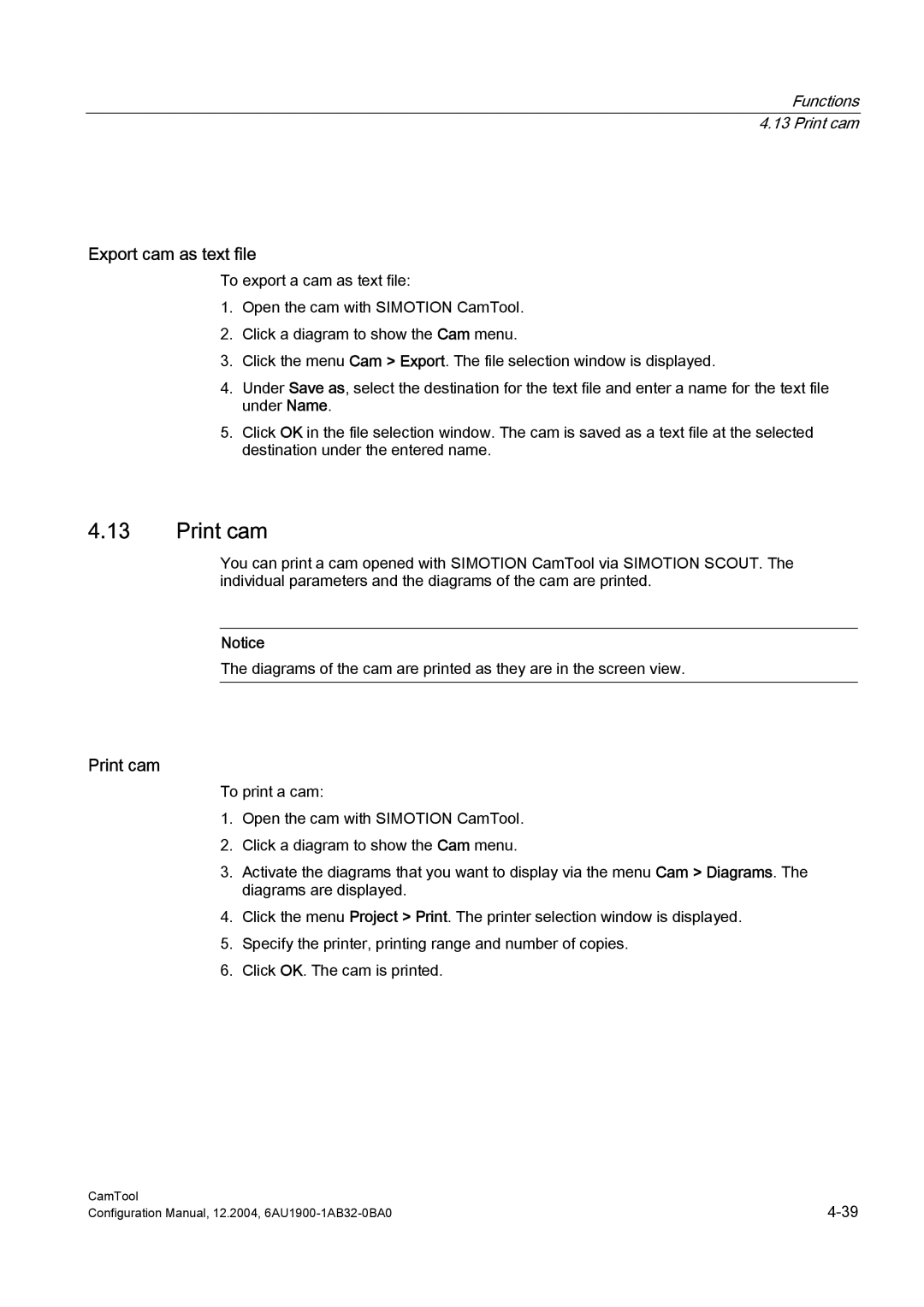Functions
4.13 Print cam
Export cam as text file
To export a cam as text file:
1.Open the cam with SIMOTION CamTool.
2.Click a diagram to show the Cam menu.
3.Click the menu Cam > Export. The file selection window is displayed.
4.Under Save as, select the destination for the text file and enter a name for the text file under Name.
5.Click OK in the file selection window. The cam is saved as a text file at the selected destination under the entered name.
4.13Print cam
You can print a cam opened with SIMOTION CamTool via SIMOTION SCOUT. The individual parameters and the diagrams of the cam are printed.
Notice
The diagrams of the cam are printed as they are in the screen view.
Print cam
To print a cam:
1.Open the cam with SIMOTION CamTool.
2.Click a diagram to show the Cam menu.
3.Activate the diagrams that you want to display via the menu Cam > Diagrams. The diagrams are displayed.
4.Click the menu Project > Print. The printer selection window is displayed.
5.Specify the printer, printing range and number of copies.
6.Click OK. The cam is printed.
CamTool | |
Configuration Manual, 12.2004, |