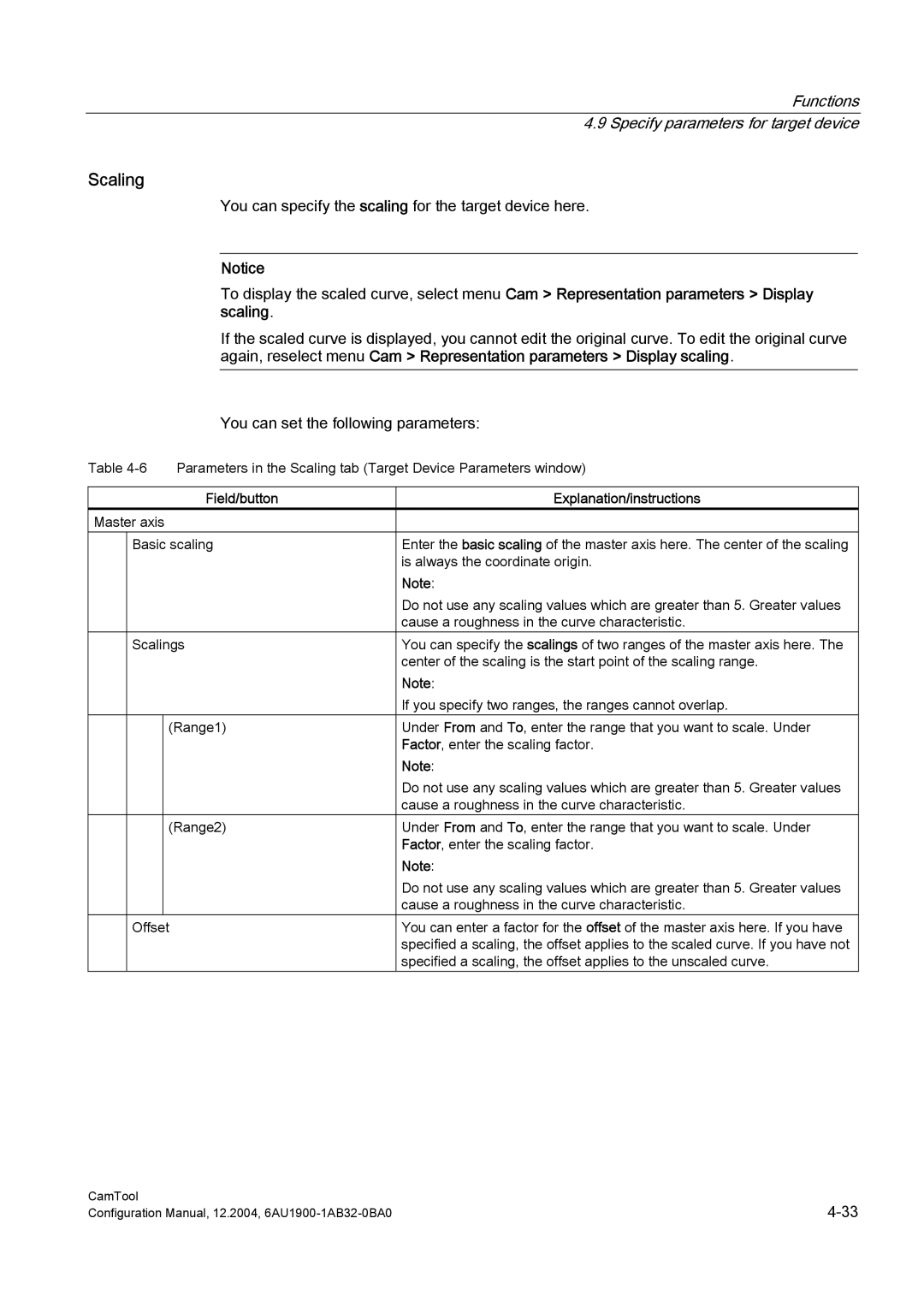Functions 4.9 Specify parameters for target device
Scaling
You can specify the scaling for the target device here.
Notice
To display the scaled curve, select menu Cam > Representation parameters > Display scaling.
If the scaled curve is displayed, you cannot edit the original curve. To edit the original curve again, reselect menu Cam > Representation parameters > Display scaling.
You can set the following parameters:
Table | Parameters in the Scaling tab (Target Device Parameters window) | |||
|
|
|
|
|
|
|
| Field/button | Explanation/instructions |
Master axis |
|
| ||
| Basic scaling | Enter the basic scaling of the master axis here. The center of the scaling | ||
|
|
|
| is always the coordinate origin. |
|
|
|
| Note: |
|
|
|
| Do not use any scaling values which are greater than 5. Greater values |
|
|
|
| cause a roughness in the curve characteristic. |
| Scalings | You can specify the scalings of two ranges of the master axis here. The | ||
|
|
|
| center of the scaling is the start point of the scaling range. |
|
|
|
| Note: |
|
|
|
| If you specify two ranges, the ranges cannot overlap. |
|
|
| (Range1) | Under From and To, enter the range that you want to scale. Under |
|
|
|
| Factor, enter the scaling factor. |
|
|
|
| Note: |
|
|
|
| Do not use any scaling values which are greater than 5. Greater values |
|
|
|
| cause a roughness in the curve characteristic. |
|
|
| (Range2) | Under From and To, enter the range that you want to scale. Under |
|
|
|
| Factor, enter the scaling factor. |
|
|
|
| Note: |
|
|
|
| Do not use any scaling values which are greater than 5. Greater values |
|
|
|
| cause a roughness in the curve characteristic. |
| Offset | You can enter a factor for the offset of the master axis here. If you have | ||
|
|
|
| specified a scaling, the offset applies to the scaled curve. If you have not |
|
|
|
| specified a scaling, the offset applies to the unscaled curve. |
CamTool | |
Configuration Manual, 12.2004, |