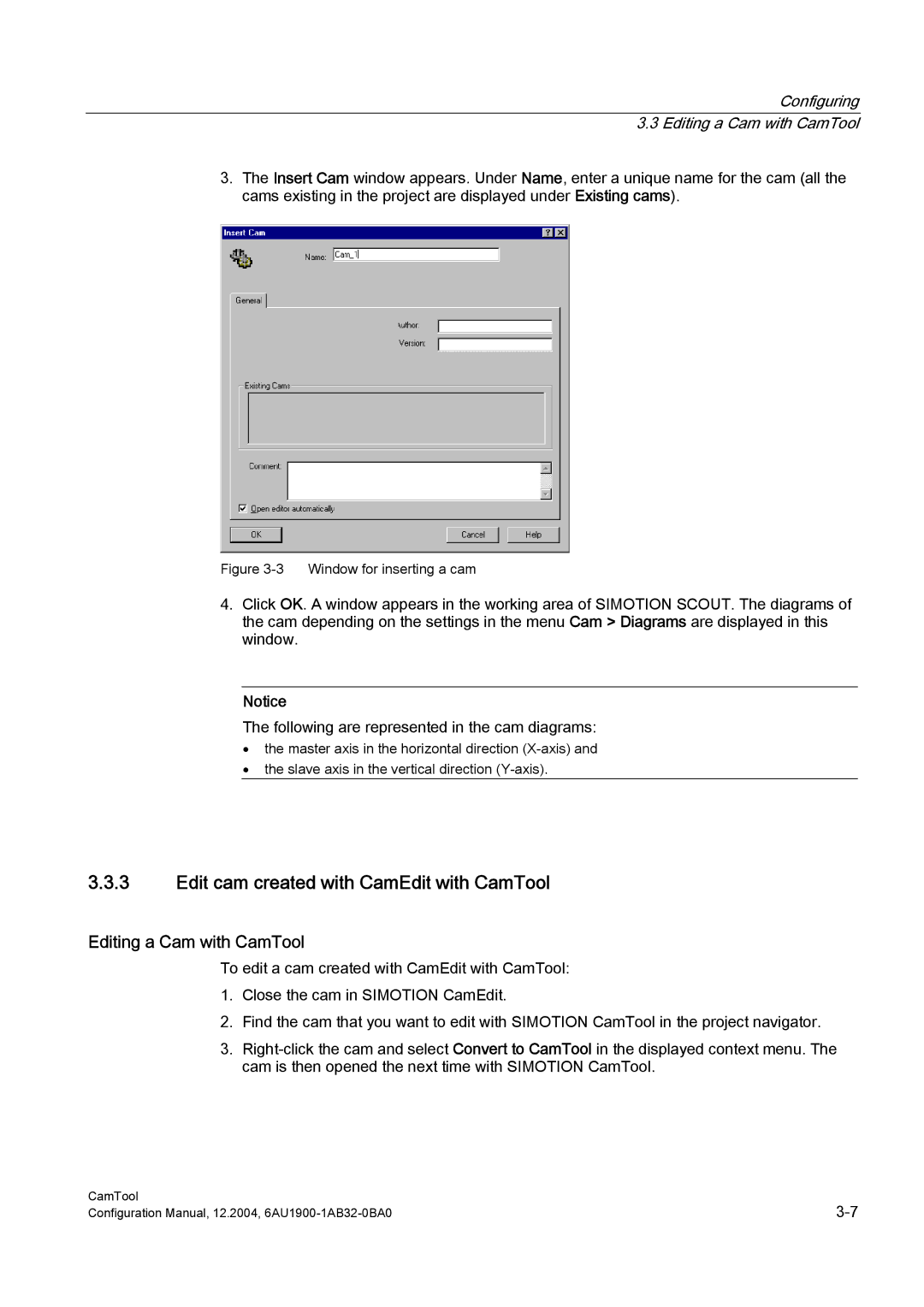Configuring 3.3 Editing a Cam with CamTool
3.The Insert Cam window appears. Under Name, enter a unique name for the cam (all the cams existing in the project are displayed under Existing cams).
Figure 3-3 Window for inserting a cam
4.Click OK. A window appears in the working area of SIMOTION SCOUT. The diagrams of the cam depending on the settings in the menu Cam > Diagrams are displayed in this window.
Notice
The following are represented in the cam diagrams:
•the master axis in the horizontal direction
•the slave axis in the vertical direction
3.3.3Edit cam created with CamEdit with CamTool
Editing a Cam with CamTool
To edit a cam created with CamEdit with CamTool:
1.Close the cam in SIMOTION CamEdit.
2.Find the cam that you want to edit with SIMOTION CamTool in the project navigator.
3.
CamTool | |
Configuration Manual, 12.2004, |