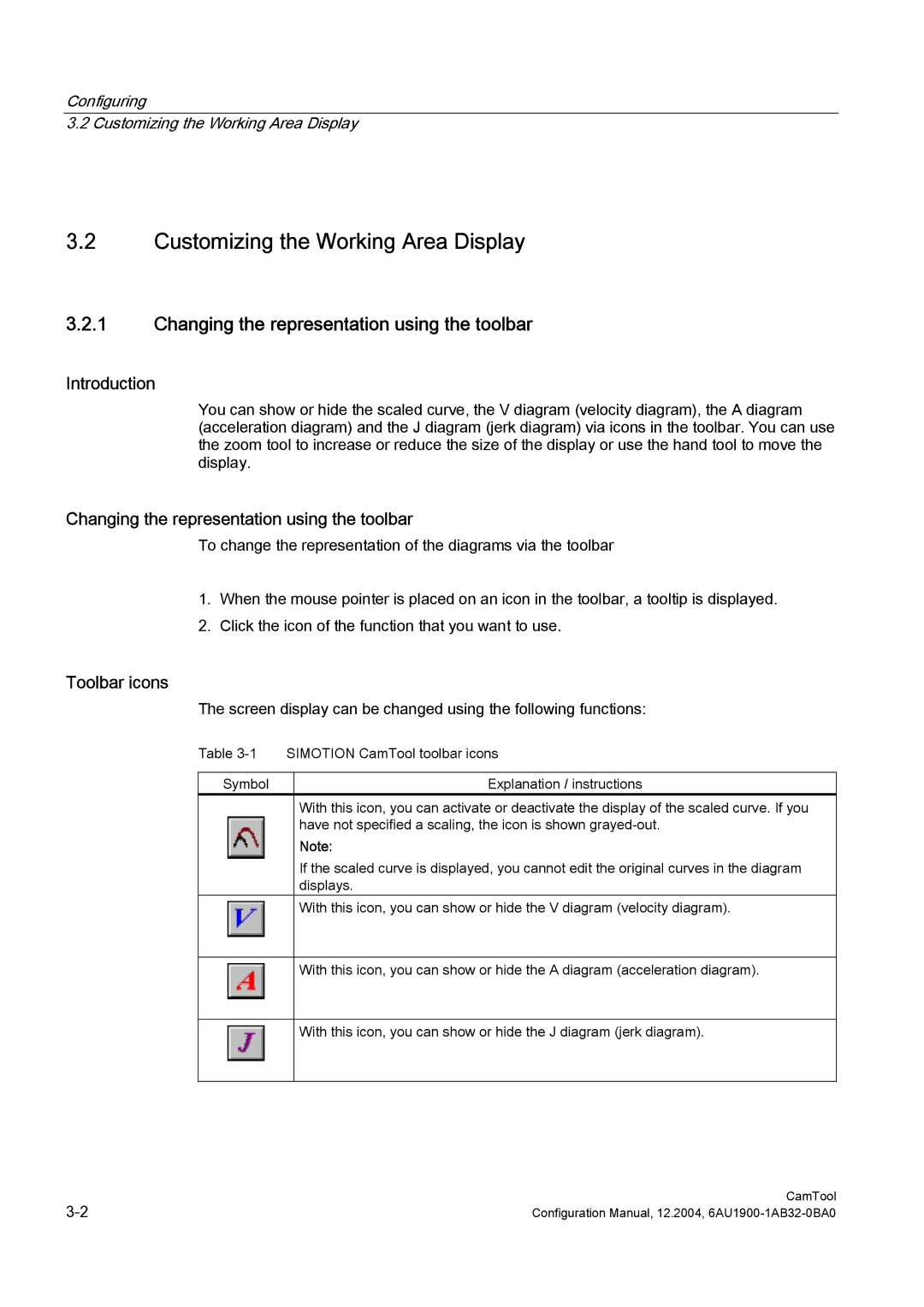Configuring
3.2 Customizing the Working Area Display
3.2Customizing the Working Area Display
3.2.1Changing the representation using the toolbar
Introduction
You can show or hide the scaled curve, the V diagram (velocity diagram), the A diagram (acceleration diagram) and the J diagram (jerk diagram) via icons in the toolbar. You can use the zoom tool to increase or reduce the size of the display or use the hand tool to move the display.
Changing the representation using the toolbar
To change the representation of the diagrams via the toolbar
1.When the mouse pointer is placed on an icon in the toolbar, a tooltip is displayed.
2.Click the icon of the function that you want to use.
Toolbar icons
The screen display can be changed using the following functions:
Table | SIMOTION CamTool toolbar icons | |||
|
|
|
|
|
Symbol |
| Explanation / instructions | ||
|
|
|
| With this icon, you can activate or deactivate the display of the scaled curve. If you |
|
|
|
| have not specified a scaling, the icon is shown |
|
|
|
| Note: |
|
|
|
| If the scaled curve is displayed, you cannot edit the original curves in the diagram |
|
|
|
| displays. |
|
|
|
| With this icon, you can show or hide the V diagram (velocity diagram). |
|
|
|
|
|
|
|
|
|
|
|
|
|
| With this icon, you can show or hide the A diagram (acceleration diagram). |
|
|
|
|
|
|
|
|
|
|
|
|
|
| With this icon, you can show or hide the J diagram (jerk diagram). |
|
|
|
|
|
|
|
|
|
|
CamTool | |
Configuration Manual, 12.2004, |