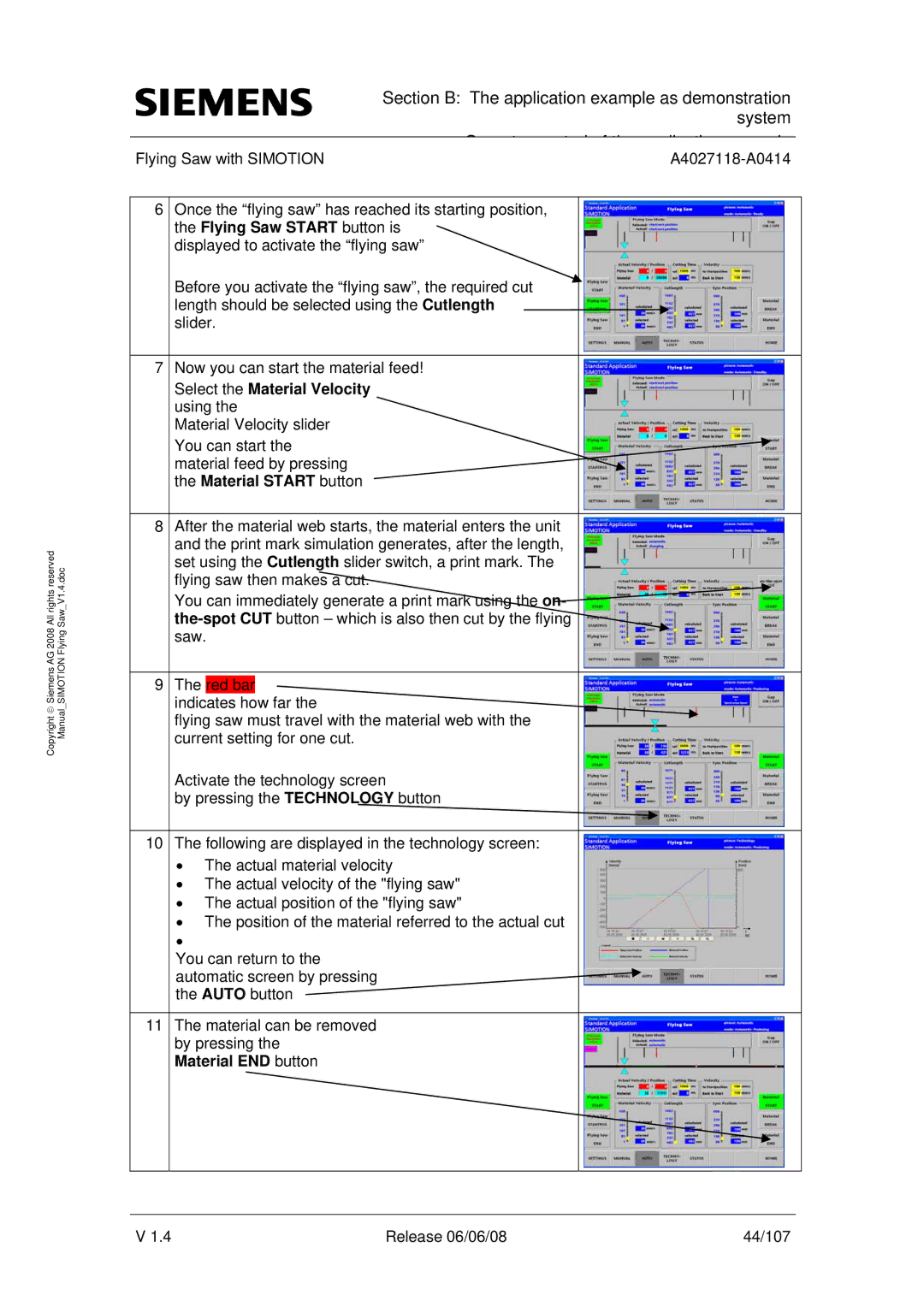All rights reserved | Saw V1.4.doc |
Copyright ♥ Siemens AG 2008 | Manual SIMOTION Flying |
Section B: The application example as demonstration system
|
|
|
|
|
O | t | t l f th | li ti | l |
Flying Saw with SIMOTION |
|
| ||
6Once the “flying saw” has reached its starting position, the Flying Saw START button is
displayed to activate the “flying saw”
Before you activate the “flying saw”, the required cut length should be selected using the Cutlength slider.
7Now you can start the material feed!
Select the Material Velocity using the
Material Velocity slider
You can start the material feed by pressing the Material START button
8After the material web starts, the material enters the unit and the print mark simulation generates, after the length, set using the Cutlength slider switch, a print mark. The flying saw then makes a
You can immediately generate a print | on- |
| |
saw. |
|
9The red bar indicates how far the
flying saw must travel with the material web with the current setting for one cut.
Activate the technology screen
by pressing the TECHNOLOGY button
10The following are displayed in the technology screen:
•The actual material velocity
•The actual velocity of the "flying saw"
•The actual position of the "flying saw"
•The position of the material referred to the actual cut
You can return to the automatic screen by pressing the AUTO button
11The material can be removed by pressing the
Material END button
V 1.4 | Release 06/06/08 | 44/107 |