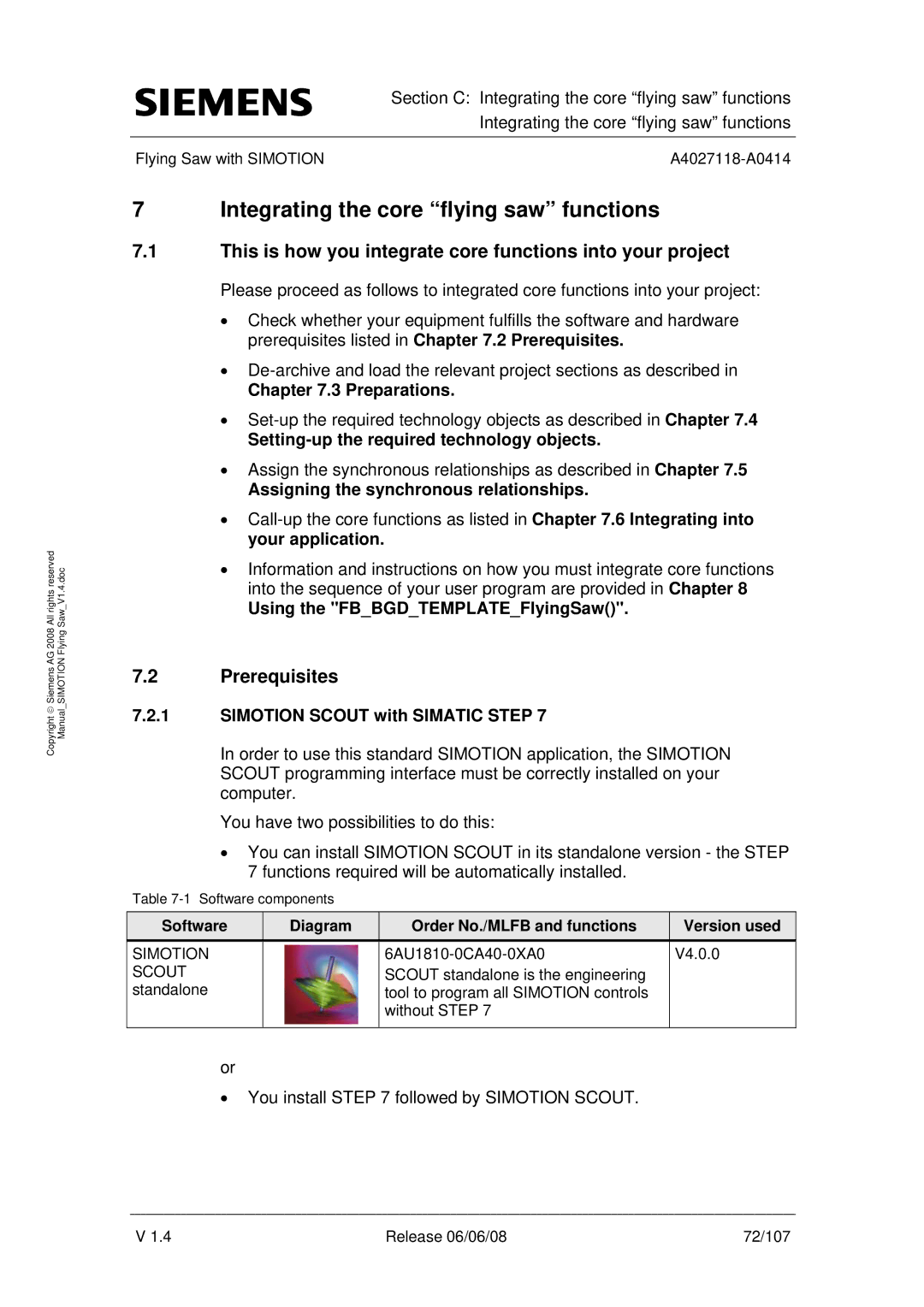All rights reserved | Saw V1.4.doc |
Copyright ♥ Siemens AG 2008 | Manual SIMOTION Flying |
Section C: Integrating the core “flying saw” functions
Integrating the core “flying saw” functions
Flying Saw with SIMOTION |
7 Integrating the core “flying saw” functions
7.1This is how you integrate core functions into your project
Please proceed as follows to integrated core functions into your project:
•Check whether your equipment fulfills the software and hardware prerequisites listed in Chapter 7.2 Prerequisites.
•
Chapter 7.3 Preparations.
•
•Assign the synchronous relationships as described in Chapter 7.5
Assigning the synchronous relationships.
•
•Information and instructions on how you must integrate core functions into the sequence of your user program are provided in Chapter 8
Using the "FB_BGD_TEMPLATE_FlyingSaw()".
7.2Prerequisites
7.2.1SIMOTION SCOUT with SIMATIC STEP 7
In order to use this standard SIMOTION application, the SIMOTION SCOUT programming interface must be correctly installed on your computer.
You have two possibilities to do this:
•You can install SIMOTION SCOUT in its standalone version - the STEP 7 functions required will be automatically installed.
Table
Software | Diagram | Order No./MLFB and functions | Version used |
SIMOTION |
| V4.0.0 | |
SCOUT |
| SCOUT standalone is the engineering |
|
standalone |
| tool to program all SIMOTION controls |
|
|
| without STEP 7 |
|
|
|
|
|
or
•You install STEP 7 followed by SIMOTION SCOUT.
V 1.4 | Release 06/06/08 | 72/107 |