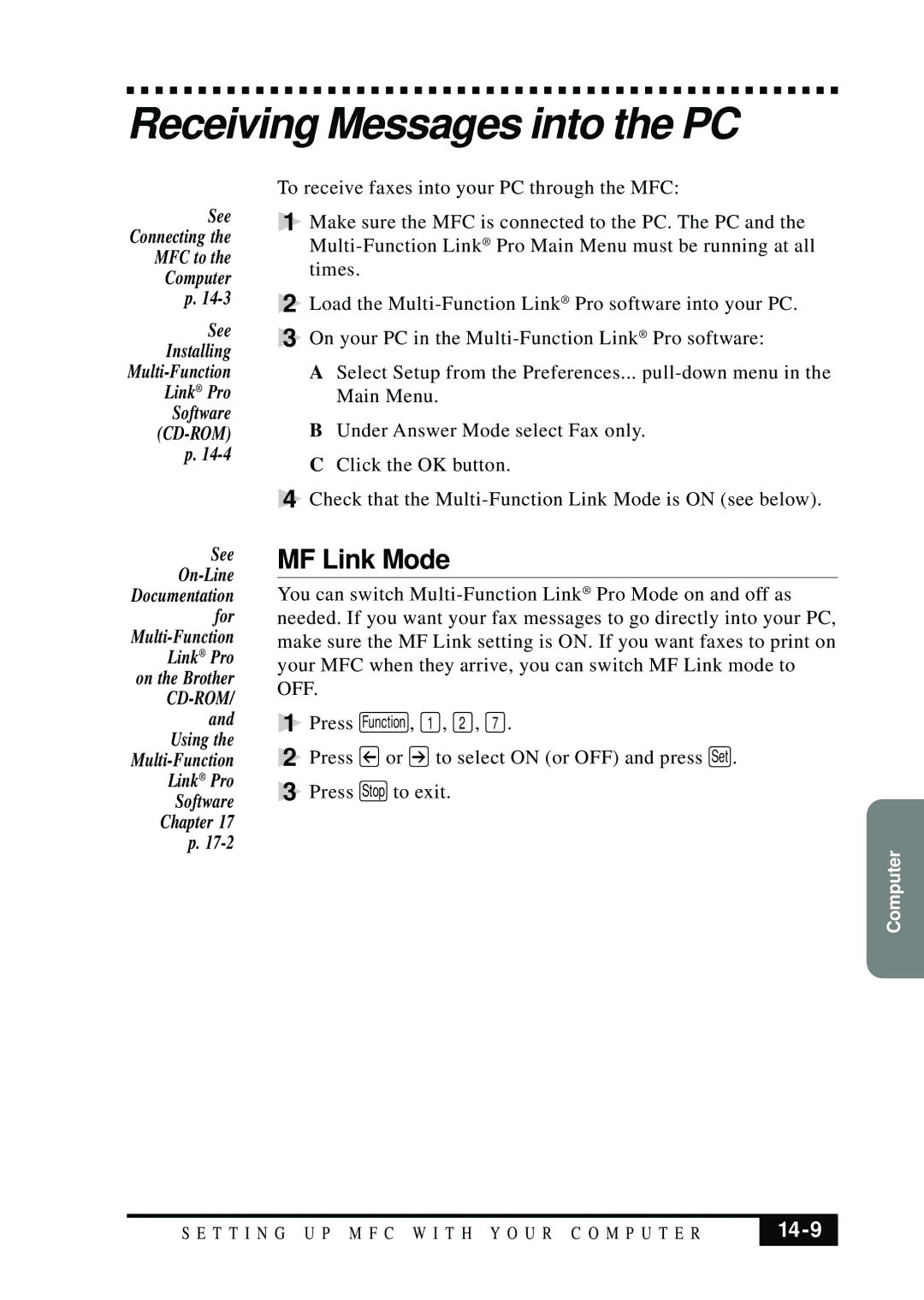Receiving Messages into the PC
See
Connecting the
MFC to the
Computer
p.
See
Installing
Link® Pro
Software
(CD-ROM)
p.
See
To receive faxes into your PC through the MFC:
1Make sure the MFC is connected to the PC. The PC and the
2Load the
3On your PC in the
A Select Setup from the Preferences...
B Under Answer Mode select Fax only. C Click the OK button.
4Check that the
MF Link Mode
You can switch
1 Press Function , 1 , 2 , 7 .
2Press ![]() or
or ![]() to select ON (or OFF) and press Set .
to select ON (or OFF) and press Set .
3Press Stop to exit.
Computer
S E T T I N G U P M F C W I T H Y O U R C O M P U T E R |
|
|
|