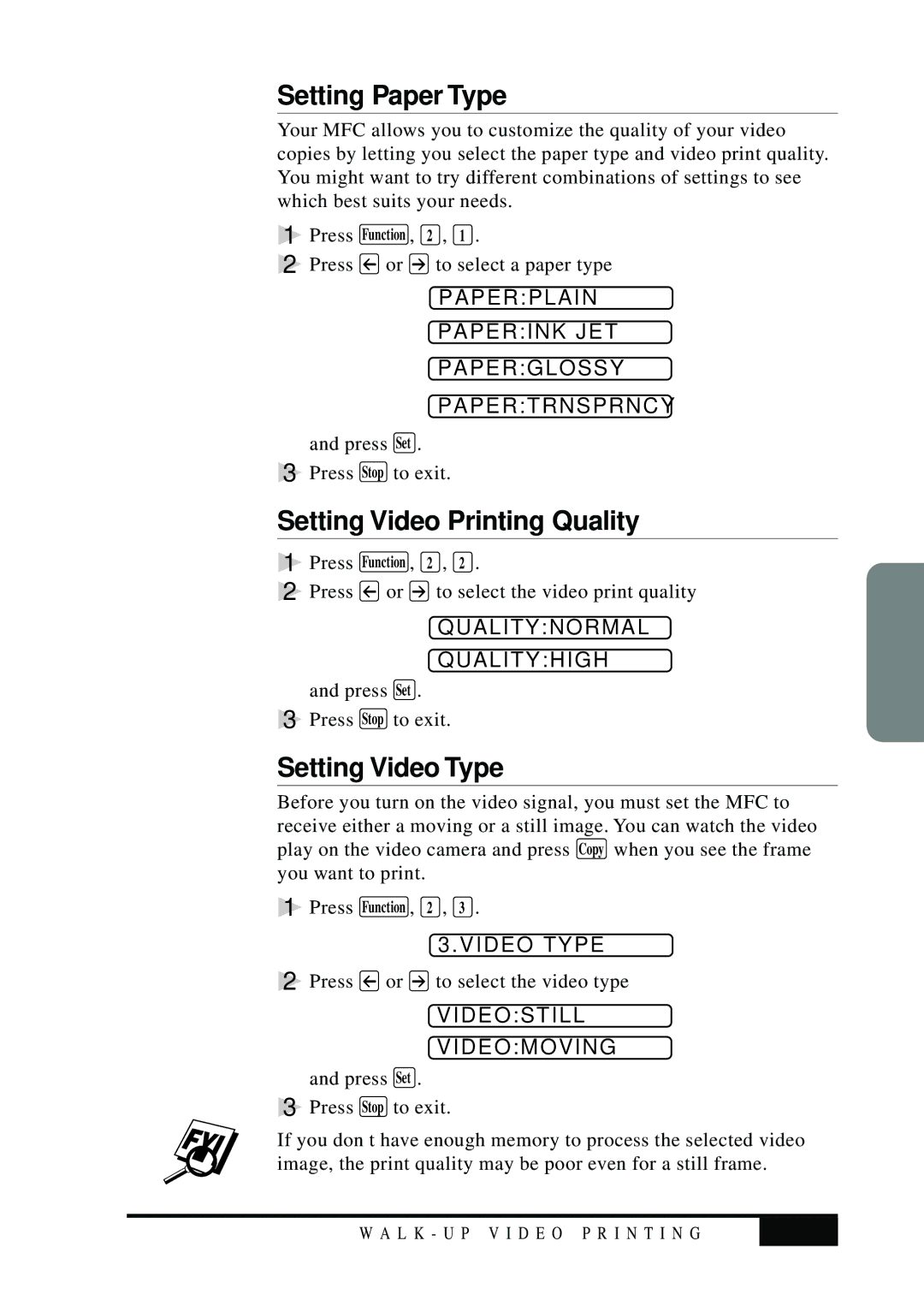Setting Paper Type
Your MFC allows you to customize the quality of your video copies by letting you select the paper type and video print quality. You might want to try different combinations of settings to see which best suits your needs.
1 | Press | Function , | 2 , 1 . |
2 | Press | or | to select a paper type |
PAPER:PLAIN
PAPER:INK JET
PAPER:GLOSSY
PAPER:TRNSPRNCY
and press Set .
3 Press Stop to exit.
Setting Video Printing Quality
1Press Function , 2 , 2 .
2Press ![]() or
or ![]() to select the video print quality
to select the video print quality
QUALITY:NORMAL
QUALITY:HIGH
and press Set .
3Press Stop to exit.
Setting Video Type
Before you turn on the video signal, you must set the MFC to receive either a moving or a still image. You can watch the video play on the video camera and press Copy when you see the frame you want to print.
1Press Function , 2 , 3 .
3.VIDEO TYPE
2 Press ![]() or
or ![]() to select the video type
to select the video type
VIDEO:STILL
VIDEO:MOVING
and press Set .
3Press Stop to exit.
If you don’t have enough memory to process the selected video image, the print quality may be poor even for a still frame.
W A L K - U P V I D E O P R I N T I N G | 13 |
|
|