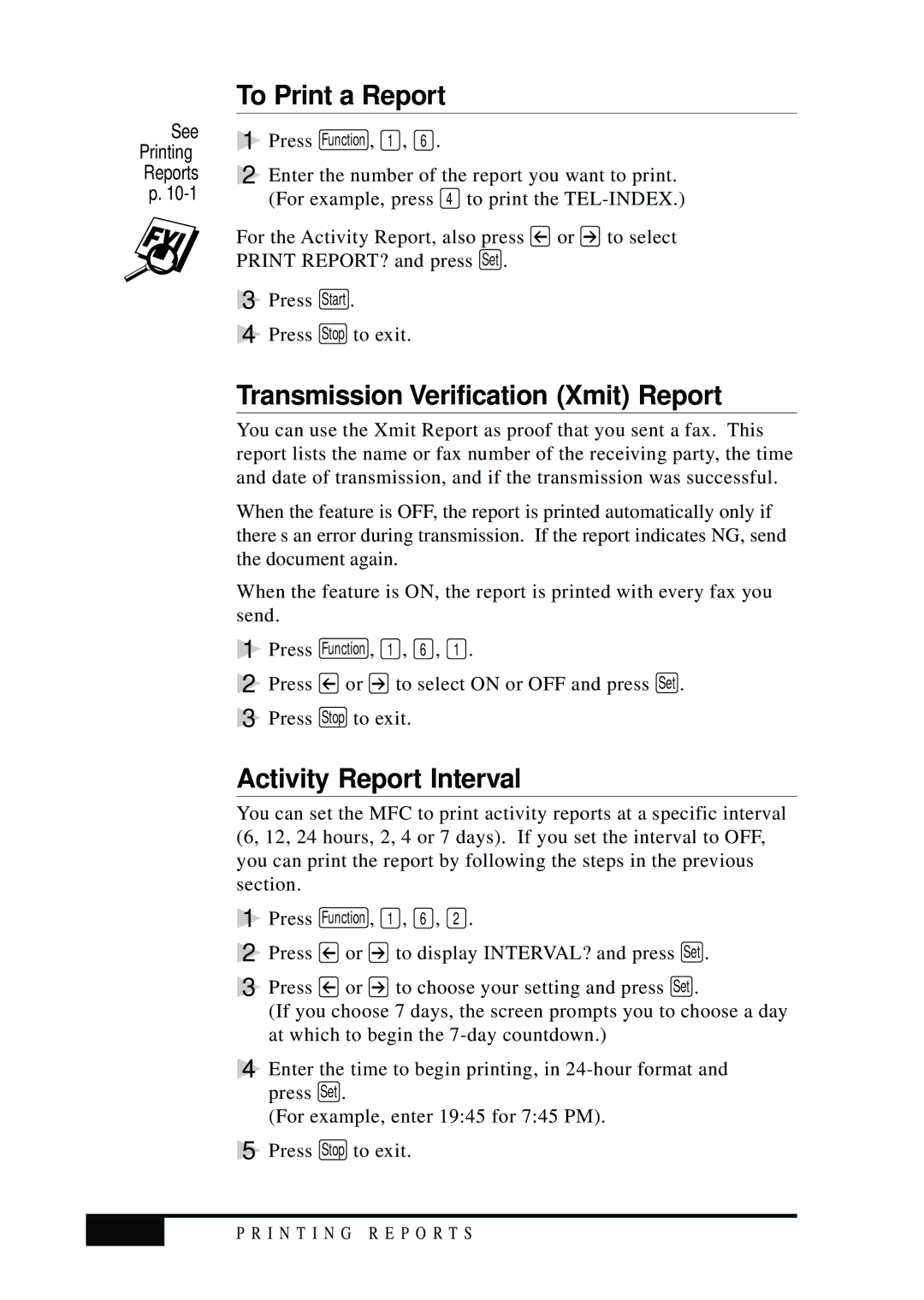See
Printing
Reports
p.
To Print a Report
1 Press Function , 1 , 6 .
2 Enter the number of the report you want to print. (For example, press 4 to print the
For the Activity Report, also press ![]() or
or ![]() to select PRINT REPORT? and press
to select PRINT REPORT? and press ![]()
3 Press Start .
4 Press Stop to exit.
Transmission Verification (Xmit) Report
You can use the Xmit Report as proof that you sent a fax. This report lists the name or fax number of the receiving party, the time and date of transmission, and if the transmission was successful.
When the feature is OFF, the report is printed automatically only if there’s an error during transmission. If the report indicates NG, send the document again.
When the feature is ON, the report is printed with every fax you send.
1 Press Function , 1 , 6 , 1 .
2 Press ![]() or
or ![]() to select ON or OFF and press Set .
to select ON or OFF and press Set .
3 Press Stop to exit.
Activity Report Interval
You can set the MFC to print activity reports at a specific interval (6, 12, 24 hours, 2, 4 or 7 days). If you set the interval to OFF, you can print the report by following the steps in the previous section.
1 | Press | Function , | 1 , 6 , 2 . |
2 | Press | or | to display INTERVAL? and press Set . |
3 | Press | or | to choose your setting and press Set . |
| (If you choose 7 days, the screen prompts you to choose a day | ||
| at which to begin the | ||
4 | Enter the time to begin printing, in | ||
| press | Set . |
|
| (For example, enter 19:45 for 7:45 PM). | ||
5 | Press | Stop to exit. | |
| P R I N T I N G R E P O R T S |
|
|