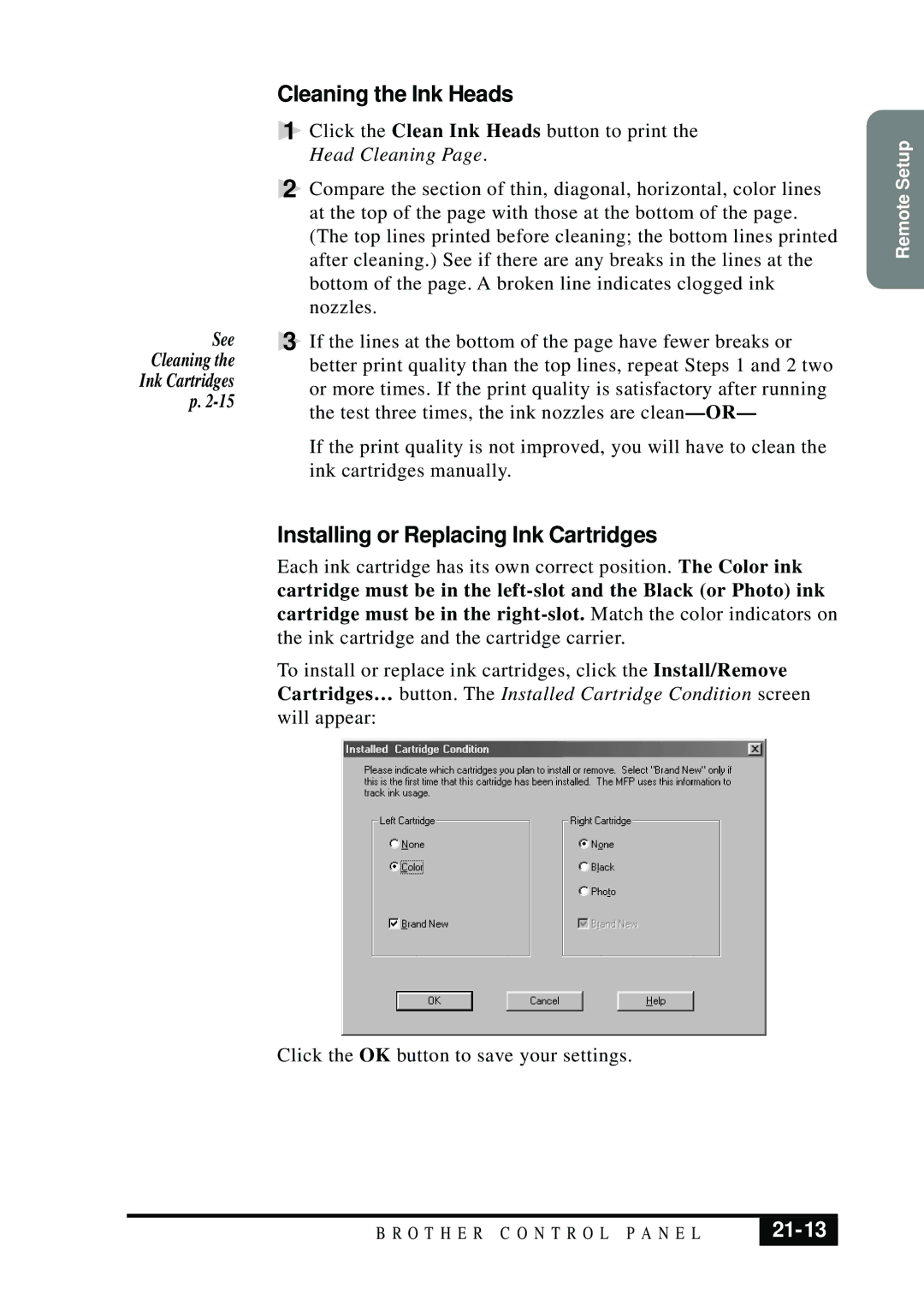See
Cleaning the
Ink Cartridges
p.
Cleaning the Ink Heads
1Click the Clean Ink Heads button to print the Head Cleaning Page.
2Compare the section of thin, diagonal, horizontal, color lines at the top of the page with those at the bottom of the page. (The top lines printed before cleaning; the bottom lines printed after cleaning.) See if there are any breaks in the lines at the bottom of the page. A broken line indicates clogged ink nozzles.
3If the lines at the bottom of the page have fewer breaks or better print quality than the top lines, repeat Steps 1 and 2 two or more times. If the print quality is satisfactory after running the test three times, the ink nozzles are
If the print quality is not improved, you will have to clean the ink cartridges manually.
Installing or Replacing Ink Cartridges
Each ink cartridge has its own correct position. The Color ink cartridge must be in the
the ink cartridge and the cartridge carrier.
To install or replace ink cartridges, click the Install/Remove Cartridges… button. The Installed Cartridge Condition screen will appear:
Click the OK button to save your settings.
Remote Setup
B R O T H E R C O N T R O L P A N E L |
|
|
|