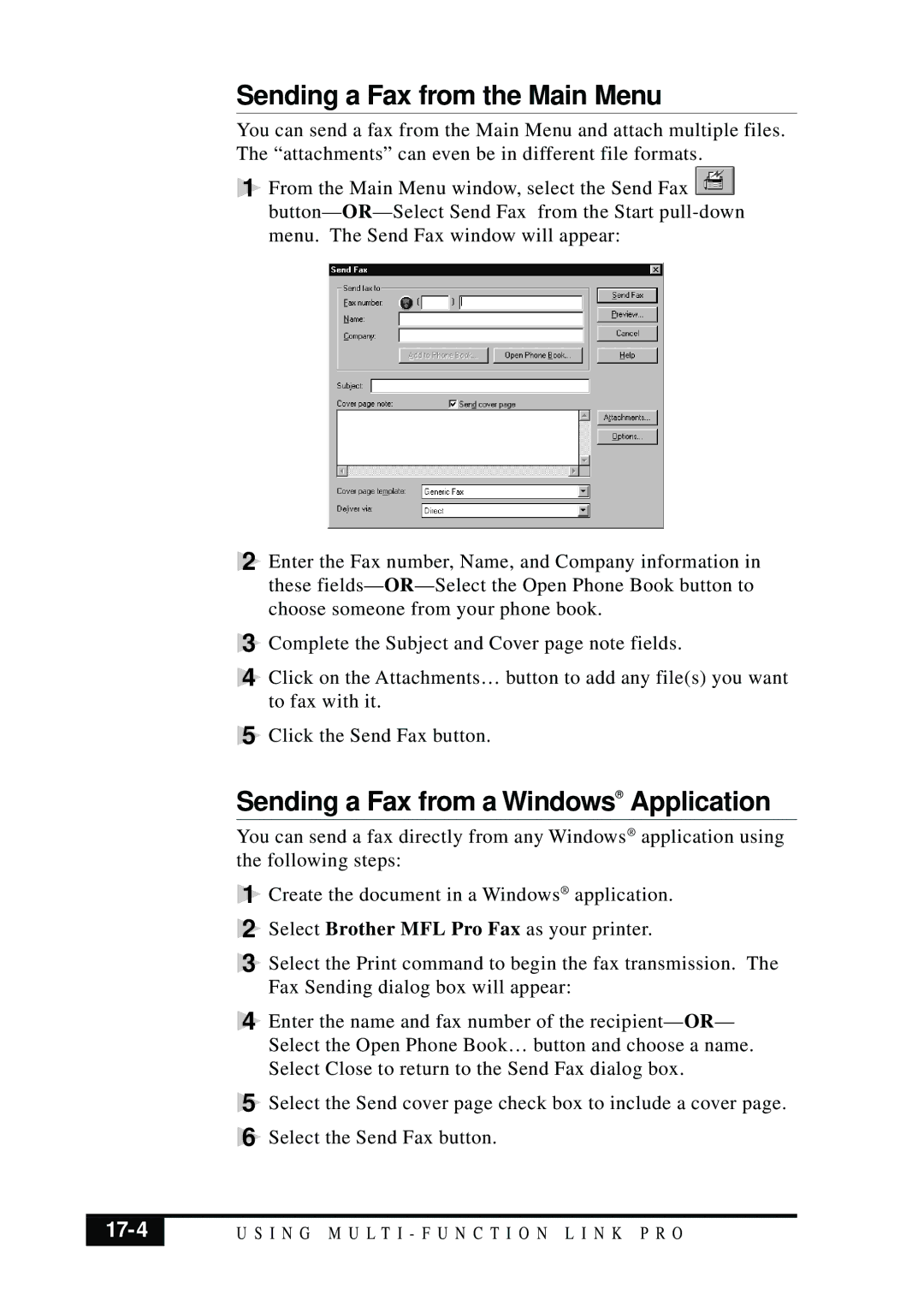Sending a Fax from the Main Menu
You can send a fax from the Main Menu and attach multiple files. The “attachments” can even be in different file formats.
1 From the Main Menu window, select the Send Fax ![]() button—
button—
2Enter the Fax number, Name, and Company information in these fields—
3Complete the Subject and Cover page note fields.
4Click on the Attachments… button to add any file(s) you want to fax with it.
5Click the Send Fax button.
Sending a Fax from a Windows® Application
You can send a fax directly from any Windows® application using the following steps:
1 Create the document in a Windows® application.
2 Select Brother MFL Pro Fax as your printer.
3 Select the Print command to begin the fax transmission. The Fax Sending dialog box will appear:
4 Enter the name and fax number of the recipient— OR— Select the Open Phone Book… button and choose a name. Select Close to return to the Send Fax dialog box.
5 Select the Send cover page check box to include a cover page.
6
| U S I N G M U L T I - F U N C T I O N L I N K P R O |
|
|