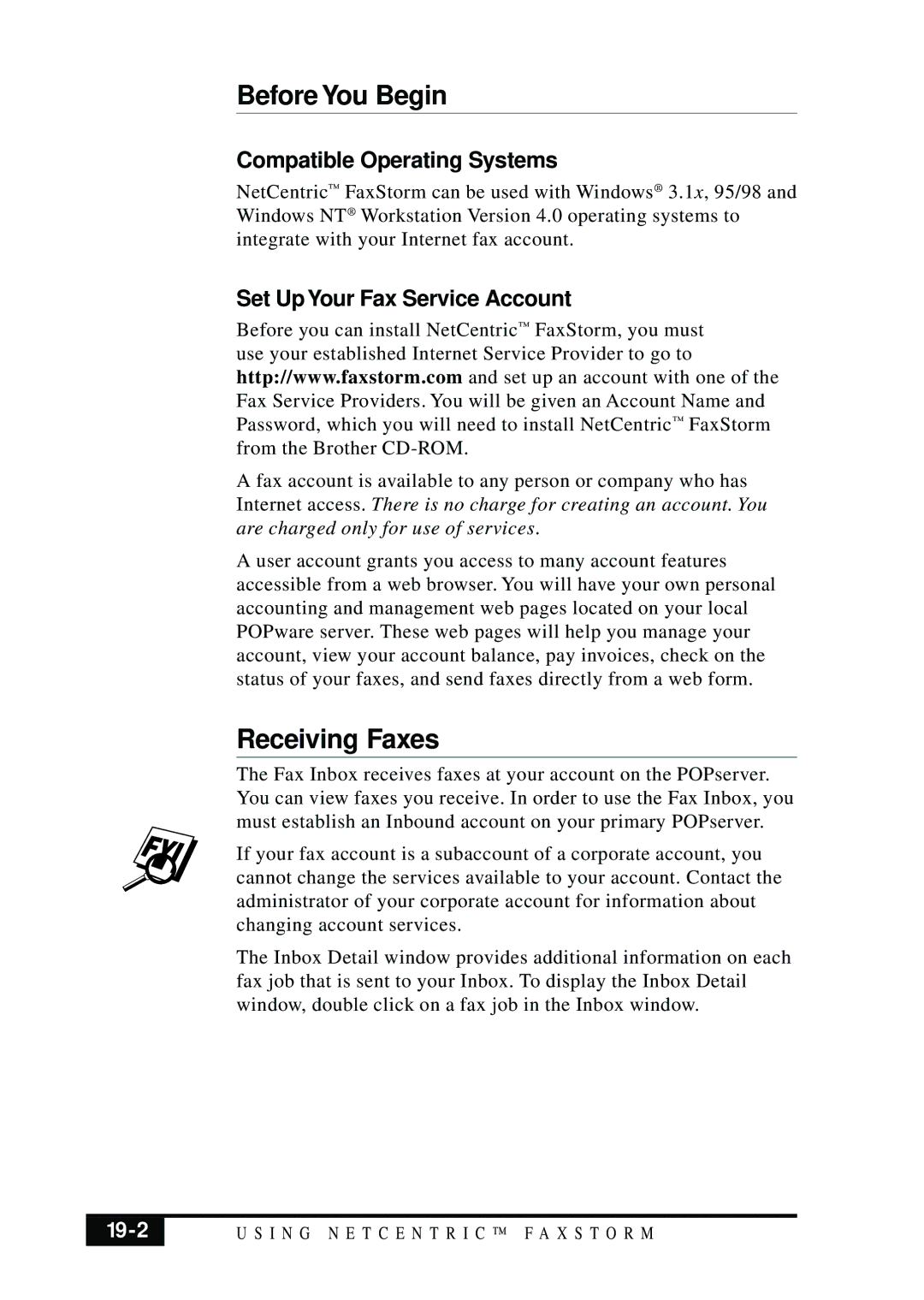Before You Begin
Compatible Operating Systems
NetCentric™ FaxStorm can be used with Windows® 3.1x, 95/98 and Windows NT® Workstation Version 4.0 operating systems to integrate with your Internet fax account.
Set Up Your Fax Service Account
Before you can install NetCentric™ FaxStorm, you must use your established Internet Service Provider to go to http://www.faxstorm.com and set up an account with one of the Fax Service Providers. You will be given an Account Name and Password, which you will need to install NetCentric™ FaxStorm from the Brother
A fax account is available to any person or company who has Internet access. There is no charge for creating an account. You are charged only for use of services.
A user account grants you access to many account features accessible from a web browser. You will have your own personal accounting and management web pages located on your local POPware server. These web pages will help you manage your account, view your account balance, pay invoices, check on the status of your faxes, and send faxes directly from a web form.
Receiving Faxes
The Fax Inbox receives faxes at your account on the POPserver. You can view faxes you receive. In order to use the Fax Inbox, you must establish an Inbound account on your primary POPserver.
If your fax account is a subaccount of a corporate account, you cannot change the services available to your account. Contact the administrator of your corporate account for information about changing account services.
The Inbox Detail window provides additional information on each fax job that is sent to your Inbox. To display the Inbox Detail window, double click on a fax job in the Inbox window.
| U S I N G N E T C E N T R I C ™ F A X S T O R M |
|
|