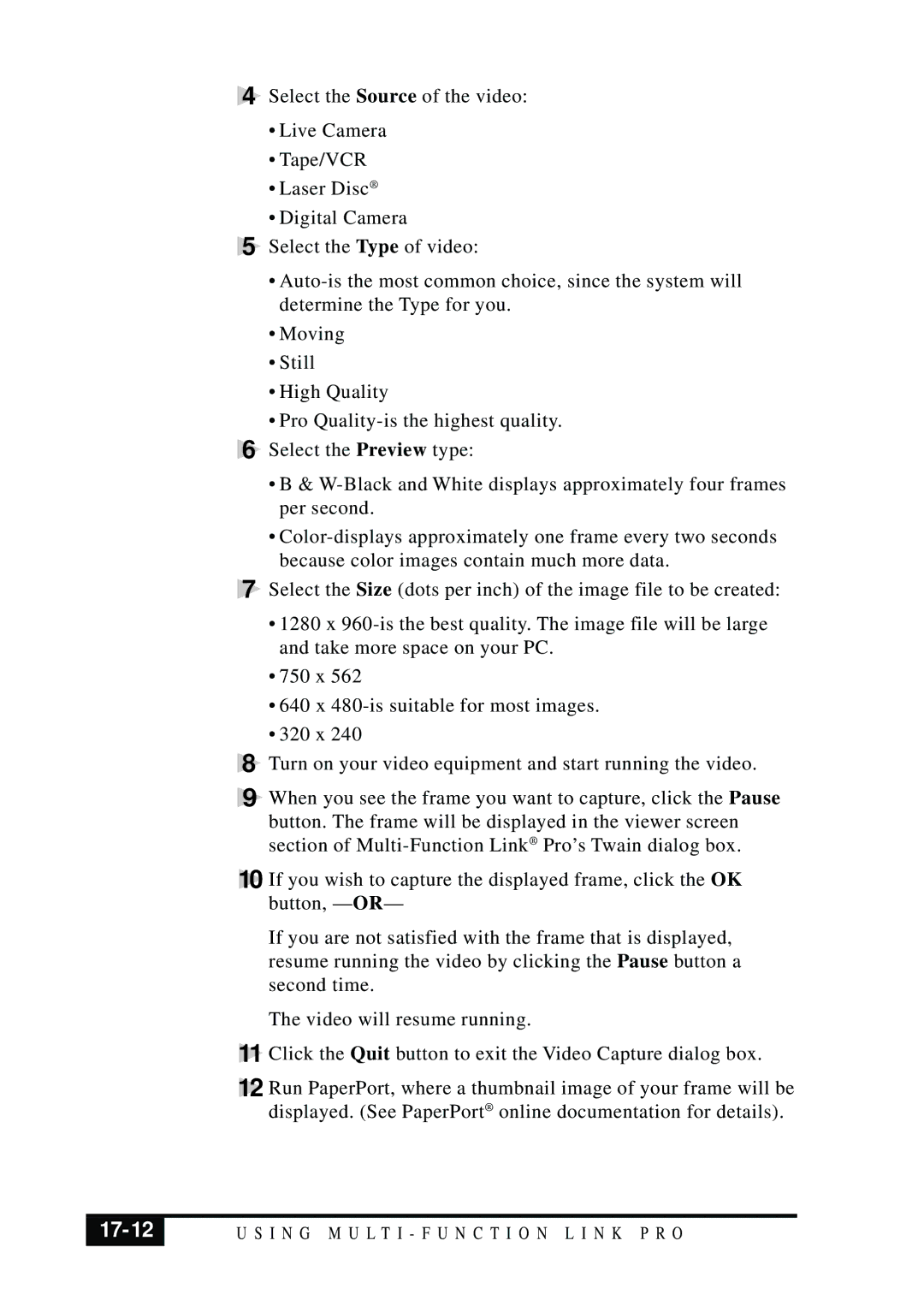4
5
6
Select the Source of the video:
•Live Camera
•Tape/VCR
•Laser Disc ®
•Digital Camera
Select the Type of video:
•
•Moving
•Still
•High Quality
•Pro
Select the Preview type:
7
8
9
•B &
•
Select the Size (dots per inch) of the image file to be created:
•1280 x
•750 x 562
•640 x
•320 x 240
Turn on your video equipment and start running the video.
When you see the frame you want to capture, click the Pause button. The frame will be displayed in the viewer screen section of
10 If you wish to capture the displayed frame, click the OK button, — OR—
If you are not satisfied with the frame that is displayed, resume running the video by clicking the Pause button a second time.
The video will resume running.
11 Click the Quit button to exit the Video Capture dialog box.
12 Run PaperPort, where a thumbnail image of your frame will be displayed. (See PaperPort® online documentation for details).
| U S I N G M U L T I - F U N C T I O N L I N K P R O |
|
|