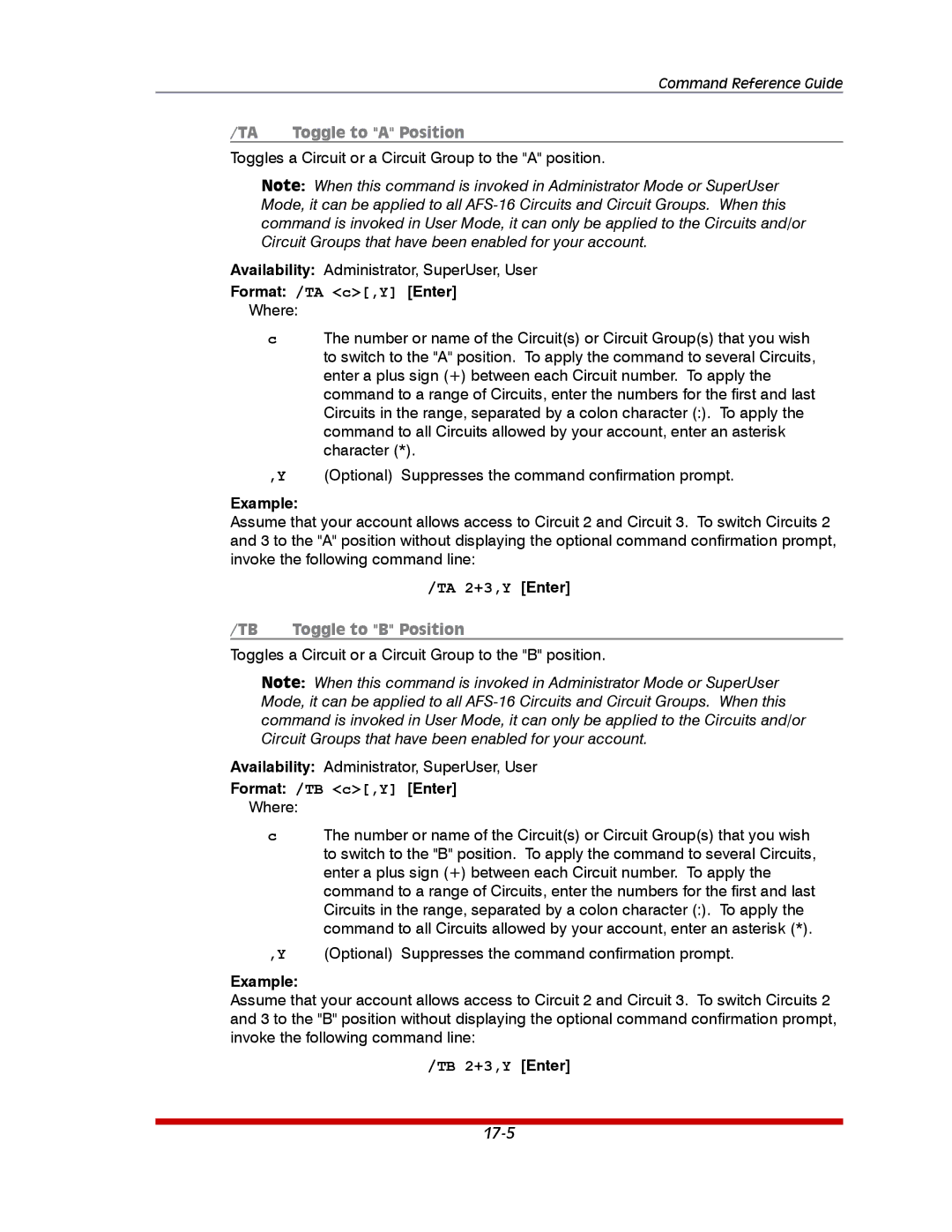Command Reference Guide
/TA | Toggle to "A" Position |
Toggles a Circuit or a Circuit Group to the "A" position.
Note: When this command is invoked in Administrator Mode or SuperUser Mode, it can be applied to all
Availability: Administrator, SuperUser, User
Format: /TA <c>[,Y] [Enter]
Where:
cThe number or name of the Circuit(s) or Circuit Group(s) that you wish to switch to the "A" position. To apply the command to several Circuits, enter a plus sign (+) between each Circuit number. To apply the command to a range of Circuits, enter the numbers for the first and last Circuits in the range, separated by a colon character (:). To apply the command to all Circuits allowed by your account, enter an asterisk character (*).
,Y (Optional) Suppresses the command confirmation prompt.
Example:
Assume that your account allows access to Circuit 2 and Circuit 3. To switch Circuits 2 and 3 to the "A" position without displaying the optional command confirmation prompt, invoke the following command line:
/TA 2+3,Y [Enter]
/TB | Toggle to "B" Position |
Toggles a Circuit or a Circuit Group to the "B" position.
Note: When this command is invoked in Administrator Mode or SuperUser Mode, it can be applied to all
Availability: Administrator, SuperUser, User
Format: /TB <c>[,Y] [Enter]
Where:
cThe number or name of the Circuit(s) or Circuit Group(s) that you wish to switch to the "B" position. To apply the command to several Circuits, enter a plus sign (+) between each Circuit number. To apply the command to a range of Circuits, enter the numbers for the first and last Circuits in the range, separated by a colon character (:). To apply the command to all Circuits allowed by your account, enter an asterisk (*).
,Y (Optional) Suppresses the command confirmation prompt.
Example:
Assume that your account allows access to Circuit 2 and Circuit 3. To switch Circuits 2 and 3 to the "B" position without displaying the optional command confirmation prompt, invoke the following command line: