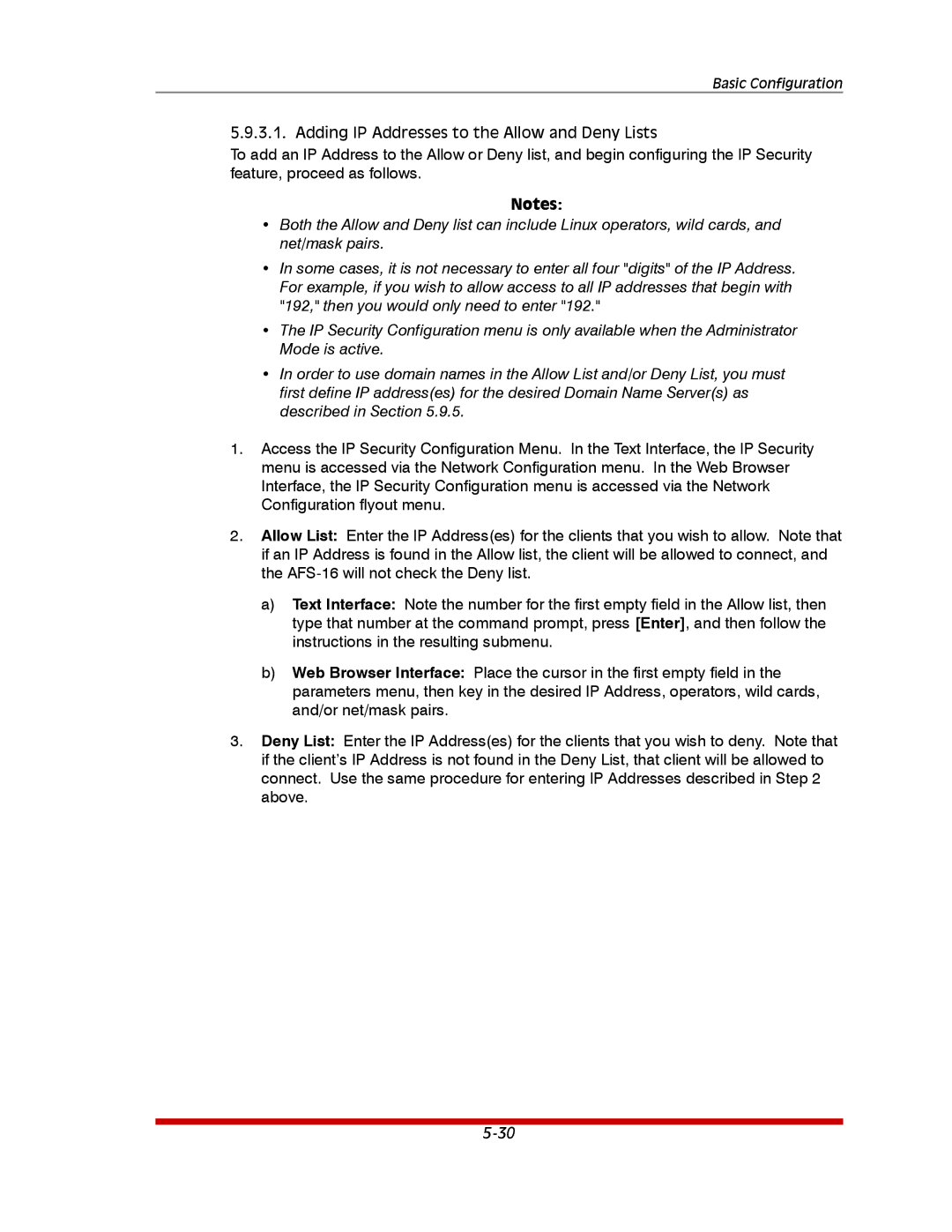Basic Configuration
5.9.3.1. Adding IP Addresses to the Allow and Deny Lists
To add an IP Address to the Allow or Deny list, and begin configuring the IP Security feature, proceed as follows.
Notes:
•Both the Allow and Deny list can include Linux operators, wild cards, and net/mask pairs.
•In some cases, it is not necessary to enter all four "digits" of the IP Address. For example, if you wish to allow access to all IP addresses that begin with "192," then you would only need to enter "192."
•The IP Security Configuration menu is only available when the Administrator Mode is active.
•In order to use domain names in the Allow List and/or Deny List, you must first define IP address(es) for the desired Domain Name Server(s) as described in Section 5.9.5.
1.Access the IP Security Configuration Menu. In the Text Interface, the IP Security menu is accessed via the Network Configuration menu. In the Web Browser Interface, the IP Security Configuration menu is accessed via the Network Configuration flyout menu.
2.Allow List: Enter the IP Address(es) for the clients that you wish to allow. Note that if an IP Address is found in the Allow list, the client will be allowed to connect, and the
a)Text Interface: Note the number for the first empty field in the Allow list, then type that number at the command prompt, press [Enter], and then follow the instructions in the resulting submenu.
b)Web Browser Interface: Place the cursor in the first empty field in the parameters menu, then key in the desired IP Address, operators, wild cards, and/or net/mask pairs.
3.Deny List: Enter the IP Address(es) for the clients that you wish to deny. Note that if the client’s IP Address is not found in the Deny List, that client will be allowed to connect. Use the same procedure for entering IP Addresses described in Step 2 above.