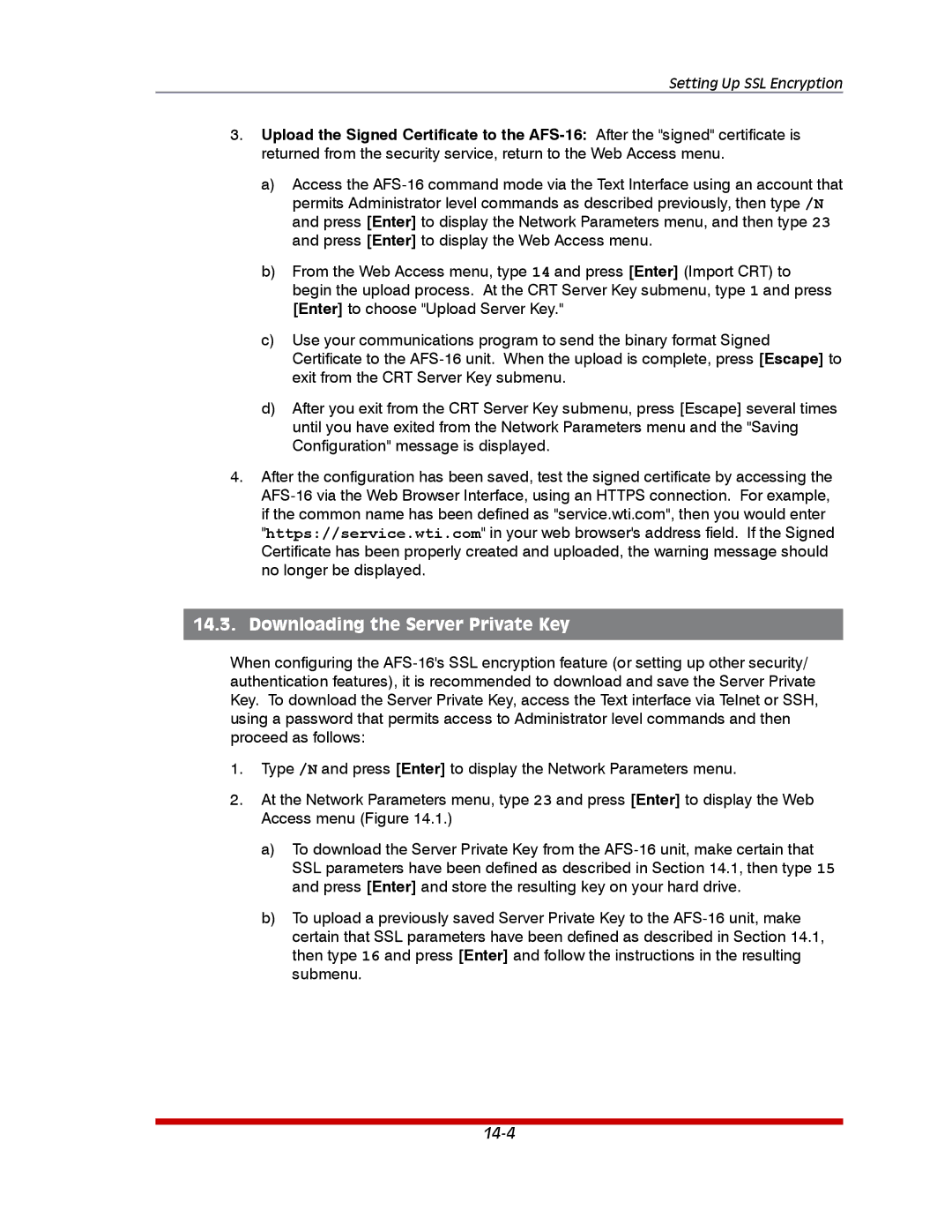Setting Up SSL Encryption
3.Upload the Signed Certificate to the
a)Access the
b)From the Web Access menu, type 14 and press [Enter] (Import CRT) to begin the upload process. At the CRT Server Key submenu, type 1 and press [Enter] to choose "Upload Server Key."
c)Use your communications program to send the binary format Signed Certificate to the
d)After you exit from the CRT Server Key submenu, press [Escape] several times until you have exited from the Network Parameters menu and the "Saving Configuration" message is displayed.
4.After the configuration has been saved, test the signed certificate by accessing the
if the common name has been defined as "service.wti.com", then you would enter "https://service.wti.com" in your web browser's address field. If the Signed Certificate has been properly created and uploaded, the warning message should no longer be displayed.
14.3.Downloading the Server Private Key
When configuring the
1.Type /N and press [Enter] to display the Network Parameters menu.
2.At the Network Parameters menu, type 23 and press [Enter] to display the Web Access menu (Figure 14.1.)
a)To download the Server Private Key from the
b)To upload a previously saved Server Private Key to the
certain that SSL parameters have been defined as described in Section 14.1, then type 16 and press [Enter] and follow the instructions in the resulting submenu.