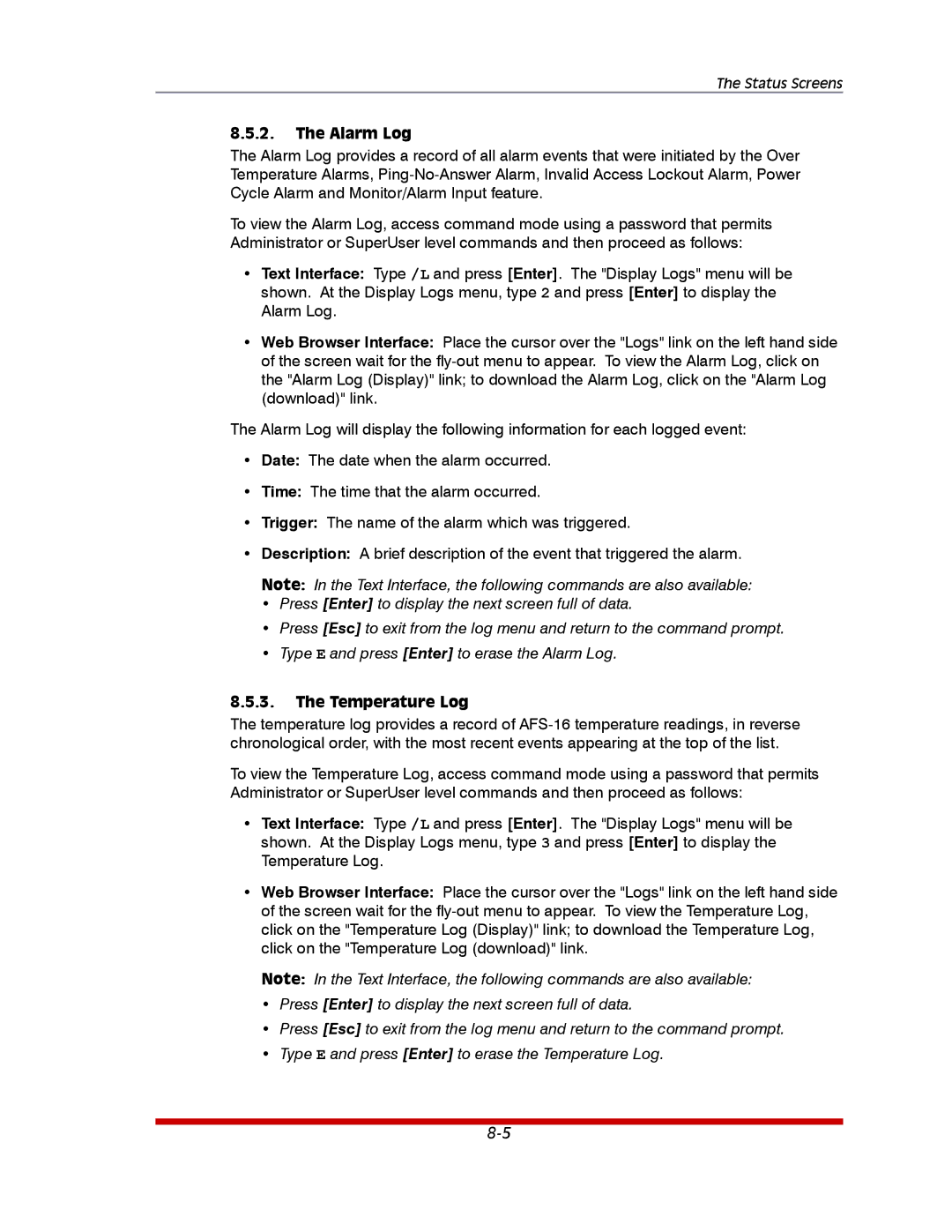The Status Screens
8.5.2.The Alarm Log
The Alarm Log provides a record of all alarm events that were initiated by the Over Temperature Alarms,
To view the Alarm Log, access command mode using a password that permits Administrator or SuperUser level commands and then proceed as follows:
•Text Interface: Type /L and press [Enter]. The "Display Logs" menu will be shown. At the Display Logs menu, type 2 and press [Enter] to display the Alarm Log.
•Web Browser Interface: Place the cursor over the "Logs" link on the left hand side of the screen wait for the
The Alarm Log will display the following information for each logged event:
•Date: The date when the alarm occurred.
•Time: The time that the alarm occurred.
•Trigger: The name of the alarm which was triggered.
•Description: A brief description of the event that triggered the alarm.
Note: In the Text Interface, the following commands are also available:
•Press [Enter] to display the next screen full of data.
•Press [Esc] to exit from the log menu and return to the command prompt.
•Type E and press [Enter] to erase the Alarm Log.
8.5.3.The Temperature Log
The temperature log provides a record of
To view the Temperature Log, access command mode using a password that permits Administrator or SuperUser level commands and then proceed as follows:
•Text Interface: Type /L and press [Enter]. The "Display Logs" menu will be shown. At the Display Logs menu, type 3 and press [Enter] to display the Temperature Log.
•Web Browser Interface: Place the cursor over the "Logs" link on the left hand side of the screen wait for the
Note: In the Text Interface, the following commands are also available:
•Press [Enter] to display the next screen full of data.
•Press [Esc] to exit from the log menu and return to the command prompt.
•Type E and press [Enter] to erase the Temperature Log.