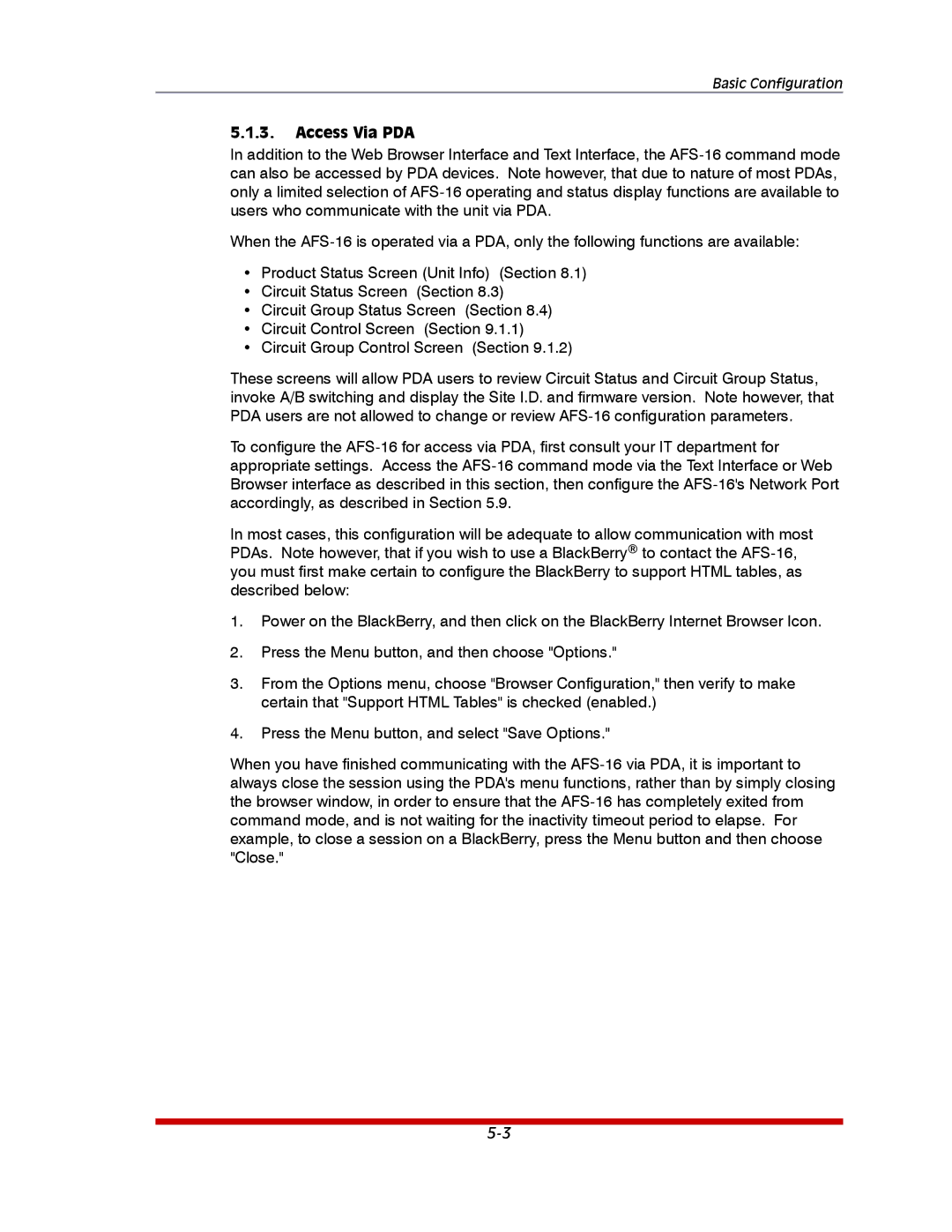Basic Configuration
5.1.3.Access Via PDA
In addition to the Web Browser Interface and Text Interface, the
When the
•Product Status Screen (Unit Info) (Section 8.1)
•Circuit Status Screen (Section 8.3)
•Circuit Group Status Screen (Section 8.4)
•Circuit Control Screen (Section 9.1.1)
•Circuit Group Control Screen (Section 9.1.2)
These screens will allow PDA users to review Circuit Status and Circuit Group Status, invoke A/B switching and display the Site I.D. and firmware version. Note however, that PDA users are not allowed to change or review
To configure the
In most cases, this configuration will be adequate to allow communication with most PDAs. Note however, that if you wish to use a BlackBerry® to contact the
1.Power on the BlackBerry, and then click on the BlackBerry Internet Browser Icon.
2.Press the Menu button, and then choose "Options."
3.From the Options menu, choose "Browser Configuration," then verify to make certain that "Support HTML Tables" is checked (enabled.)
4.Press the Menu button, and select "Save Options."
When you have finished communicating with the