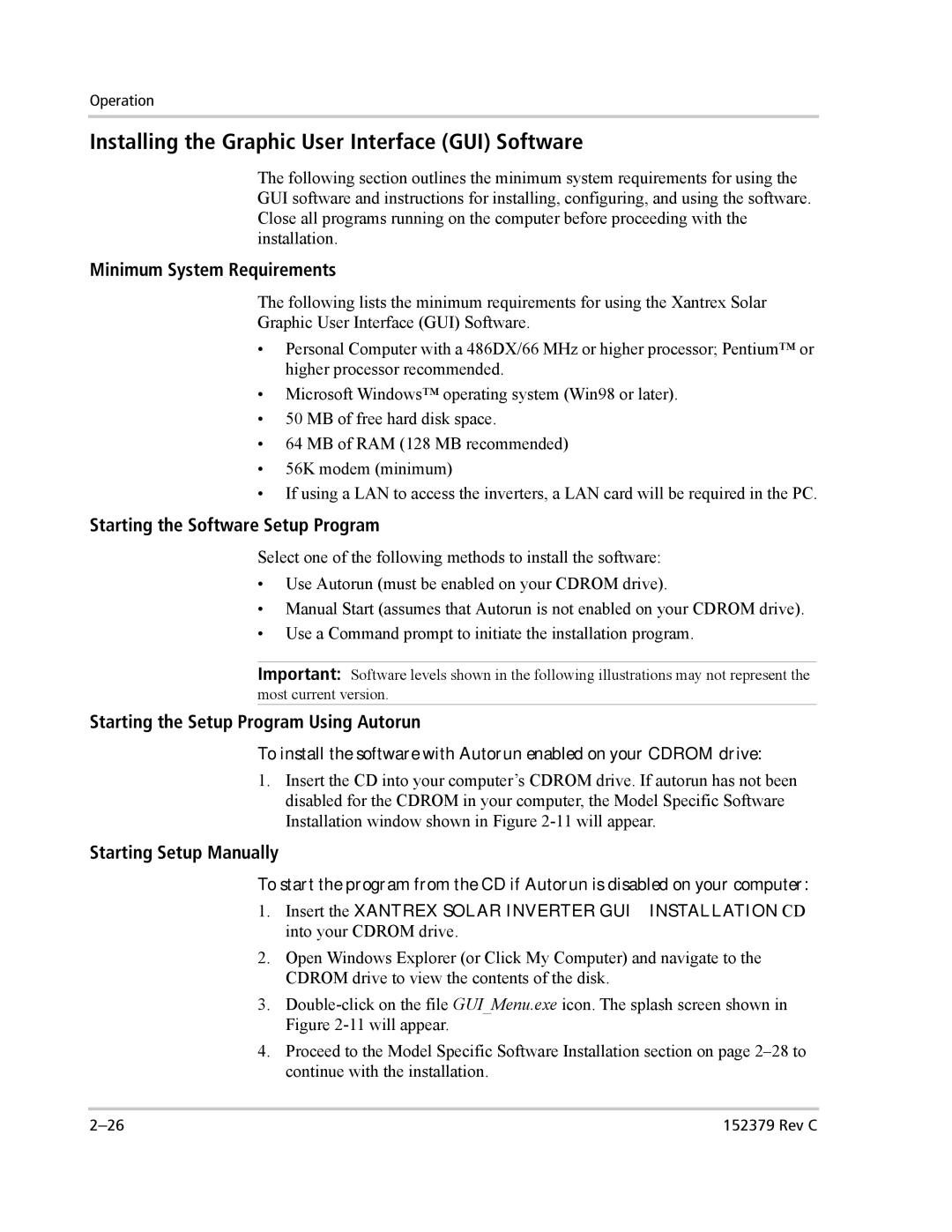Operation
Installing the Graphic User Interface (GUI) Software
The following section outlines the minimum system requirements for using the GUI software and instructions for installing, configuring, and using the software. Close all programs running on the computer before proceeding with the installation.
Minimum System Requirements
The following lists the minimum requirements for using the Xantrex Solar
Graphic User Interface (GUI) Software.
•Personal Computer with a 486DX/66 MHz or higher processor; Pentium™ or higher processor recommended.
•Microsoft Windows™ operating system (Win98 or later).
•50 MB of free hard disk space.
•64 MB of RAM (128 MB recommended)
•56K modem (minimum)
•If using a LAN to access the inverters, a LAN card will be required in the PC.
Starting the Software Setup Program
Select one of the following methods to install the software:
•Use Autorun (must be enabled on your CDROM drive).
•Manual Start (assumes that Autorun is not enabled on your CDROM drive).
•Use a Command prompt to initiate the installation program.
Important: Software levels shown in the following illustrations may not represent the most current version.
Starting the Setup Program Using Autorun
To install the software with Autorun enabled on your CDROM drive:
1.Insert the CD into your computer’s CDROM drive. If autorun has not been disabled for the CDROM in your computer, the Model Specific Software Installation window shown in Figure
Starting Setup Manually
To start the program from the CD if Autorun is disabled on your computer:
1.Insert the XANTREX SOLAR INVERTER GUI – INSTALLATION CD into your CDROM drive.
2.Open Windows Explorer (or Click My Computer) and navigate to the CDROM drive to view the contents of the disk.
3.
4.Proceed to the Model Specific Software Installation section on page
152379 Rev C |