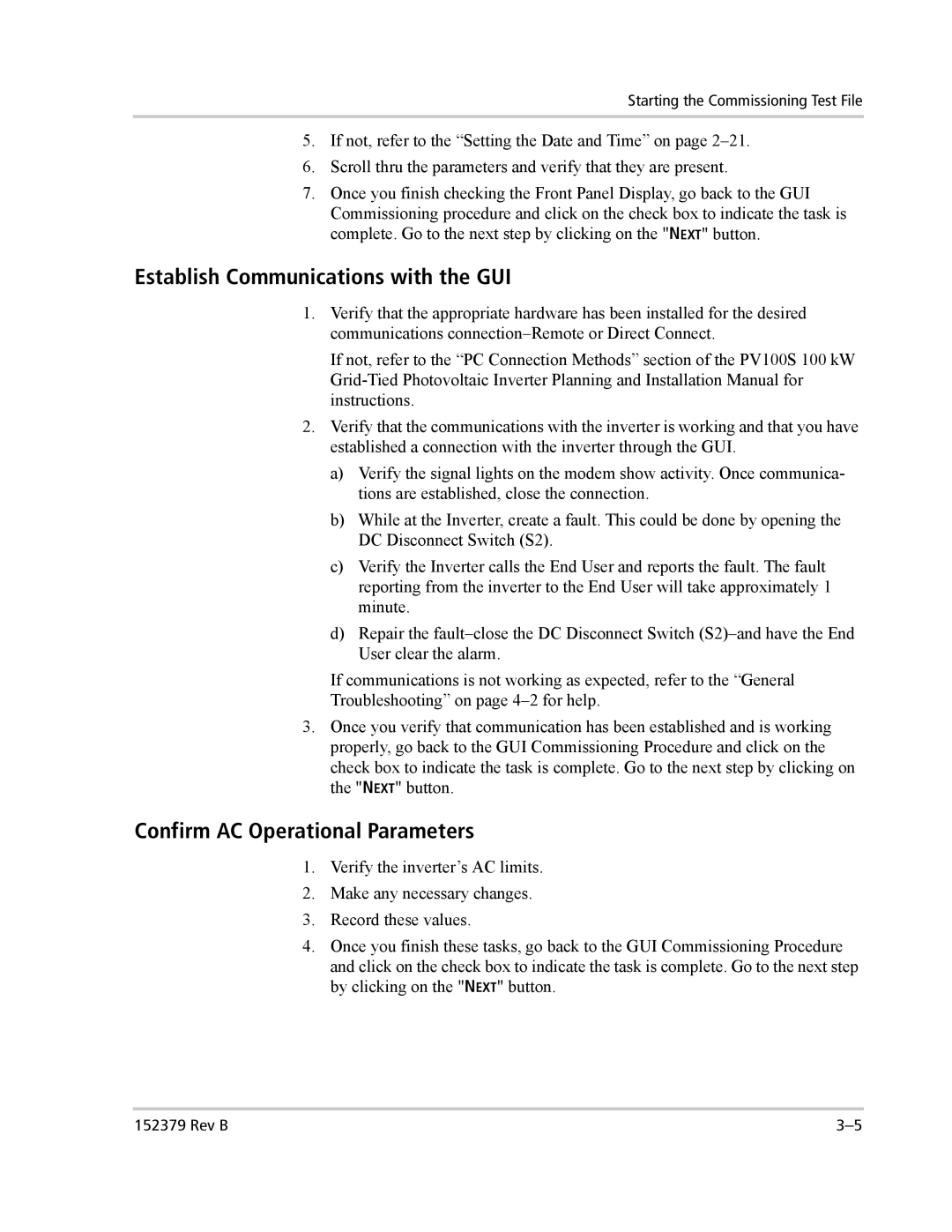Starting the Commissioning Test File
5.If not, refer to the “Setting the Date and Time” on page
6.Scroll thru the parameters and verify that they are present.
7.Once you finish checking the Front Panel Display, go back to the GUI Commissioning procedure and click on the check box to indicate the task is complete. Go to the next step by clicking on the "NEXT" button.
Establish Communications with the GUI
1.Verify that the appropriate hardware has been installed for the desired communications
If not, refer to the “PC Connection Methods” section of the PV100S 100 kW
2.Verify that the communications with the inverter is working and that you have established a connection with the inverter through the GUI.
a)Verify the signal lights on the modem show activity. Once communica- tions are established, close the connection.
b)While at the Inverter, create a fault. This could be done by opening the DC Disconnect Switch (S2).
c)Verify the Inverter calls the End User and reports the fault. The fault reporting from the inverter to the End User will take approximately 1 minute.
d)Repair the
If communications is not working as expected, refer to the “General
Troubleshooting” on page
3.Once you verify that communication has been established and is working properly, go back to the GUI Commissioning Procedure and click on the check box to indicate the task is complete. Go to the next step by clicking on the "NEXT" button.
Confirm AC Operational Parameters
1.Verify the inverter’s AC limits.
2.Make any necessary changes.
3.Record these values.
4.Once you finish these tasks, go back to the GUI Commissioning Procedure and click on the check box to indicate the task is complete. Go to the next step by clicking on the "NEXT" button.
152379 Rev B |