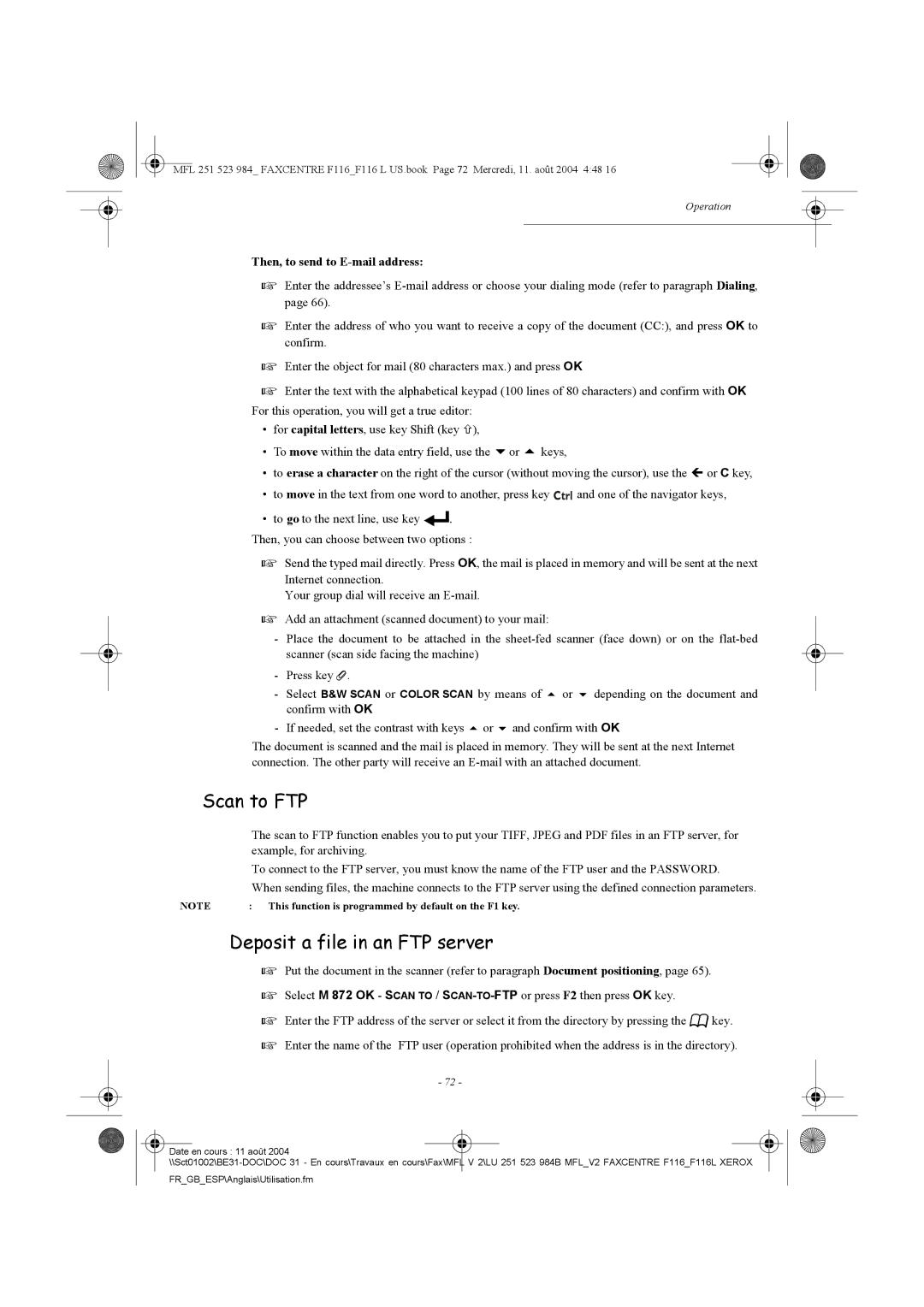MFL 251 523 984_ FAXCENTRE F116_F116 L US.book Page 72 Mercredi, 11. août 2004 4:48 16
Operation
Then, to send to E-mail address:
Enter the addressee’s
Enter the address of who you want to receive a copy of the document (CC:), and press OK to confirm.
Enter the object for mail (80 characters max.) and press OK
| Enter the text with the alphabetical keypad (100 lines of 80 characters) and confirm with OK | ||
For this operation, you will get a true editor: |
|
| |
• | for capital letters, use key Shift (key ×), |
|
|
• | To move within the data entry field, use the | or | keys, |
•to erase a character on the right of the cursor (without moving the cursor), use the Í or C key,
•to move in the text from one word to another, press key ![]()
![]()
![]()
![]() and one of the navigator keys,
and one of the navigator keys,
•to go to the next line, use key ![]()
![]() .
.
Then, you can choose between two options :
Send the typed mail directly. Press OK, the mail is placed in memory and will be sent at the next
Internet connection.
Your group dial will receive an
Add an attachment (scanned document) to your mail:
-Place the document to be attached in the
-Press key ![]() .
.
- | Select B&W SCAN or COLOR SCAN by means of or depending on the document and |
| confirm with OK |
- | If needed, set the contrast with keys or and confirm with OK |
The document is scanned and the mail is placed in memory. They will be sent at the next Internet connection. The other party will receive an
Scan to FTP
The scan to FTP function enables you to put your TIFF, JPEG and PDF files in an FTP server, for example, for archiving.
To connect to the FTP server, you must know the name of the FTP user and the PASSWORD.
When sending files, the machine connects to the FTP server using the defined connection parameters.
NOTE | : This function is programmed by default on the F1 key. |
Deposit a file in an FTP server
Put the document in the scanner (refer to paragraph Document positioning, page 65).
Select M 872 OK - SCAN TO /
Enter the FTP address of the server or select it from the directory by pressing the ![]()
![]()
![]() key.
key.
Enter the name of the FTP user (operation prohibited when the address is in the directory).
- 72 -
Date en cours : 11 août 2004 |
FR_GB_ESP\Anglais\Utilisation.fm