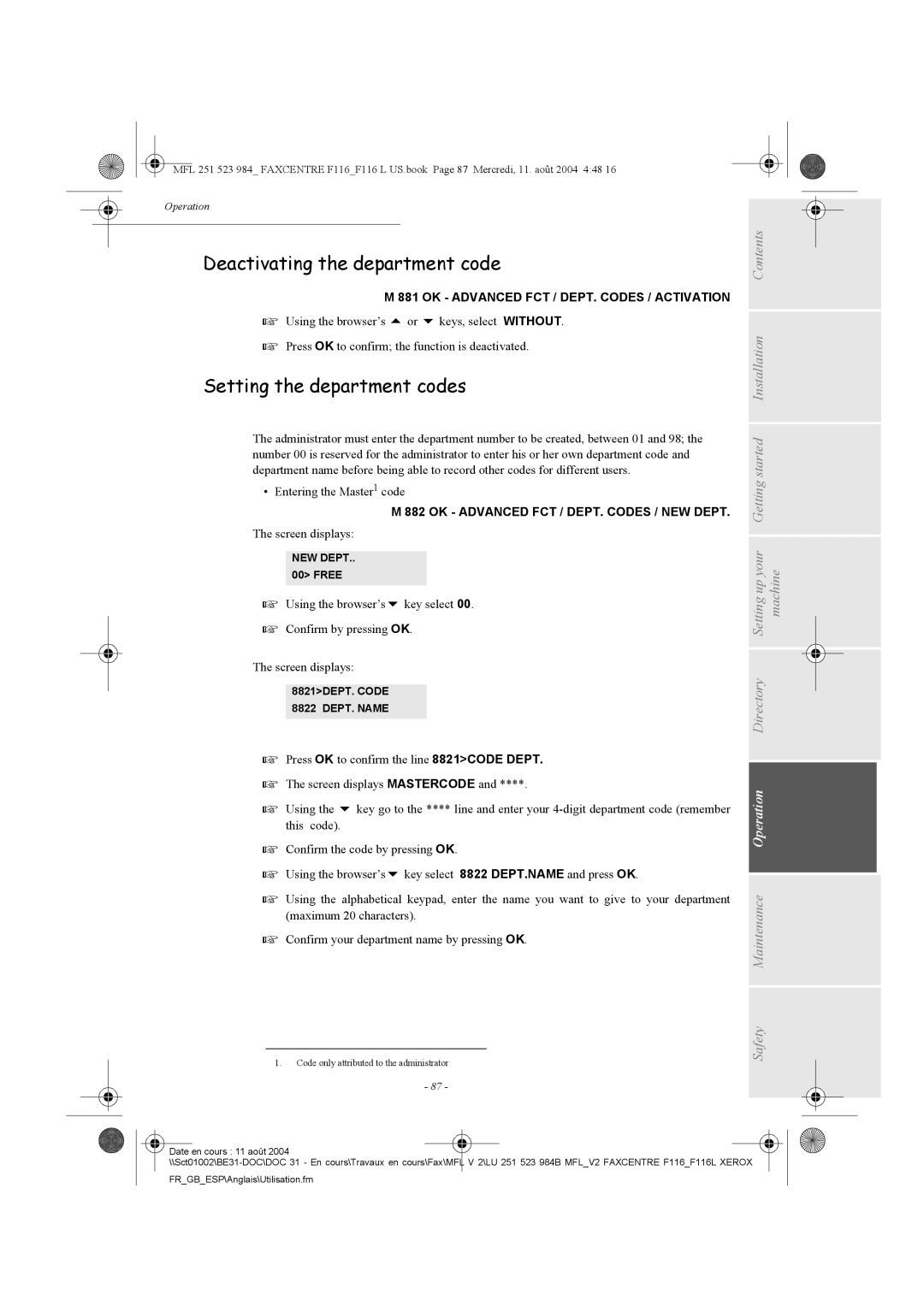MFL 251 523 984_ FAXCENTRE F116_F116 L US.book Page 87 Mercredi, 11. août 2004 4:48 16
Operation
Deactivating the department code
M 881 OK - ADVANCED FCT / DEPT. CODES / ACTIVATION
Using the browser’s or keys, select WITHOUT.
Press OK to confirm; the function is deactivated.
Setting the department codes
The administrator must enter the department number to be created, between 01 and 98; the number 00 is reserved for the administrator to enter his or her own department code and department name before being able to record other codes for different users.
• Entering the Master1 code
M 882 OK - ADVANCED FCT / DEPT. CODES / NEW DEPT.
The screen displays:
NEW DEPT.. 00> FREE
Using the browser’s key select 00.
Confirm by pressing OK.
The screen displays:
8821>DEPT. CODE 8822 DEPT. NAME
Press OK to confirm the line 8821>CODE DEPT.
The screen displays MASTERCODE and ****.
Using the key go to the **** line and enter your
Confirm the code by pressing OK.
Using the browser’s key select 8822 DEPT.NAME and press OK.
Using the alphabetical keypad, enter the name you want to give to your department (maximum 20 characters).
Confirm your department name by pressing OK.
1.Code only attributed to the administrator
-87 -
Safety Maintenance Operation Directory Setting up your Getting started Installation Contents machine
Date en cours : 11 août 2004 |
FR_GB_ESP\Anglais\Utilisation.fm