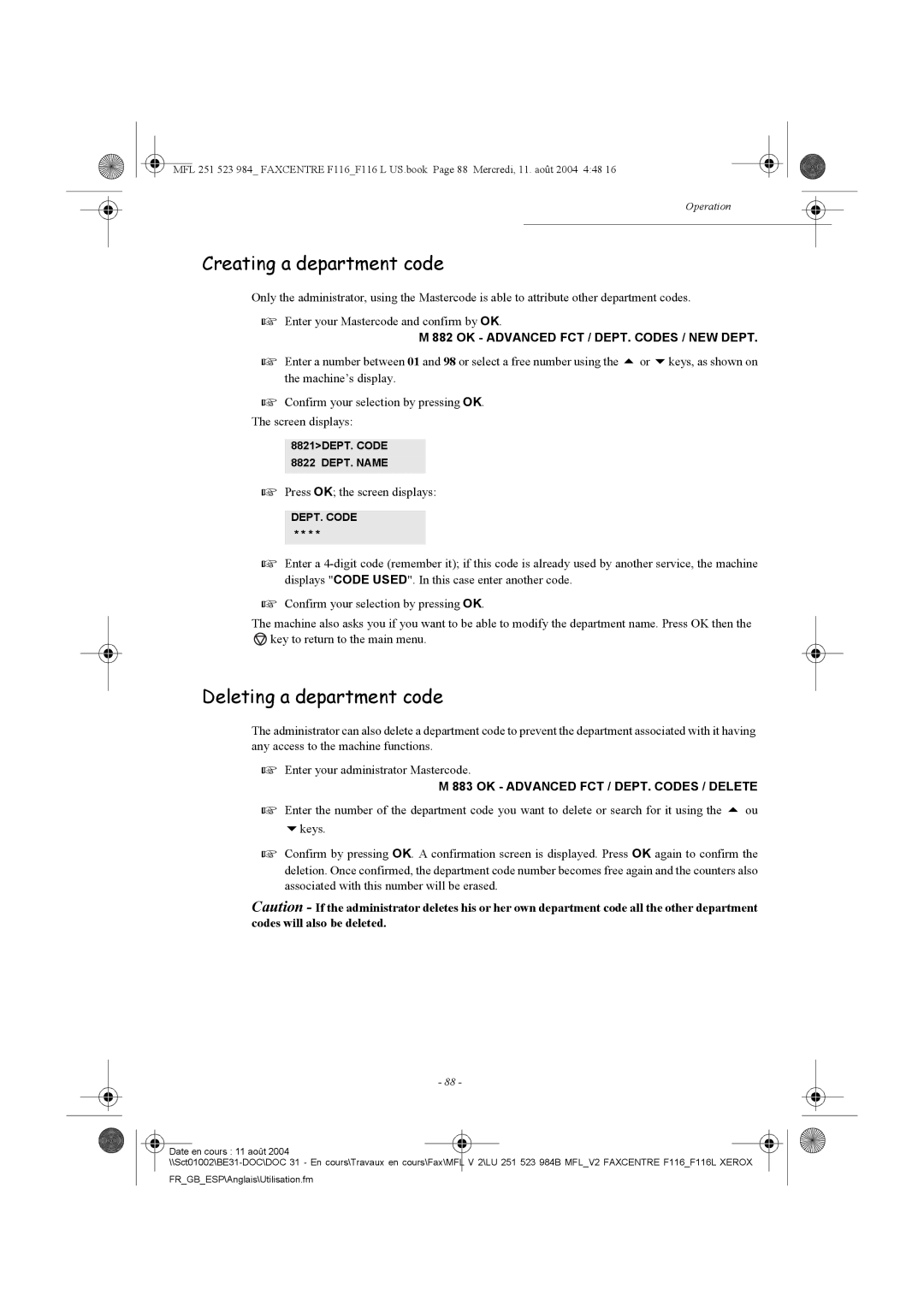MFL 251 523 984_ FAXCENTRE F116_F116 L US.book Page 88 Mercredi, 11. août 2004 4:48 16
Operation
Creating a department code
Only the administrator, using the Mastercode is able to attribute other department codes.
Enter your Mastercode and confirm by OK.
M 882 OK - ADVANCED FCT / DEPT. CODES / NEW DEPT.
Enter a number between 01 and 98 or select a free number using the | or keys, as shown on |
the machine’s display. |
|
Confirm your selection by pressing OK.
The screen displays:
8821>DEPT. CODE 8822 DEPT. NAME
Press OK; the screen displays:
DEPT. CODE
* * * *
Enter a
Confirm your selection by pressing OK.
The machine also asks you if you want to be able to modify the department name. Press OK then the ![]() key to return to the main menu.
key to return to the main menu.
Deleting a department code
The administrator can also delete a department code to prevent the department associated with it having any access to the machine functions.
Enter your administrator Mastercode.
M 883 OK - ADVANCED FCT / DEPT. CODES / DELETE
Enter the number of the department code you want to delete or search for it using the | ou |
keys.
Confirm by pressing OK. A confirmation screen is displayed. Press OK again to confirm the deletion. Once confirmed, the department code number becomes free again and the counters also associated with this number will be erased.
Caution - If the administrator deletes his or her own department code all the other department codes will also be deleted.
- 88 -
Date en cours : 11 août 2004 |
FR_GB_ESP\Anglais\Utilisation.fm