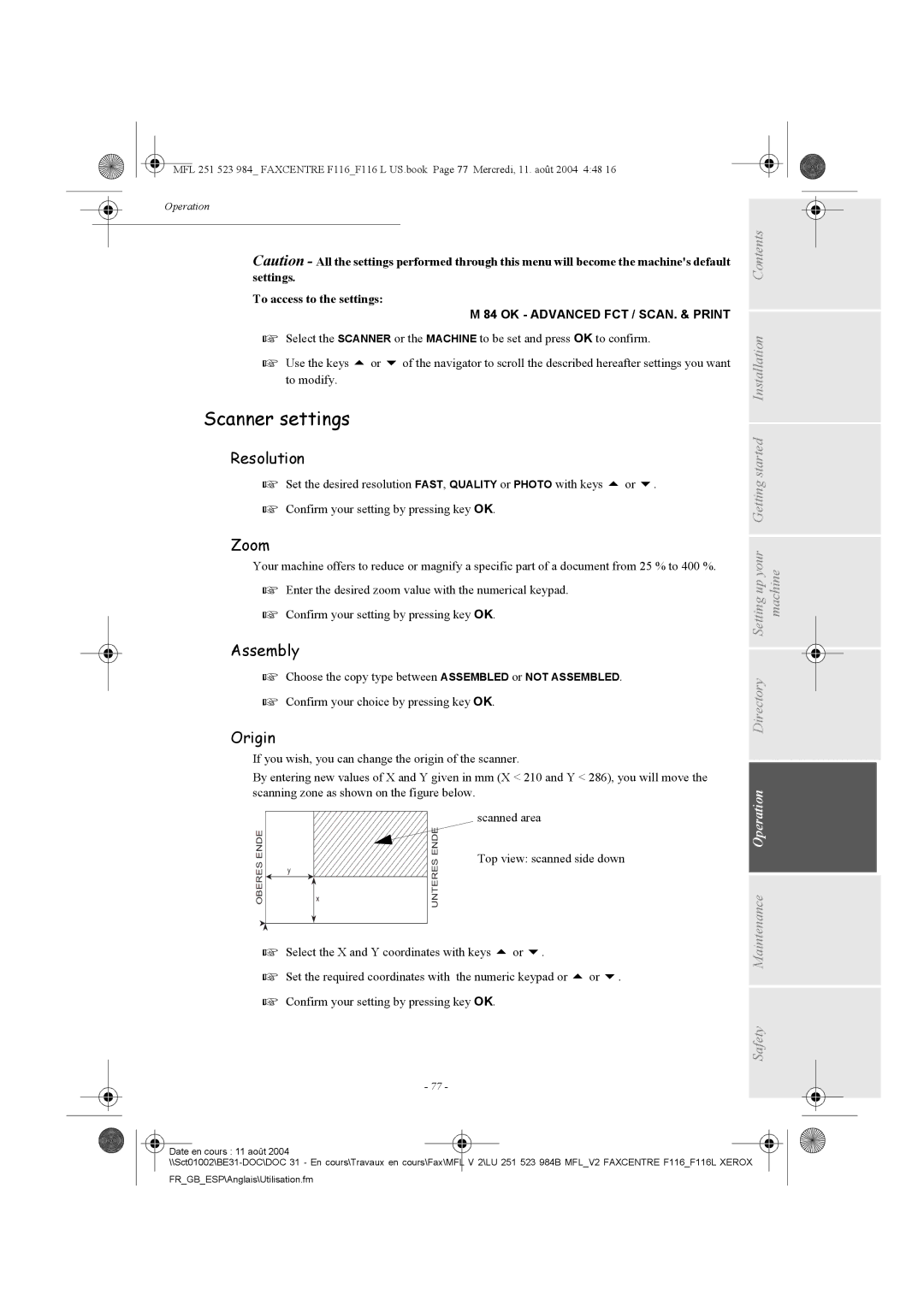MFL 251 523 984_ FAXCENTRE F116_F116 L US.book Page 77 Mercredi, 11. août 2004 4:48 16
Operation
Caution -
settings.
To access to the settings:
M 84 OK - ADVANCED FCT / SCAN. & PRINT
Select the SCANNER or the MACHINE to be set and press OK to confirm.
Use the keys or of the navigator to scroll the described hereafter settings you want to modify.
Scanner settings
Resolution
Set the desired resolution FAST, QUALITY or PHOTO with keys | or . |
Confirm your setting by pressing key OK.
Zoom
Your machine offers to reduce or magnify a specific part of a document from 25 % to 400 %.
Enter the desired zoom value with the numerical keypad.
Confirm your setting by pressing key OK.
Assembly
Choose the copy type between ASSEMBLED or NOT ASSEMBLED.
Confirm your choice by pressing key OK.
Origin
If you wish, you can change the origin of the scanner.
By entering new values of X and Y given in mm (X < 210 and Y < 286), you will move the scanning zone as shown on the figure below.
Directory Setting up your Getting started Installation Contents machine
OBERESENDE | y |
| UNTERESENDE |
| x | ||
|
|
scanned area
Top view: scanned side down
Maintenance Operation
Select the X and Y coordinates with keys | or | . |
|
|
Set the required coordinates with the numeric keypad or | or | . | ||
Confirm your setting by pressing key OK. |
|
|
|
|
- 77 -
Safety
![]() Date en cours : 11 août 2004
Date en cours : 11 août 2004