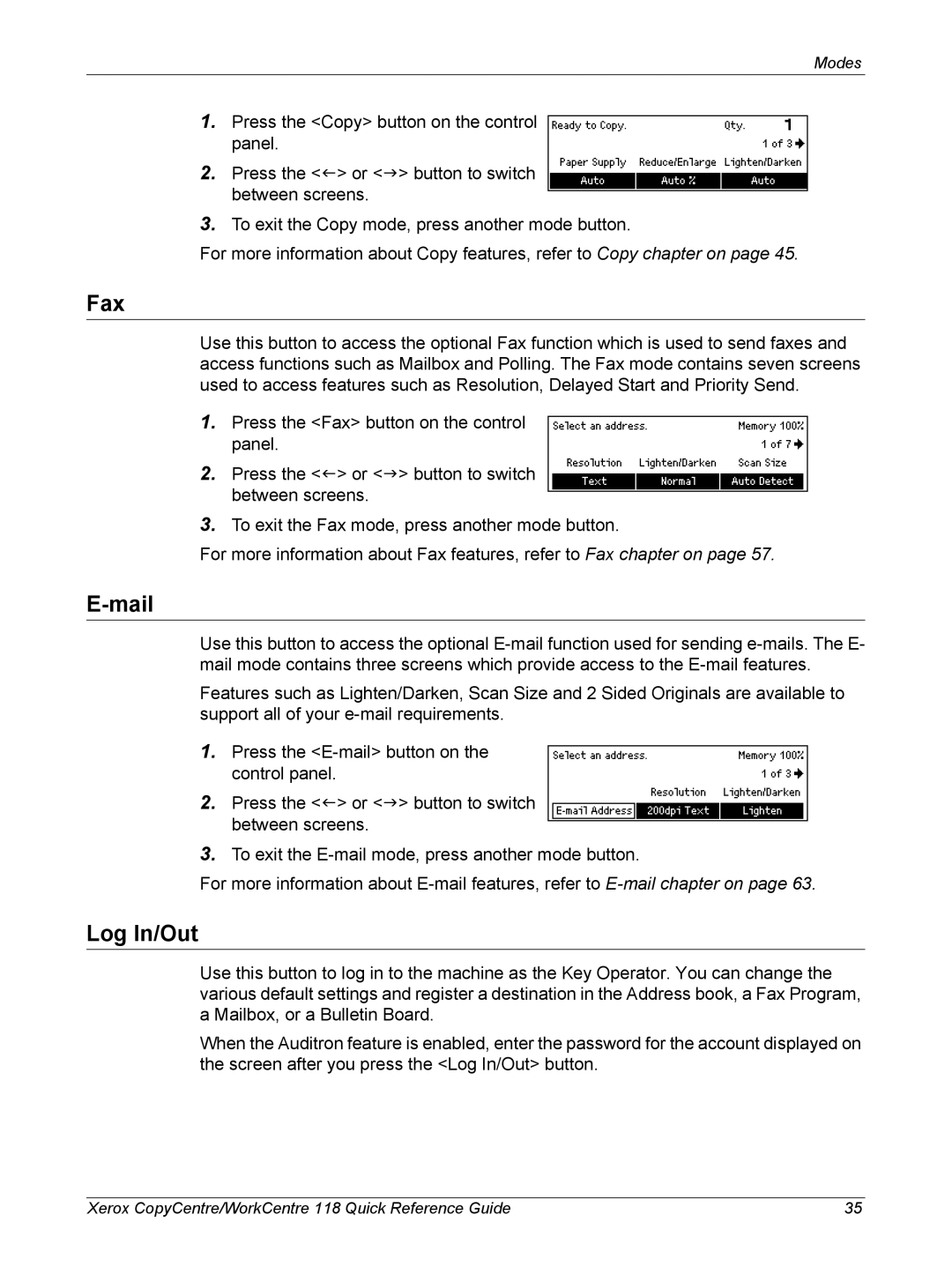Modes
1.Press the <Copy> button on the control panel.
2.Press the <I> or <J> button to switch between screens.
3.To exit the Copy mode, press another mode button.
For more information about Copy features, refer to Copy chapter on page 45.
Fax
Use this button to access the optional Fax function which is used to send faxes and access functions such as Mailbox and Polling. The Fax mode contains seven screens used to access features such as Resolution, Delayed Start and Priority Send.
1.Press the <Fax> button on the control panel.
2.Press the <I> or <J> button to switch between screens.
3.To exit the Fax mode, press another mode button.
For more information about Fax features, refer to Fax chapter on page 57.
E-mail
Use this button to access the optional
Features such as Lighten/Darken, Scan Size and 2 Sided Originals are available to support all of your
1.Press the
2.Press the <I> or <J> button to switch between screens.
3.To exit the
For more information about
Log In/Out
Use this button to log in to the machine as the Key Operator. You can change the various default settings and register a destination in the Address book, a Fax Program, a Mailbox, or a Bulletin Board.
When the Auditron feature is enabled, enter the password for the account displayed on the screen after you press the <Log In/Out> button.
Xerox CopyCentre/WorkCentre 118 Quick Reference Guide | 35 |