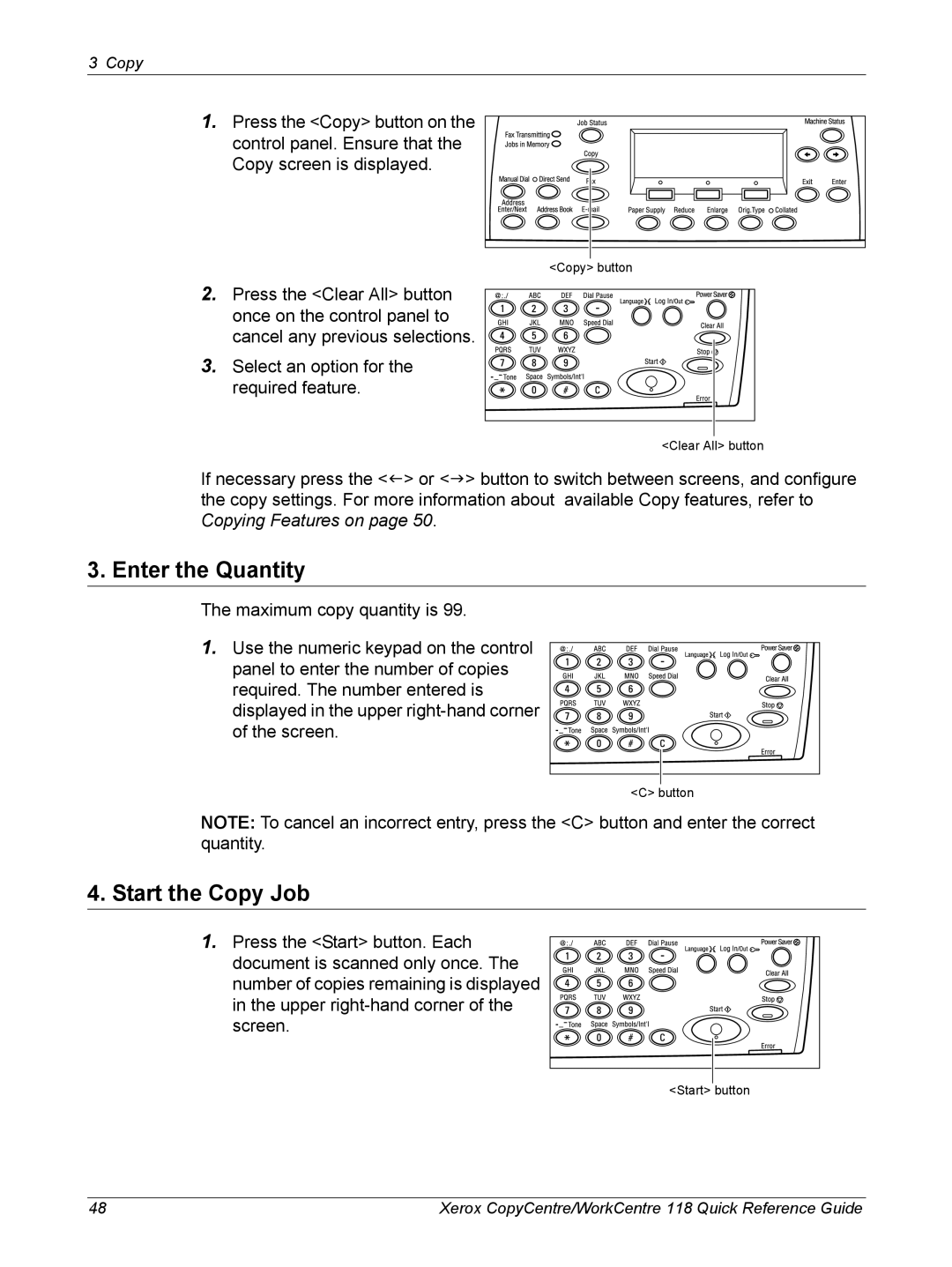3 Copy
1.Press the <Copy> button on the control panel. Ensure that the Copy screen is displayed.
2.Press the <Clear All> button once on the control panel to cancel any previous selections.
3.Select an option for the required feature.
<Copy> button
<Clear All> button |
If necessary press the <I> or <J> button to switch between screens, and configure the copy settings. For more information about available Copy features, refer to Copying Features on page 50.
3. Enter the Quantity
The maximum copy quantity is 99.
1. Use the numeric keypad on the control panel to enter the number of copies required. The number entered is displayed in the upper
<C> button
NOTE: To cancel an incorrect entry, press the <C> button and enter the correct quantity.
4. Start the Copy Job
1. Press the <Start> button. Each document is scanned only once. The number of copies remaining is displayed in the upper
<Start> button
48 | Xerox CopyCentre/WorkCentre 118 Quick Reference Guide |