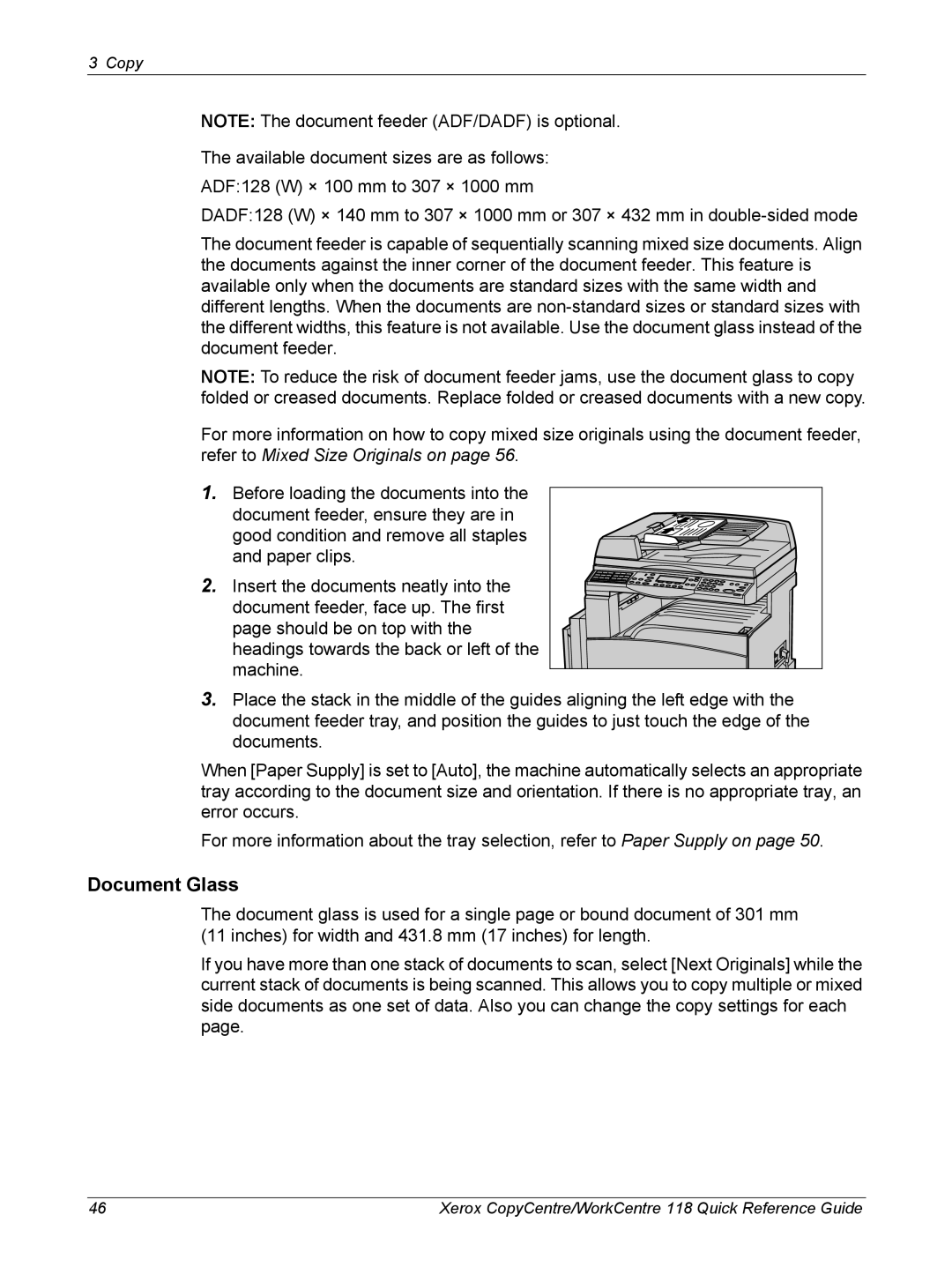3 Copy
NOTE: The document feeder (ADF/DADF) is optional.
The available document sizes are as follows: ADF:128 (W) × 100 mm to 307 × 1000 mm
DADF:128 (W) × 140 mm to 307 × 1000 mm or 307 × 432 mm in
The document feeder is capable of sequentially scanning mixed size documents. Align the documents against the inner corner of the document feeder. This feature is available only when the documents are standard sizes with the same width and different lengths. When the documents are
NOTE: To reduce the risk of document feeder jams, use the document glass to copy folded or creased documents. Replace folded or creased documents with a new copy.
For more information on how to copy mixed size originals using the document feeder, refer to Mixed Size Originals on page 56.
1.Before loading the documents into the
document feeder, ensure they are in good condition and remove all staples and paper clips.
2. Insert the documents neatly into the document feeder, face up. The first page should be on top with the headings towards the back or left of the machine.
3.Place the stack in the middle of the guides aligning the left edge with the document feeder tray, and position the guides to just touch the edge of the documents.
When [Paper Supply] is set to [Auto], the machine automatically selects an appropriate tray according to the document size and orientation. If there is no appropriate tray, an error occurs.
For more information about the tray selection, refer to Paper Supply on page 50.
Document Glass
The document glass is used for a single page or bound document of 301 mm (11 inches) for width and 431.8 mm (17 inches) for length.
If you have more than one stack of documents to scan, select [Next Originals] while the current stack of documents is being scanned. This allows you to copy multiple or mixed side documents as one set of data. Also you can change the copy settings for each page.
46 | Xerox CopyCentre/WorkCentre 118 Quick Reference Guide |